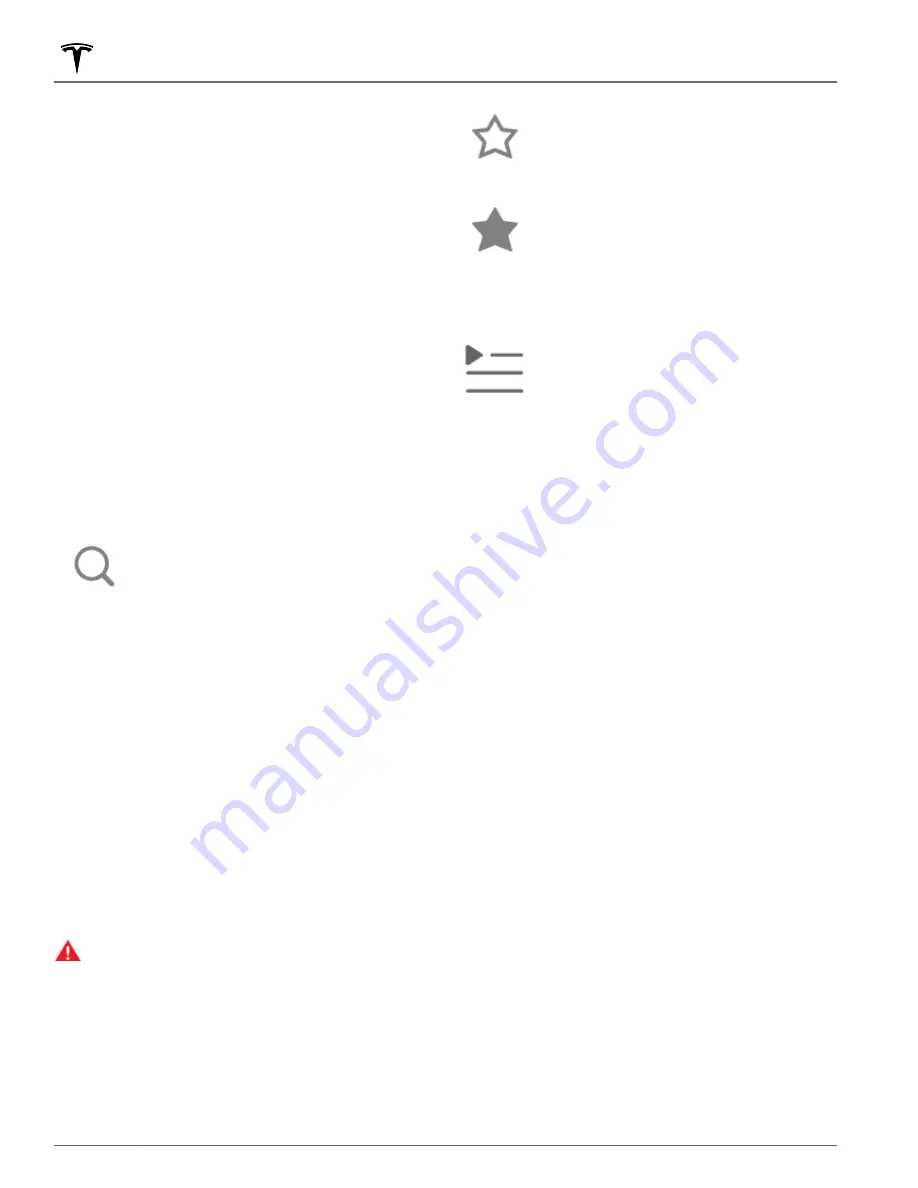
•
Tone
: Drag the sliders to adjust the subwoofer and
any of the five frequency bands (Bass, Bass/Mid, Mid,
Mid/Treble, and Treble). If equipped with premium
audio, you can adjust the level of sound immersion to
make your music experience more engaging by
dragging the immersive sound slider according to
your preferences.
•
Balance
: Drag the center circle to the location in
Model 3 where you want to focus the sound.
•
Options
: Set preferences for optional features. For
example, you can turn
DJ Commentary
,
Explicit
Content
, and
Allow Mobile Control
on or off.
•
Sources
: Displays all available media sources and
allows you to choose whether you want to show or
hide each source. You may want to hide media
sources that you never use. Once hidden, the media
source does not appear on the drop down list in
Media Player, nor will it appear in the app tray when
you touch the App Launcher. You can re-display a
hidden media source at any time by returning to this
settings screen.
Searching Audio Content
Touch Media Player's magnifying glass icon
to search for a particular song, album,
artist, podcast, or station. You can also use
voice commands to search hands-free (see
). If
available, touch
HD
® to play high definition
versions of the selected frequency.
Caraoke
In addition to various streaming services, your vehicle is
equipped with Caraoke. To access Caraoke, navigate to
Media Player and select the drop down menu to change
the media source to Caraoke. Or add Caraoke as an app
in the app launcher. You can browse through various
songs and select the song you want to sing. Touch the
microphone icon to enable or disable the song's main
vocals. Disabling the microphone leaves only the song's
instrumentals and background vocals. Touch the lyrics
icon (located next to the microphone icon) to enable or
disable the song's lyrics.
NOTE:
Depending on vehicle configuration and market
region, Caraoke may not be available on your vehicle.
WARNING:
Never read Caraoke lyrics while driving.
You must always pay attention to the road and
traffic conditions. When driving, the Caraoke lyrics
are intended only for use by a passenger.
Recents and Favorites
For most source content, recents and favorites display at
the top for easy access.
To add a currently playing station, podcast,
or audio file to your Favorites list, touch
the
Favorites
icon on Media Player.
To remove an item as a favorite, touch the
highlighted
Favorites
icon. You can also
remove multiple favorites by expanding
Media Player to show all favorites for the
applicable type of source content. Then
press and hold any favorite. An
X
appears
on all favorites and you can then touch the
X
to remove them from your Favorites list.
Your recently played selections are
updated continuously so you don't need to
remove them.
NOTE:
Selections you play on FM radio are not included
in the Recents list.
Playing Media from Devices
You can play audio files from a Bluetooth-connected
device (like a phone) or a USB-connected flash drive.
When you connect a Bluetooth or USB device, Media
Player includes the device as a media source.
USB Connected Flash Drives
Insert a flash drive into a front USB port (see
). Touch
Media Player
>
USB
, and then touch
the name of the folder that contains the song you want
to play. After you display the contents of a folder on the
USB connected flash drive, you can touch any song in
the list to play it. Or use the previous and next arrows in
Media Player to scroll through your songs. You can also
scroll to next/previous songs using the left scroll button
on the steering wheel.
NOTE:
To play media from a USB connection, Model 3
recognizes flash drives only. To play media from other
types of devices (such as an iPod), you must connect
the device using Bluetooth.
NOTE:
Media Player supports USB flash drives with
exFAT formatting (NTFS is not currently supported).
NOTE:
Use a USB port located at the front of the center
console. The USB connections at the rear of the console
are for charging only.
NOTE:
For some vehicles manufactured after
approximately November 1, 2021, the center console USB
ports may only support charging devices. Use the USB
port inside the glove box for all other functions.
Media
136
MODEL 3 Owner's Manual
Содержание 3 2022
Страница 1: ...MODEL 3 OWNER S MANUAL Software version 2022 16 North America...
Страница 48: ...Steering Wheel 46 MODEL 3 Owner s Manual...
Страница 50: ...Mirrors 48 MODEL 3 Owner s Manual...
Страница 266: ...Publication date 2022 5 1...
















































