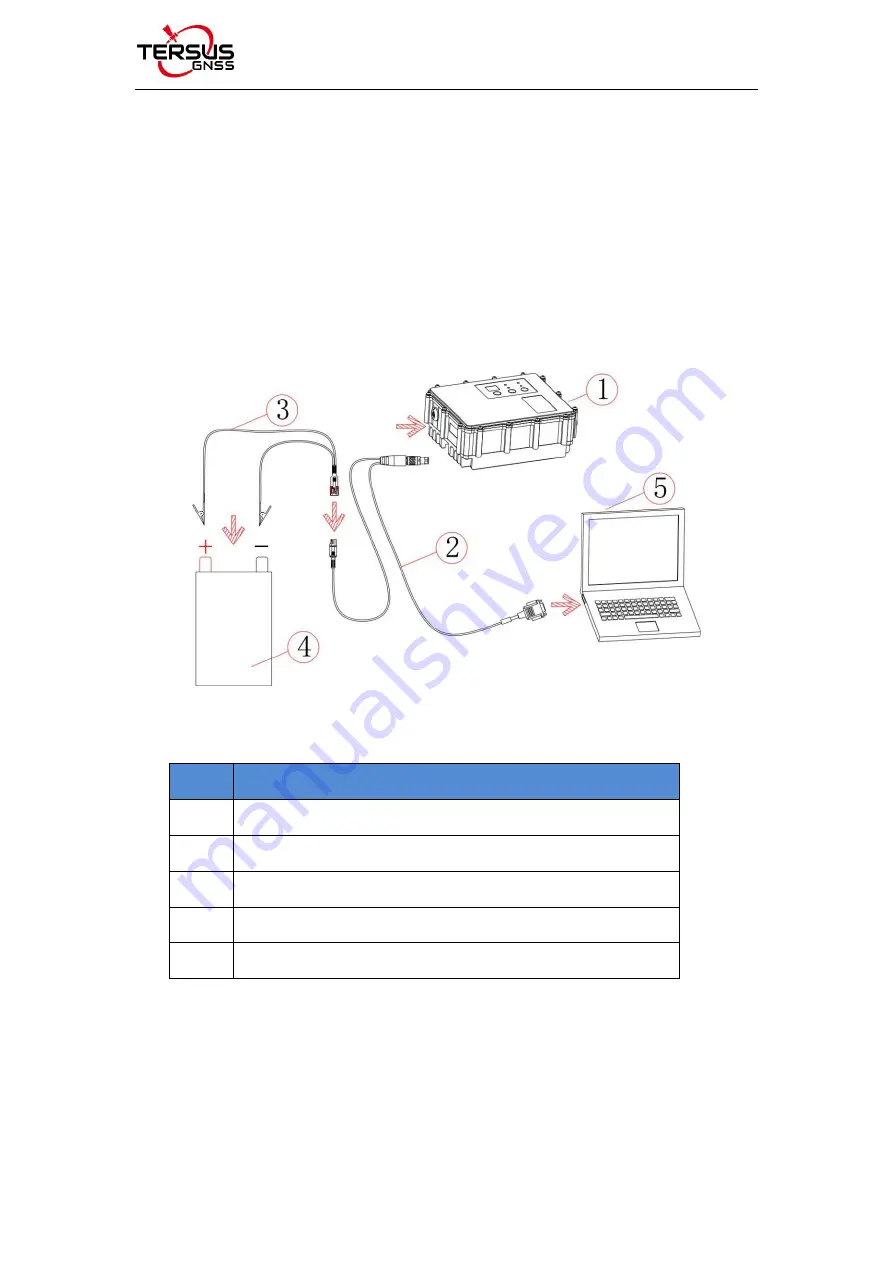
User Manual for Tersus Radio RS400H3 v2.0
19
2.2 Software Configuration
The detailed steps of software configuration are as follows:
1) Hardware connection
Use the accessary cables listed in section 1.3 to connect the radio to the
computer following the connection in the figure below. Power on the radio
using 12V external power supply.
Figure 2.11 Hardware connection for software configuration
Table 2.2 Devices in Figure 2.11
No.
Device Name
1
Radio RS400H3
2
Configuration cable for external radio
3
Bullet-DC to Alligator Clips
4
12V external power supply
5
Computer (Desktop/Laptop)
2) Radio Config Tool installation
Run the radio config tool installation file as administrator, and click “Next” until
installation is completed. The shortcut will appear on the desktop. Right-click

























