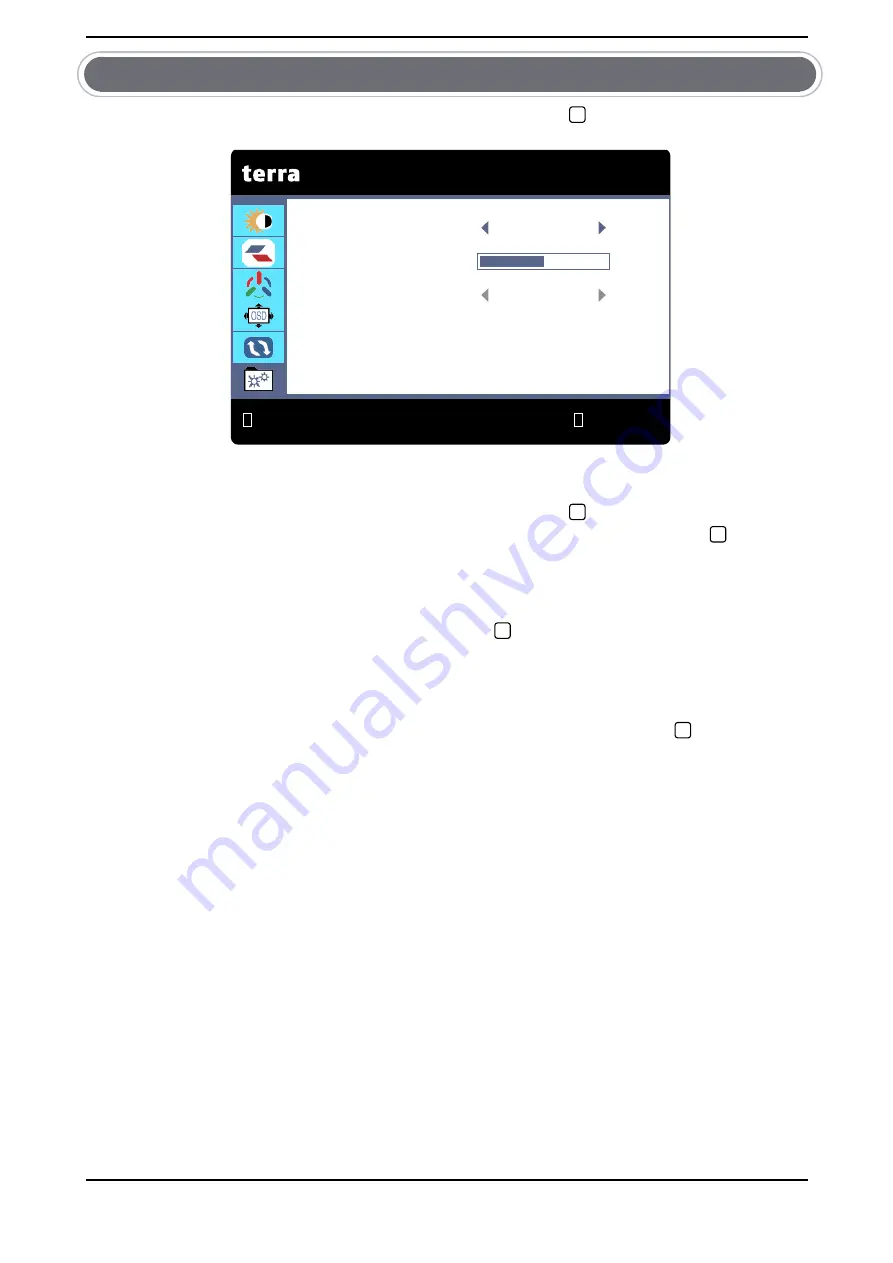
7
MISC
Press
△
/
▽
button to select
MISC
in the main menu, press button to enter.
SIGNAL SOURCE
Press
△
/
▽
button to select
SIGNAL SOURCE
, then press button confirmation
choice and press
△
/
▽
button to select DVI, HDMI or DisplayPort then press
button confirmation choice.
VOLUME
Press
△
/
▽
button to select
VOLUME
, then press button confirmation choice and press
△
/
▽
button to adjust.
AUDIO INPUT (only available in HDMI and DisplayPort mode)
Press
△
/
▽
button to select
AUDIO INPUT
in the main menu then press button
confirmation choice and press
△
/
▽
button to select (DIGITAL or ANALOG).
MISC
1
2
SIGNAL SOURCE
DVI
VOLUME
50
AUDIO INPUT
ANALOG
2
2
2
2
English
2
:
EXIT
:
SELECT
1920X1080 60Hz
Содержание 2462W PV
Страница 1: ...LCD LED 2462W PV ...
Страница 18: ......




































