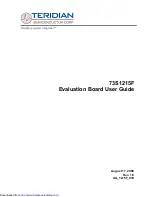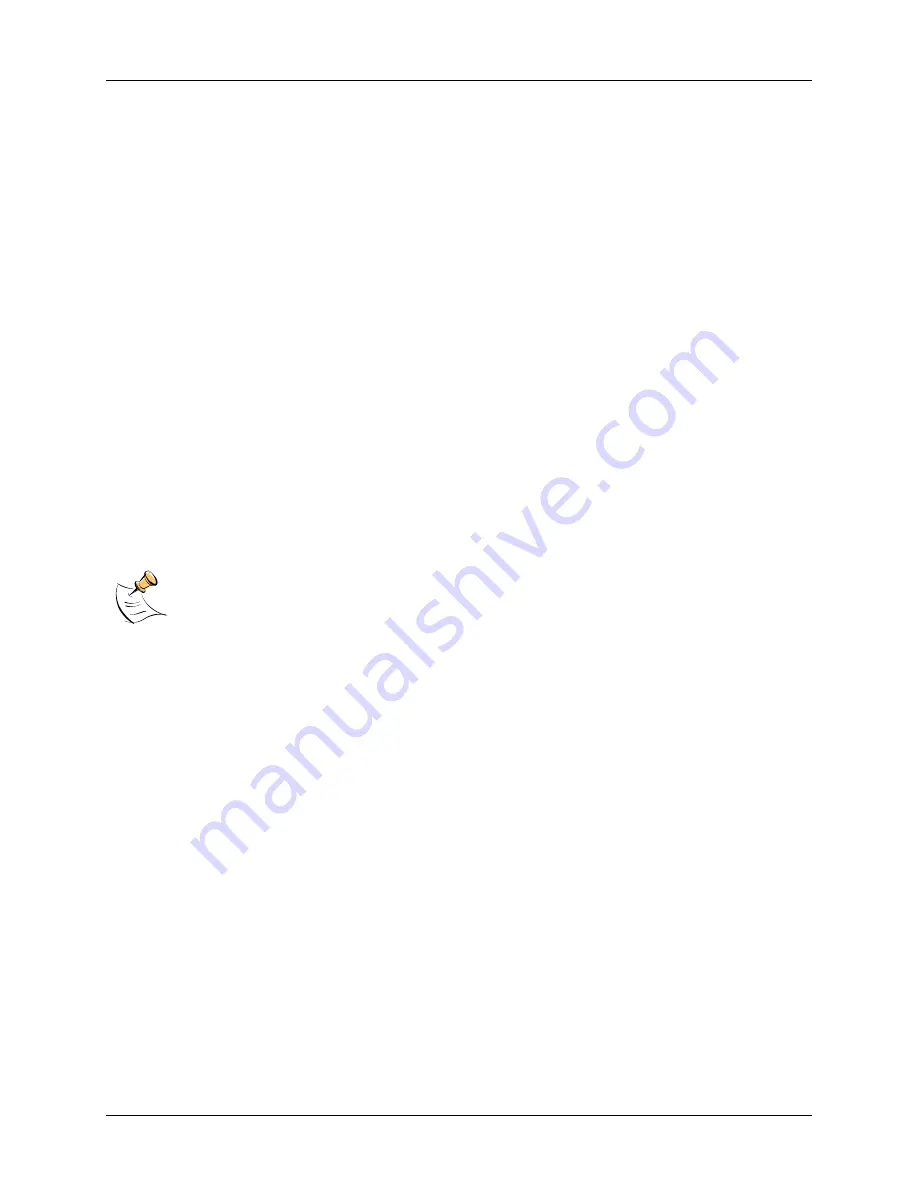
UG_1215F_039
73S1215F Evaluation Board User Guide
Rev. 1.8
11
3 Using the USB CCID Application
The USB CCID firmware is pre-installed on the 73S1215F Evaluation Board. To operate correctly, it
requires a PC with the appropriate driver to be connected through its USB port. When powered-up, the
board is able to run the CCID-USB demonstration host application which allows:
•
Smart card activation and deactivation, in ISO or EMV mode.
•
Smart card APDU commands to be exchanged with the smart card inserted in the board.
•
Starting a test sequence in order to test and evaluate the board performance against an EMV test
environment.
3.1 Driver and Host Demonstration Software Installation
3.1.1 Installation on Windows XP
Two drivers are available for use with Windows XP:
•
The standard Microsoft Windows XP driver and
•
The Teridian provided driver that adds additional features beyond the capabilities of the Microsoft
driver.
See the 73S1215F, 73S1217F CCID Application Note further details on the differences between the two
drivers.
When using the 73S1215F transparent reader – dual slot with keypad and LCD evaluation board, the
Microsoft provided driver should not be used as this driver does not support the second slot nor the LCD
display and keypad.
The Microsoft CCID driver included on the CD is used by Teridian for testing. Check with
Microsoft for the latest driver upgrades.
Follow these steps to install the software on a PC running Windows XP:
•
Extract “12xxF CCID+DFU Vy.yy Release.zip” (where y.yy is the latest version of the firmware
release).
o
Create an install directory. For example: “C:\TSC\”.
o
Unzip “12xxF CCID+DFU Vy.yy Release.zip” to the just created folder. All applications and
documentation needed to run the board with a Windows PC will be loaded to this folder.
•
Plug the supplied adapter into the 12V DC jack and a wall outlet.
•
Flip the ON/OFF switch to ON.
•
Connect the USB cable between the host system and the 73S1215F Evaluation Board.
•
The host system should recognize the board and start the Add New Hardware Installation Wizard.
When the wizard prompts, select the Teridian provided driver file.
o
To use the Teridian supplied driver, select the ccidtsc-xp.inf file located in the “C:\TSC\12xxF
CCID+DFU Vy.yy Release\USB-CCID Firmware\CCID USB\CCID+DFU USB Drivers\XP 32 -
CCID” subdirectory. The ccistsc-xp.inf and ccidtsc-xp.sys files must be in the same directory on
the host.
•
Follow the prompts until the process is completed.
•
Run “CCID-DFU_USB_vy.yy.exe” (located in the path - C:\TSC\12xxF CCID+DFU C:\TSC\12xxF
CCID+DFU V2.00 Release\Host Applications\Windows App\Bin\Release Release\Host
Applications\Windows App\Bin\Release) on the host system to execute the host demonstration
application.
At this point the application window should appear. For additional information regarding the use of the
Teridian Host application, refer to the 73S12xxF USB-CCID Host GUI Users Guide (UG_12xxF_037).
http://www.datasheetcatalog.com/