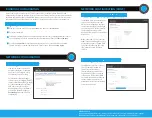ASSEMBLY AND POWER
CONNECT VIA Wi
-
Fi
CONNECT VIA ETHERNET
Connect to one of Link Pro’s Wi
-
Fi networks: Link
-
Pro
-
XXXXX or Link
-
Pro
-
XXXXX 5G (XXXXX is the last five
digits of the device’s serial number).
Connect the Ethernet cable between your computer or a network switch and Link Pro’s LAN port .
Note: If connecting Link Pro to a network with an existing DHCP server, you must disable Link Pro’s
built
-
in DHCP server.
Open a web browser and navigate to https://172.16.2.1.
Open a web browser and navigate to Link Pro’s IP address.
Log in to Link Pro’s configuration interface using the default
credentials shown to the right
1
1
2
2
3
Link Pro packs professional
network bonding into a high
performance Wi
-
Fi access point,
giving broadcasters, production
companies, and first responders
reliable, high speed internet
access at any location.
DUAL-BAND
WIRELESS
ACCESS POINT
A:
USB port
B:
Modem status
C:
Battery status
D:
Power switch
E:
5 GHz status
F:
2.4 GHz status
G:
Bonding status
H:
Fault/Error
I:
WAN status
J:
LAN status
K:
Power status
L:
Reset button
M:
WAN port
N:
LAN port
O:
USB port
P:
Power input
Q:
Node inputs
Attach the Wi
-
Fi antennas.
Power the router using AC power, or install a battery if Link Pro is equipped with a battery plate.
If using Link Pro with a cable/DSL modem, connect an Ethernet cable between the modem
and Link Pro’s WAN port .
1
3
2
Wi
-
Fi DEFAULTS
SSID (2.4GHz)
Link
-
Pro
-
XXXXX
SSID (5GHz)
Link
-
Pro
-
XXXXX 5G
Password
link051XXXXX
LAN IP Address
172.16.2.1
E
F
G
H
I
J
K
NEED MORE HELP?
Support: http://support.teradek.com
→
Contains tips, information and all the latest firmware & software updates.
TERADEK SUPPORT STAFF: support
@
teradek.com or call 888−941−2111 ext2 (Mon−Fri 6am to 6pm PST)
LOG IN DEFAULTS
Web UI username admin
Web UI password admin
CONNECT
Teradek regularly releases new firmware versions to improve performance, add new features, or to fix vulnerabilities.
Visit https://www.teradek.com to update your device with the latest firmware.
A
C
D
O
P
Q
L
N
M
B
You can use up to four Teradek Nodes to
increase your bandwidth and establish
an Internet connection when another
connection is unavailable.
CONNECT NODES TO LINK PRO
Connect Node(s) to Link Pro using the
included 18" 4
-
pin to 4
-
pin cables.
Node’s power LED should illuminate
immediately. The network LED will also
illuminate once an Internet connection
is established.
1
2