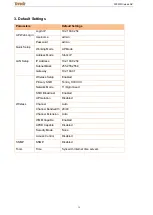300M Wireless AP
35
2. FAQs
This section provides solutions to problems that may occur during installation and operation of the
device. Read the following if you are running into problems. If your problem is not covered here, please
feel free to go to www.tendacn.com to find a solution or email your problems to: [email protected].
We will be more than happy to help you out as soon as possible.
Q:
I enter the device’s LAN IP address in the web browser but cannot access the utility. What
should I do?
a. Check whether device is functioning correctly. The SYS LED should blink a few seconds after device
is powered up.
b.
Verify physical connectivity by checking whether a corresponding port’s link LED lights up. If not, try a
different cable.
c. Press and hold the Reset button on your device for over 7 seconds to restore factory default settings,
and then re-log in to the device.
d. Check the TCP/IP settings on your PC and verify that the IP address, 192.168.0.X (2-253), is not used
by other network devices.
e. Clear the browser cache or try another web browser.
f. Contact our technical support for help if the problem still exists after you tried all the above.
Q: What should I do if I forget the login username and password to my device?
a. Try the default username and password admin/admin.
b. Reset your device by pressing the Reset button for over 7 seconds.
Q: My computer shows an IP address conflict error after having connected to the device. What
should I do?
a. Check if there are other DHCP servers present in your LAN. If there are other DHCP servers except
your router, disable them immediately.
b. The default IP address of the device is 192.168.0.254; make sure this address is not used by another
PC or device. In case that two computers or devices share the same IP addresses, change either to a
different address.
Q: After joining your wireless connection, I can access the Internet but unable to log in to this
device
’s Web interface. What should I do?
Please set your PC
’s IP to 192.168.0.X (2~253), log in to this device’s Web interface to modify LAN IP
address, which should be different but on the same network segment as the remote device, and then set
your PC to
Obtain an IP address automatically
.
Содержание W301A
Страница 1: ...300M Wireless AP 1 ...
Страница 34: ...300M Wireless AP 34 5 Click OK ...