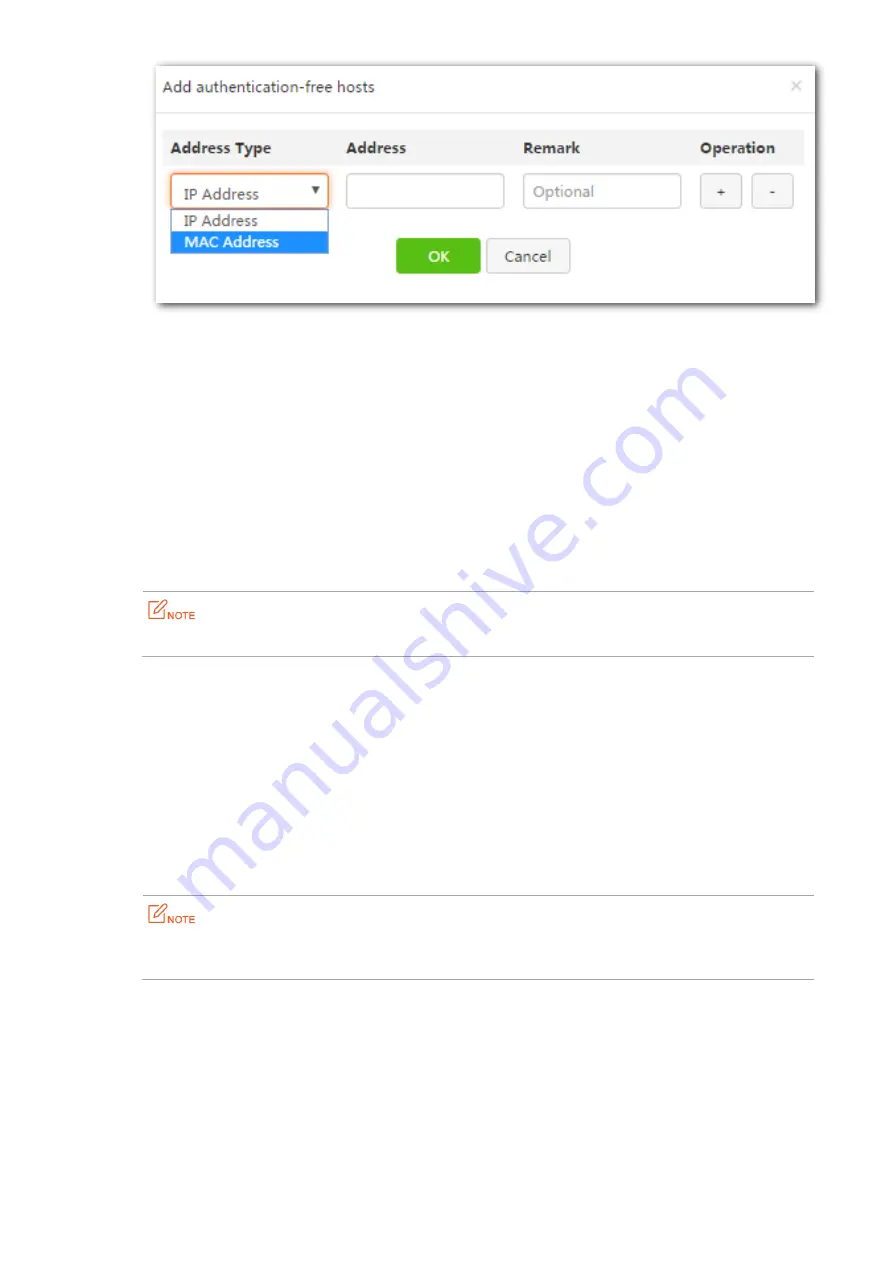
142
6.
Return to the
WiFi via WeChat
page, and click
OK
.
---End
13.2.4
Verification
Wireless clients connected to the SSID enabled with WiFi via WeChat can access the internet only after being
authenticated.
Steps for mobile clients to be authenticated via WeChat.
Step 1
Connect a mobile client to the SSID enabled in the WiFi via WeChat module.
Step 2
Start a browser, the merchant-customized welcome page for authentication appears.(Some mobile
terminals are presented with the welcome page for authentication automatically)
If the WiFi via WeChat welcome page does not appear, try to visit other websites.
Step 3
Click
WeChat Authentication
on the welcome page, follow the on-screen instructions to open the
WeChat login page, click
Connect
. Your mobile client is connected to the internet.
In addition, the
Follow us
button on the connected page allows more fans to follow you, thus earning
you another chance to marketing.
---End
Steps for computers (notebook, or desktop computer installed with wireless adapter) to be
authenticated via WeChat.
Step 1
Connect your computer to the SSID enabled in the WiFi via WeChat module.
Step 2
Start a browser in your computer, the merchant-customized welcome page for authentication appears.
If the WiFi via WeChat welcome page does not appear, try to visit other websites. Click
My QR Code
on
the welcome page, the code image appears.
Step 3
Open your WeChat App in your mobile device connected to the internet, scan the QR code. Click
OK
on
the
WiFi via WeCha
t page that appears. Your computer is connected to the internet.
---End
Содержание W15E
Страница 1: ...Q1 AC1200 Wireless Hotspot Router W15E User Guide...
Страница 17: ...6 adapter included with the package...
Страница 65: ...54 7...
Страница 90: ...79 End The entry shown in the following figure appears...
Страница 145: ...134 Wait until the dial up connection completes End...






























