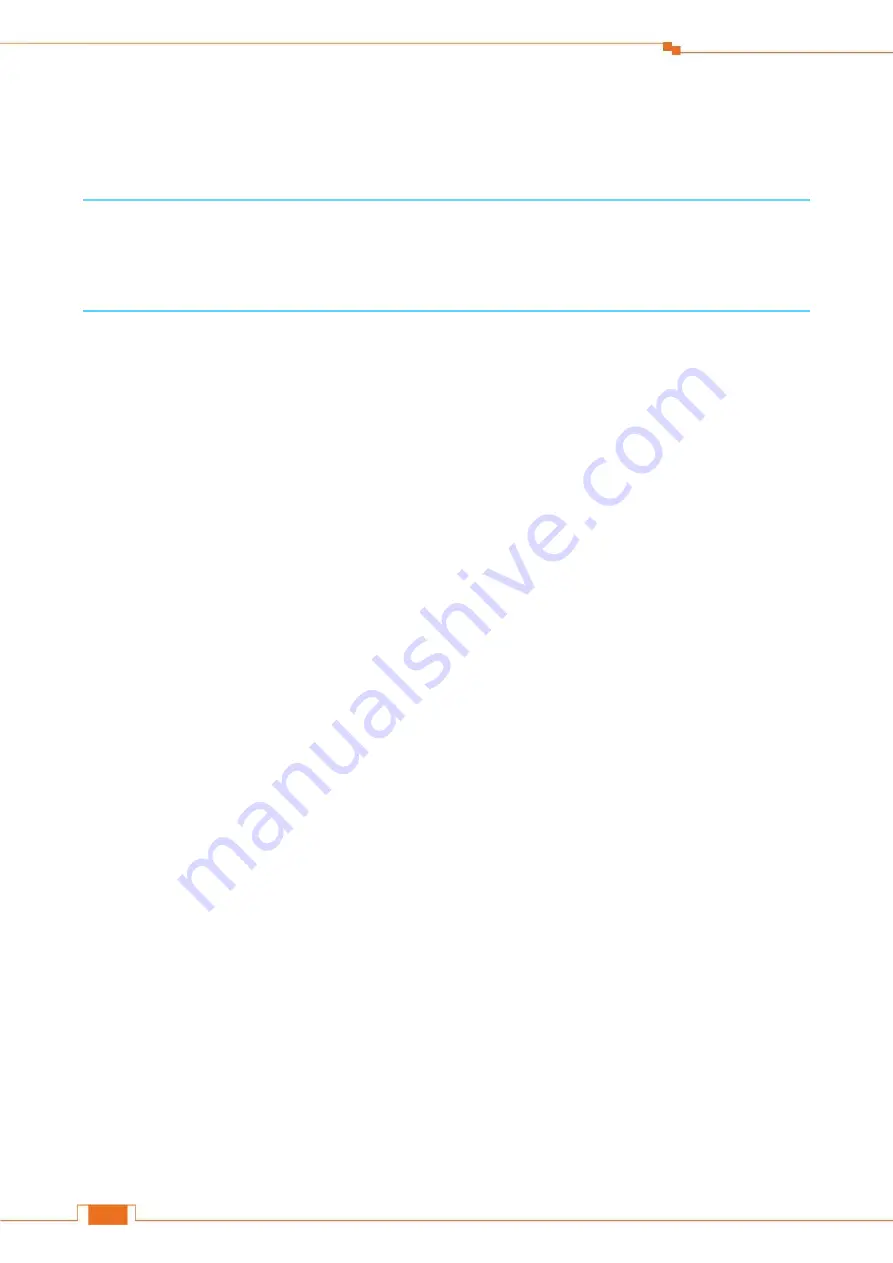
Specify Additional Settings
63
Gateway and DNS Server Address) to the computer or smartphone, or other devices in your network
wirelessly or via Ethernet cables. Do not disable this function until you want to configure the IP
address manually for each device in your network by yourself.
Tips
The DHCP Server option will be unchecked automatically when you use the Universal Repeater
feature.
Start and End IP
When the DHCP server is enabled, the Router will assign IP addresses to the attached devices. Start
and End IP address indicate the range of their IP addresses.
Lease Time
Select
the
lease time of the IP assigned automatically, say
1 day
. When the lease time is used up, the
IP will renew automatically. So you don’t need to reset it manually.
Preferred DNS Server & Alternative DNS Server
The Preferred DNS and Alternative DNS server are usually the auto-filled when your connection type
is Dynamic IP or PPPoE. If your connection type is Static IP, the Preferred DNS and Alternative DNS
server info will be provided by your Internet Server Provider (ISP). You can also change them in this
field if it is required.
Remote Web Management
This section can help you to manage your Router remotely.
Example
You want to manage your home network when you are in the company. Assume that the WAN IP
address of your company’s network is
202.165.100.105
, and it is a
public IP
address (because private
addresses are not routed on the Internet). And your Router at home is working properly, the WAN IP
is
190.136.2.5
, and it’s a
public IP
address as well.
Now configure the Router to provide remote web management.
Configuration
Log in to the Router’s User Interface, and click
Administration
.
Содержание FH456
Страница 1: ...1 ...
Страница 6: ...2 Get to Know Your Router 2 LED Indicators Take FH456V2 0 as an example Your product may differ ...
Страница 28: ...Specify Your Internet Settings 24 ...
Страница 36: ...32 Specify Additional Settings ...
Страница 77: ...73 Appendix Click OK on the Local Area Connection Properties window see for the screenshot ...
Страница 82: ...78 Appendix ...






























