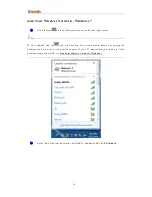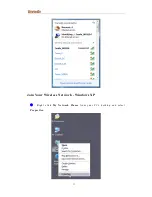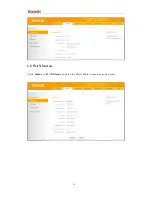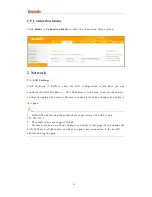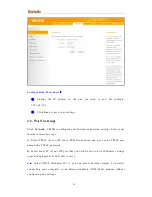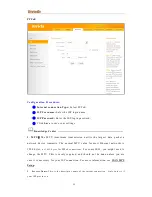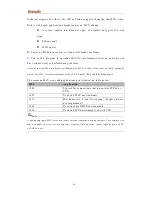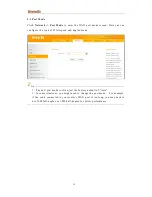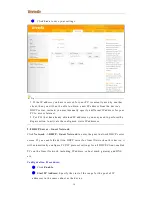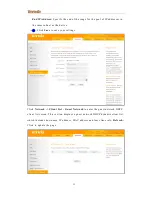27
Configuration Procedures:
①
Internet connection Type:
Select
Dynamic IP
(DHCP).
②
Click
Save
to save your settings.
WAN MTU Setup
The MTU (maximum transmission unit)is
th e l argest d at a p acket a n et wo r k d evi ce
t r an s mi t s. Th e no r mal M TU val u e fo r mo st E th er n et n et wo r ks i s 150 0 b yt es, o r 14 92 b yt es
fo r P P P oE conn ect i on s. Fo r s o me I SP s, yo u mi gh t n ee d to ch an ge th e M TU. Th i s i s r ar el y
r eq u i r ed , an d sh ou ld no t b e d on e un l ess yo u ar e sur e i t i s n ecess ar y fo r yo u r ISP conn ect i on .
When one network device communicates across the Internet with another, the data
packets travel through man y devices along the way. If a device in the data path has
a smaller MTU value than the other devices, the data packets have to be
"fragmented" to accommodate the device with the smallest MTU value.
The best MTU value for Tenda routers is often just the factory default value. In
some situations, changing the MTU value fixes one problem but causes another.
Leave the MTU unchanged unless one of these situations occurs:
A.
You have problems connecting to your ISP or other Internet service, and the
Содержание FH1202
Страница 1: ...High Power Wireless AC1200 Dual Band Router I...
Страница 20: ...15...
Страница 26: ...21 1 2 WAN Status Click Status WAN Status to enter the WAN Status screen as seen below...