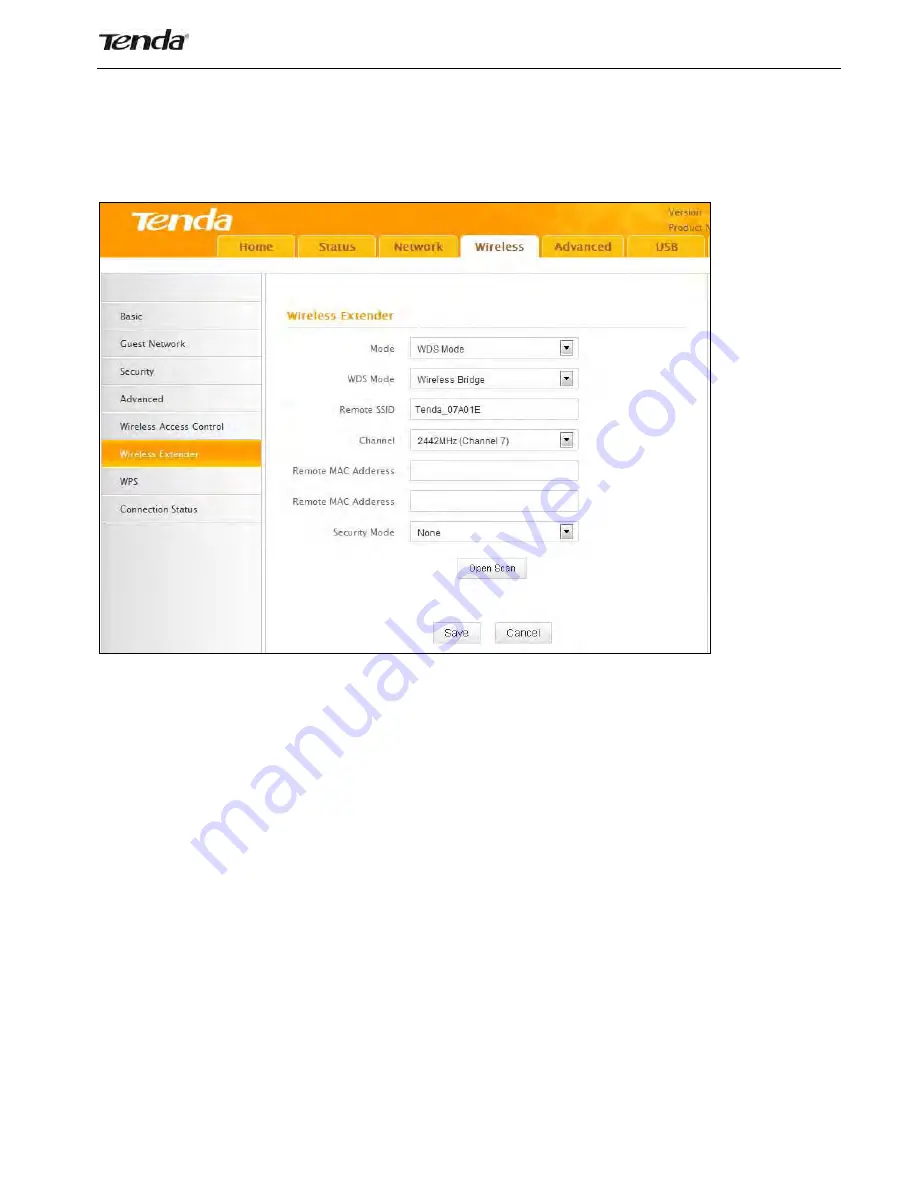
37
LAN
IP
:
192.168.0.10;
Subnet
Mask:
255.255.255.0;
Then
do
as
follows:
1.
Configure
Router
2:
1)
Wireless
Working
Mode:
Select
WDS
Bridge
Mode.
2)
Click
Open
Scan
to
search
for
Router
1.
3)
Select
the
wireless
network
to
connect
and
click
OK
.
4)
Verify
that
the
SSID,
channel,
and
AP
MAC
address
on
the
page
match
those
of
the
added
wireless
network.
If
not,
manually
correct
them.
5)
Close
Scan
and
click
Save
to
save
your
settings.
6)
Go
to
Wireless
Security
page
and
set
the
wireless
security
settings
exactly
as
they
are
on
the
link
partner
(Router
1).
7)
Go
to
DHCP
Server
to
disable
the
DHCP
on
Router
2.
Now
you
have
finished
all
settings
on
Router
2
required
for
WDS.
2.
Configure
Router
1:
1.
Go
to
wireless
section
on
Router
1
and
specify
WDS
(
or
WDS
Bridge)
as
its
wireless
working
mode.
Содержание F452
Страница 1: ...Wireless N450 Gigabit Router 1...
Страница 39: ...39...














































