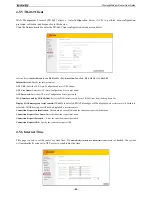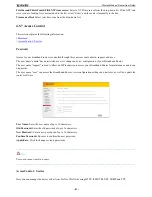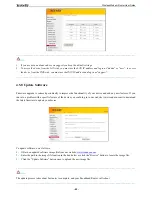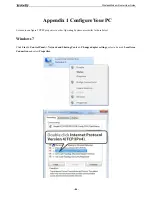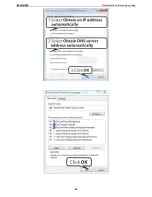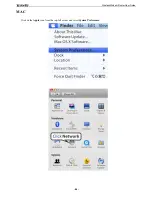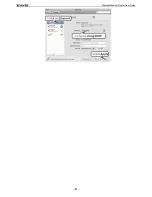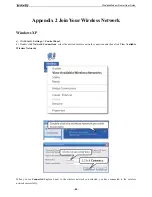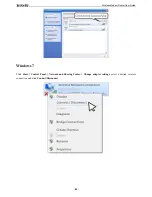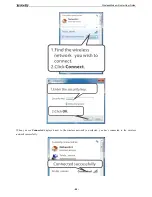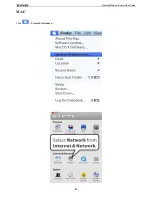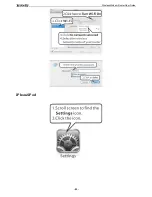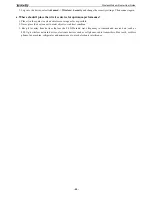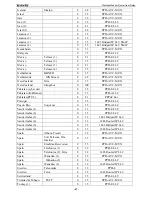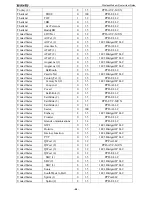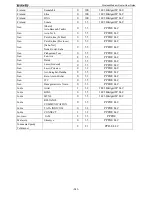Wireless Modem Router User Guide
- 94 -
Appendix 3 FAQs
1.
What information should I have to access Internet via the ADSL uplink?
If you have DSL broadband service, you might need the following information to set up your modem router.
• Active Internet service provided by an ADSL account
• The ISP configuration information for your DSL account
- ISP login name and password
- Fixed or static IP address
Depending on how your ISP set up your Internet account, you could need to know the Virtual path identifier (VPI) and
virtual channel identifier (VCI) parameters for a manual setup.
2. I cannot access the device's management interface. What should I do?
1. Verify the physical connection (namely, the Ethernet cable) between your PC and the device. For details, see
Hardware Install
hereof.
2. Double check the TCP/IP settings on your PC. For details, see
Appendix 1.Configure PC
hereof.
3. Press the
Reset
button on the device and then re-access the management interface.
4. Change the Ethernet cable that connects your PC and the device.
5. Try accessing device management interface from other PCs, smart phones or iPads.
6. Connect your PC alone to one of the LAN ports on the device.
3. I forget the wireless security key. What should I do? (How do I configure or change the security
key?)
1. Try the default security key, which can be seen from the label attached to the device bottom.
2. If step 1 that works, access the device web manager and customize a new security key.
3. If step 1 does not work, press the
Reset
button on the device to restore factory default settings. And then log in to
the device web manager to customize a new security key.
4. My notebook is unable to search wireless networks, what should I do?
1. Verify that wireless service is enabled on your notebook by checking the wireless hardware or software button on
your notebook. The hardware button is usually located on the side of your notebook. Note that some notebooks
may not have such hardware button. Software button can be implemented by pressing Fn+
.
Fn
is situated on
the bottom left corner of your keyboard,
may be any key between
F1
-
F12
depending on what type of
keyboard you are using.
2. Log in to the device, select
Advanced
->
Wireless
->
Basic
and change the wireless network name (SSID). Then
search again.
3. Follow below steps to verify that wireless service is enabled on your notebook (for Windows XP OS only).
From the desktop, right-click on the
My Computer
icon and select
Manage
. Select
Services and Applications
, double
click
Services
and view the status of
Wireless Zero Configuration
. If
Status
dose not display
Started
, right click the
Wireless Zero Configuration
and select
Start
; if
Startup Type
displays
Disabled
, right click the
Wireless Zero
Configuration
, select
Properties
; from the
Startup Type
drop-down list box, select
Automatic
and then click
Star
t in
Service Status
.
5. Why cannot I connect to the searched wireless network?
1. Verify that you entered a correct security key.
2. Log in to the device, select
Advanced
->
Wireless
and change the wireless network name (SSID). Then connect
again.
Содержание D151
Страница 1: ...Wireless Modem Router User Guide 1...
Страница 83: ...Wireless Modem Router User Guide 83 4 5 9 Reboot Click the Reboot button to reboot the router...
Страница 85: ...Wireless Modem Router User Guide 85...
Страница 87: ...Wireless Modem Router User Guide 87...
Страница 91: ...Wireless Modem Router User Guide 91 MAC Click System Preferences...
Страница 92: ...Wireless Modem Router User Guide 92 iPhone iPad...
Страница 93: ...Wireless Modem Router User Guide 93...