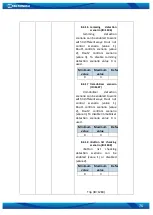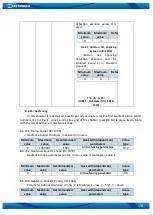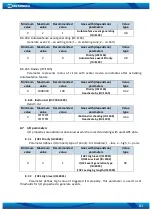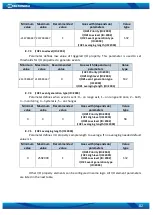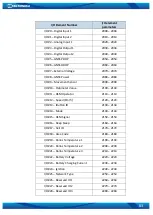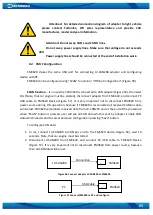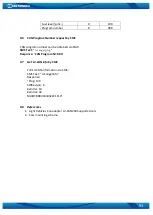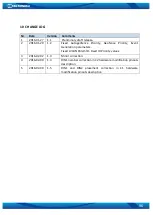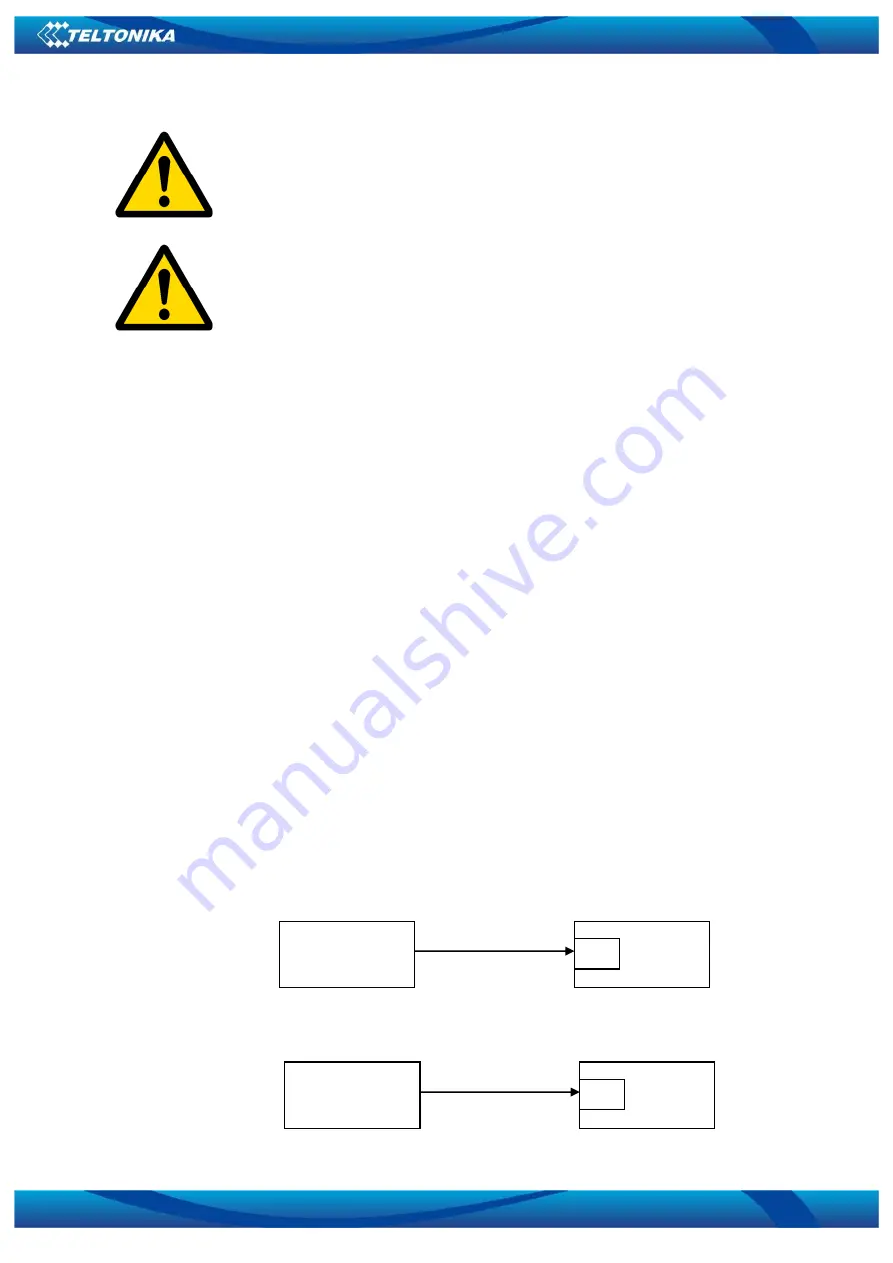
89
Attention! For detailed connection diagram of adapter to light vehicle
please contact Teltonika, LTD sales representative and provide CAR
manufacturer, model and year information.
Attention! Do not swap CAN L and CAN H lines.
Do not swap power supply lines. Make sure that voltage do not exceeds
30V.
Power supply lines should be connected at the end of installation work.
9.4
FM11 Configuration
FM3620 shares the same USB port for connecting LV-CAN200 adapter and configuring
device with PC.
FM3620 can be configured using “SCAN” function or “Offline Configuration” (Figure 58)
SCAN function
– is in use when FM3620 is connected to CAN adapter (Figure 56), then wait
10s (Note, that car engine must be started), disconnect adapter from FM3620, and connect PC
USB cable to FM3620 Device (Figure 57). It is very important not to disconnect FM3620 from
power source during this operation, because if FM3620 is reconnected all received CAN bus data
will be lost. FM3620 remembers received data from LV-CAN200 and at the end of the procedure
when “SCAN” button is pressed, user will see all CAN data which is sent by adapter. Enable CAN
data which needs send to server and save configuration pressing “Save” button.
To configure CAN data:
1.
In car, connect LV-CAN200 to CAN bus and to the FM3620 device (Figure 56), wait 10
seconds. Note, that car engine must be started.
2.
Disconnect LV-CAN200 from FM3620, and connect PC USB cable to FM3620 Device
(Figure 57). It is very important not to disconnect FM3620 from power source, because
then all CAN data will be lost.
Figure 56 Connect adapter LV-CAN100 to FM3620
Figure 57 Connect FM3620 to PC and configure
PC
FM3620
U
SB
USB Cable
LV-CAN200
FM3620
U
SB
Connection
cable
Содержание FM3600
Страница 1: ...FM3620 User Manual V1 5 ...
Страница 10: ...10 Figure 1 FM3620 view dimensions tolerance 2mm ...