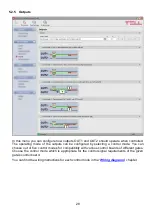13
4.2.2 Connecting to the device over the Internet
For connecting via the Internet, it is necessary that the Gate Control BASE
device you
wish to connect to uses the cloud service. For this, the APN settings should be
configured in the “General” device settings menu, and it is also necessary to use a SIM
card with available mobile Internet service in the device, which may use either a public or
a private APN, but in case of using a SIM card that works in a private APN, accessing the
cloud server IP address in the given APN must be specifically enabled at the mobile
service provider. The cloud availabilities are the following:
Server address:
54.75.242.103
Port number:
2016
With this connection type, connection between the device and the
Gate Control
programming
software will be established through the cloud server operated by the manufacturer.
The “
System logs
” option in the programming software is not available when connected
remotely over the Internet.
The device can be accessed remotely by super admin or admin users for whom remote access
has been configured. For connecting remotely to the device, the user name and remote access
password of the super admin or admin user are required. Therefore, if there is no user
configured in the system yet, first it is necessary to add a super admin or admin user and
configure the remote access for that user via USB connection. If there are already users
registered, you need to configure the remote access for the super admin or admin user for whom
you wish to grant remote access. Thereby, practically you can grant remote access for any user
according to its role. The user signing in remotely via the programming software can only access
specific settings and options according to its permission level. For adding a new user, follow the
steps
specified in the “
” chapter. For configuring a new remote access, follow the steps
specified in the “
” chapter.
Remote access levels:
With
Super admin
role:
Full access, can access all settings.
With
Admin
role:
Has permission to manage users only, therefore, has no
access
to menus included in the “
Device settings
” menu
group.
With
User
role:
Has no remote access permission, cannot access
anything, therefore it makes no sense to configure remote
access for a normal user.
You can configure the user roles in the user settings, using the “
Role
” drop-down menu.
In order to make it easier to connect to a device remotely, the program includes a device register
which enables you to
add device availabilities in advance in the program’s device register
database. You can learn more about this in the “
” chapter.