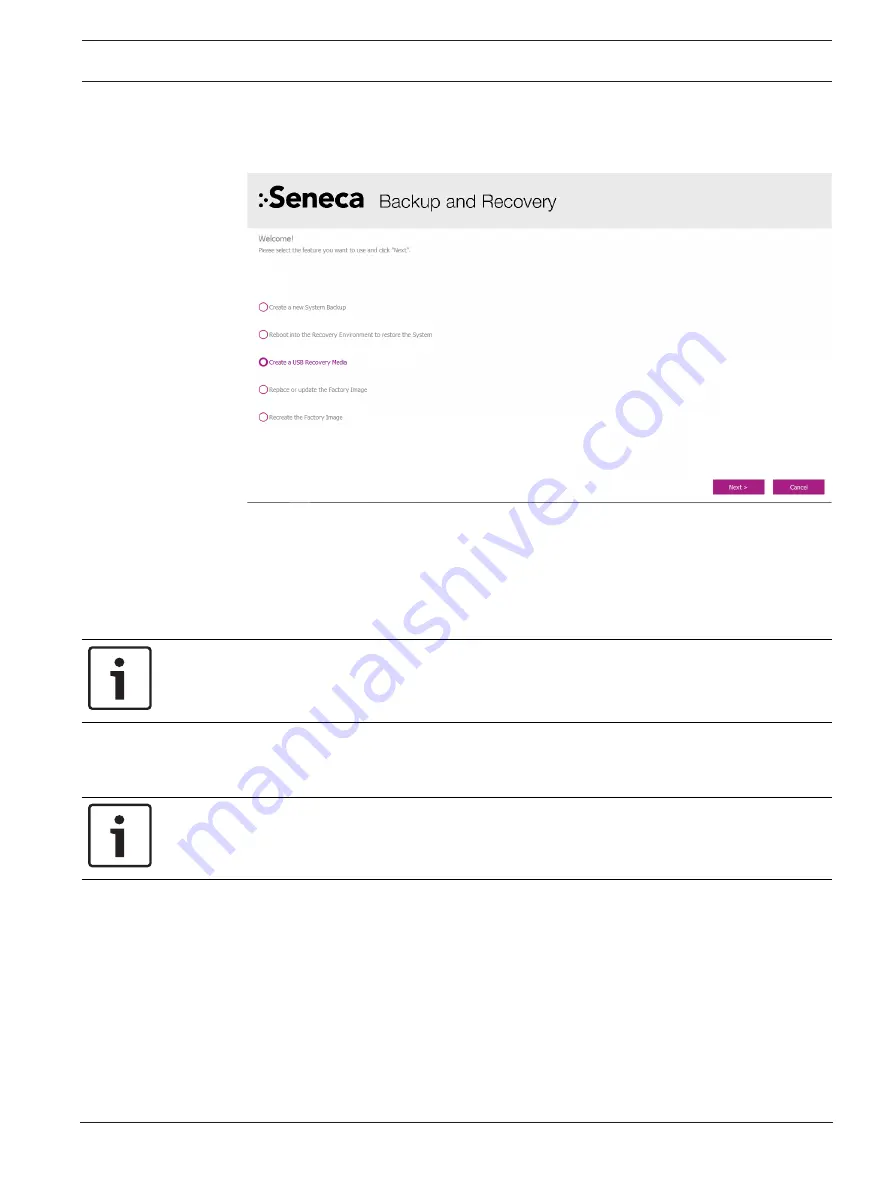
NEXUS-IP-G1-US-IOT PC
NEXUS-IP-G1-US-IOT PC recovery and backup options | en
11
Bosch Security Systems, LLC
Installation manual
2020-07 | 03 | F.01U.380.986
5.1
Create a USB recovery media
To
create a USB recovery
, do the following
1.
Run the
Seneca Backup and Recovery
application from the Start menu.
2.
Select
Create a USB Recovery Media
.
3.
Press the
Next
button.
4.
Insert a
32 GB (minimum) USB flash drive
into a USB port when requested.
5.
Press
OK
.
6.
Remove the
flash drive
after successful creation.
7.
Press the
Finish
button.
Notice!
Label the flash drive and store it in a safe place. This step will not be required on additional
PC’s in the same series.
5.2
Create a system backup file
Notice!
Complete these steps on each PC.
1.
Perform a
Check for Windows Updates
.
2.
Install all the security
updates
.
3.
Reboot the
PC
.
4.
Check for
additional updates
, if more updates are required allow them to install.
5.
Repeat
step 3
until there are no more updates to install.
6.
Install any
C-Soft
updates.
7.
Activate the
licenses
.
8.
Load
working C-Soft design files
.
9.
Test
dispatch positon operations
.
10. Disconnect the
Ethernet cable
.
Содержание NEXUS-IP-G1-US-IOT
Страница 1: ...NEXUS IP G1 US IOT PC SMALL FORM FACTOR PC IOT en Installation manual ...
Страница 2: ......
Страница 17: ......
Страница 18: ......


















