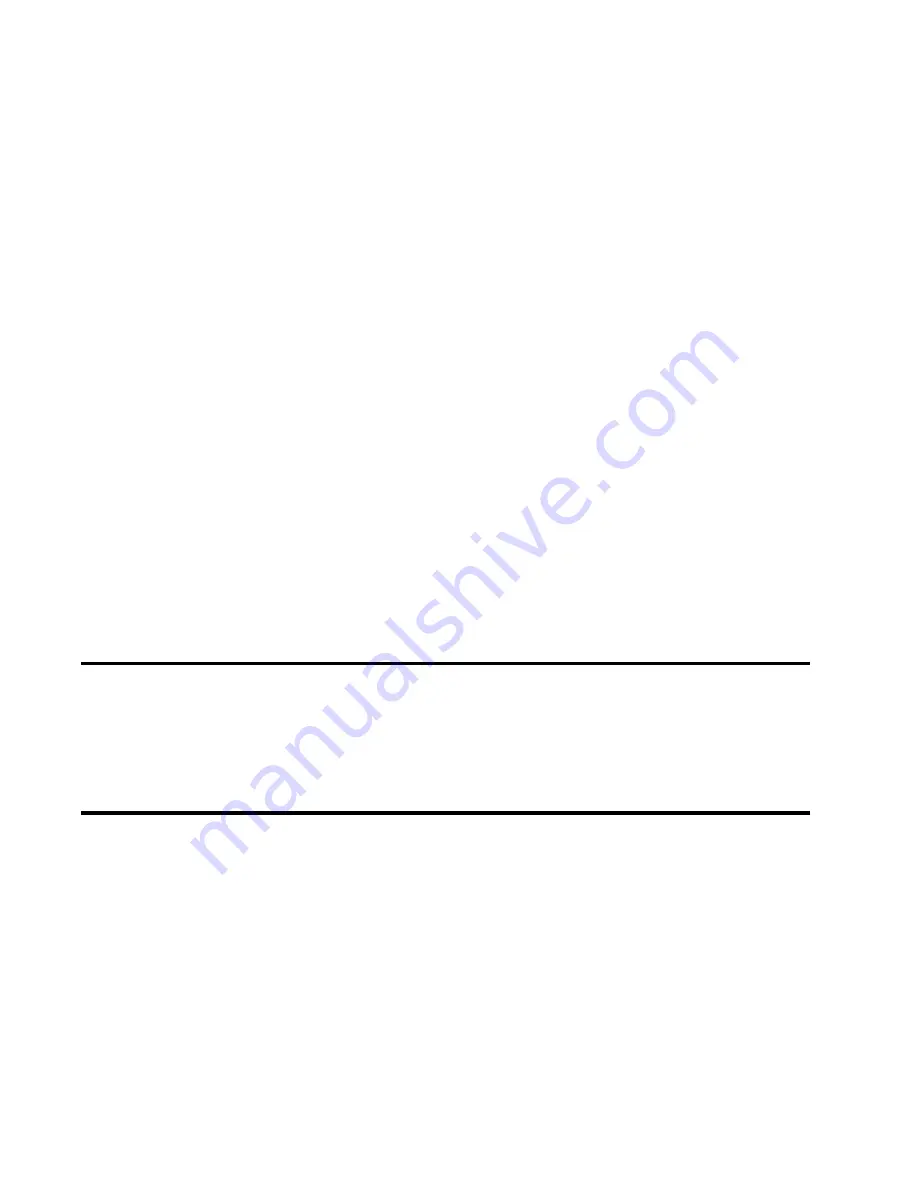
30
KP-812 Keypanels User Manual
Operation of Intercom Keys with Options
Group Option Keys
Activating the master key in a key group will activate all keys in that group according to each key’s
individual key assignment. Activating a slave key will not affect any other keys in the group.
Solo Key
Activating a key that has the solo option will cause all other keys to turn off until the solo key is again
turned off.
Exclusive Key
Activating a key that has the exclusive option will cause all other keys to turn off and stay off after the
exclusive key is turned off.
Operation of Intercom Talk Keys with the Speaker DIM Setting
Activating any talk key will cause the speaker or headphone volume at this keypanel to diminish by the
amount specified in the Dim menu item on the Service menu.
Note
: Do not confuse this with the Talk+DIM auto function previously described. Talk+DIM affects the
speaker or headphones on the other keypanels when a particular talk key is activated on this
keypanel. Speaker DIM affects the speaker or headphone level on this keypanel when any talk key on
this keypanel is activated.
Operation of Intercom Keys assigned to TIF Ports
If an intercom key is assigned to talk to an intercom port that is designated as a TIF port in AZedit,
tapping the talk button will activate the KP-812’s dialing menu. See
Telephone Operation.
Note
: You designate an intercom port as a TIF port by checking the
Port is TIF
check box in AZedit.
In AZedit, click the KP button on the toolbar to access Keypanels / Ports setup. Select the intercom
port where the TIF is connected, then click Edit. Select the Advanced tab. Select the
Port is TIF
check box. Remember to send the changes to the intercom system.
Muting the Microphone
Tap the Mic Mute key to turn the microphone muting ON or OFF. The Mic Mute LED indicator acti-
vates with a blinking green light.
Note
: While muting is on, you cannot be heard on the intercom, by anyone on the telephone, or by
any device connected to the mic preamp output of the optional connector module.
Call Waiting Operation
Occasionally, a keypanel may call, and there will not be a key assigned to talk back to that caller. In
this case, the caller’s name appears in the
Call Waiting Window. Press the appropriate key to talk
back.
To clear a name from a Call Waiting Window, tap the listen key above the assignment.
If two call waiting windows are configured on the keypanel, the first call will display in the left window.
If a second call comes into the keypanel, it will display in the right call waiting window. Once the first
call is complete the call in the right call waiting window moves to the left call waiting window. However,
if the first call waiting window key is latched on and a call is waiting in the second call waiting window
and a third call comes in, then the second call is dropped and the third call displays in the right call
waiting window.
Note
: By default, only the names of callers who are not currently assigned to intercom keys will
appear in the Call Waiting Window. This is a configuration option in the Master Controller.
Содержание KP-812
Страница 6: ...6 KP 812 Keypanels User Manual ...
Страница 24: ...24 KP 812 Keypanels User Manual ...
Страница 36: ...36 KP 812 Keypanels User Manual ...
Страница 59: ...59 KP 812 Keypanels User Manual ...
Страница 60: ...60 KP 812 Keypanels User Manual ...
Страница 62: ...62 KP 812 Keypanels User Manual ...
Страница 69: ...69 KP 812 Keypanels User Manual ...
Страница 70: ......
Страница 71: ...RVON 1 RTSVoice Over Network Interface Card for the KP 32 and KP 812 Family of Keypanels ADDENDUM ...
Страница 72: ...2 RVON 1 User Manual ...
Страница 74: ...4 RVON 1 User Manual ...
Страница 76: ...6 RVON 1 User Manual This Page Intentionally left blank ...
Страница 105: ...RVON 1 User Manual 35 ...
Страница 106: ......






























