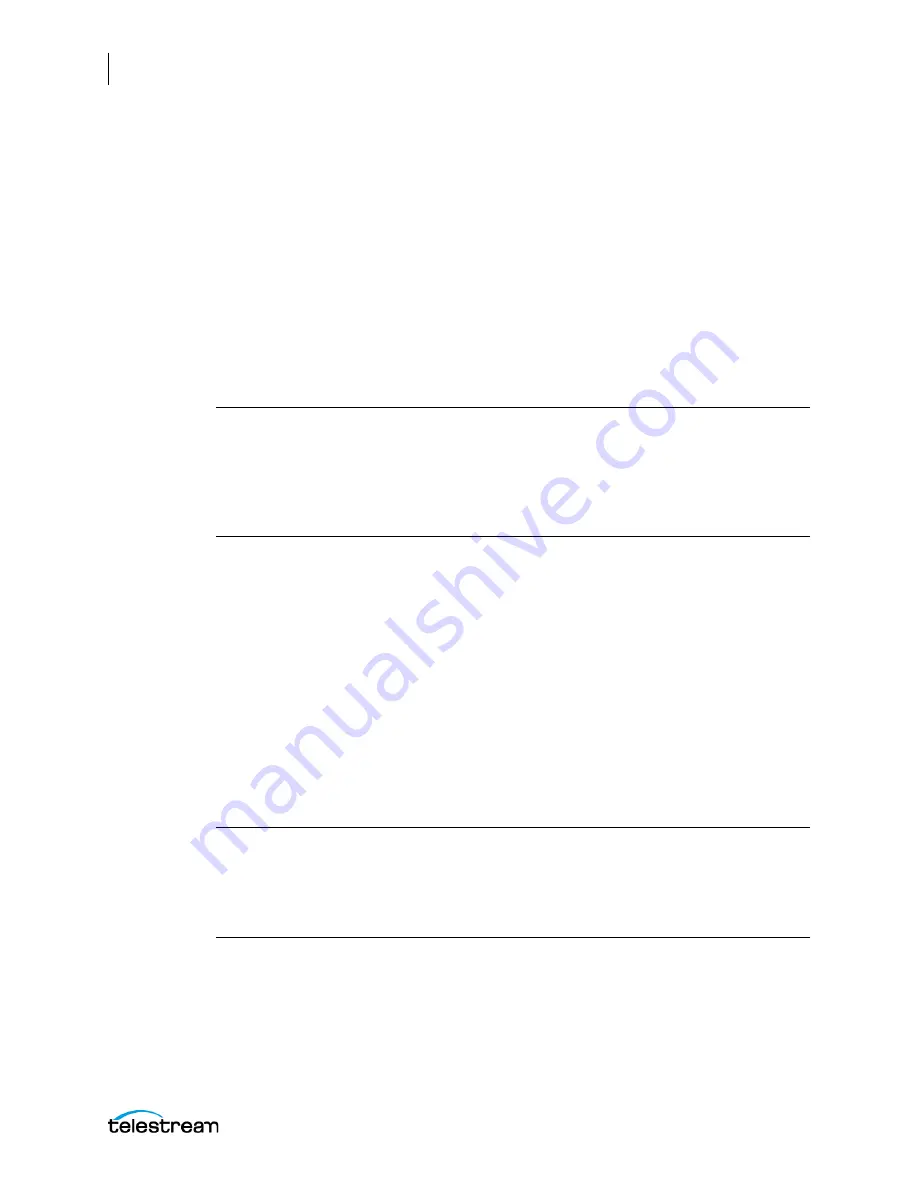
Creating Capture & Tape Action Workflows
Creating and Activating the Tape Action Workflow
126
Lightspeed Live Capture User Guide
Tape Action Overview
The Live Service and Tape action are software management features built into a
Lightspeed Live server, which accepts VTR SDI video feeds and captures them to media
files.
The Tape action is used to start SDI tape capture workflows created in any Vantage
domain installed on the Lightspeed Live server. The Tape action inspector allows you to
select and configure VTR sources for processing, filtering, transcoding, and output. You
can also use the action to add metadata labels.
The container and codec selected in the Tape action allow configuration of the
encoding and format of the capture operation. The encoded media is captured to a
primary file stored locally or copied to external storage.
Note:
Most Lightspeed Live Capture MXF files containing IMX, XDCAM or AVC Intra,
and QuickTime Open files (Capture action only), are created in such a way that they
can be opened for editing/playing (in Adobe Premiere Pro CC, Telestream Switch and
other media applications) while they are still growing during capture. Check with your
edit/player application software documentation for further details on supported
formats.
As a Vantage origin action, the Tape action can be used in Vantage to begin a workflow,
and can be the only action in the workflow. A tape capture workflow can include
additional actions, such as a Copy or Move action, which can be optionally used to
output the captured file to an additional location.
Use the Lightspeed Tape Capture web application to control VTR sources from the VTR
Preview Player panel, log clips from tapes, and capture logged clips from tape to files.
For information about the Live Capture web application, please see the
Lightspeed Live
Capture User Guide
. The Lightspeed Live Tape Capture Web API can also be used to
create custom programs to control tape capture workflows.
This action is open workflow capable if the Open Workflows license is installed; right-
click the action and select Workflow Mode > Open. Open Workflows must also be
enabled for the current workflow and in the Vantage Management Console Settings.
Note:
Controls with a green Browse button may be bound to a variable to
dynamically assign their setting or value. The variable must have a value when this
action executes. You can assign the value to the variable in a previous action in the
workflow or use the variable's default value. Click Browse to select the variable or
create a new one.
Inputs
The inputs are listed individually at the top of the inspector.
Содержание lightspeed live capture
Страница 1: ...June 2019 277130 Lightspeed Live Capture Guide Live Capture 3 0 with ComponentPac 7 2...
Страница 22: ...Contents 22...
Страница 52: ...Installing and Maintaining the Server Monitoring Lightspeed Live via SNMP 52 Lightspeed Live Capture User Guide...
Страница 196: ...Using the Tape Capture Web Application Using the Job Status View in Tape Capture 196 Lightspeed Live Capture User Guide...
Страница 208: ...Calculating Live Capture Resources Lightspeed Live Capture Resource Calculator 208 Lightspeed Live Capture User Guide...
Страница 216: ...Appendix A Support Using Log Files and Other Support Information 216 Lightspeed Live Capture User Guide...
Страница 316: ...Appendix B Containers Codecs and Vantage Actions Vantage Actions 316 Lightspeed Live Capture User Guide...






























