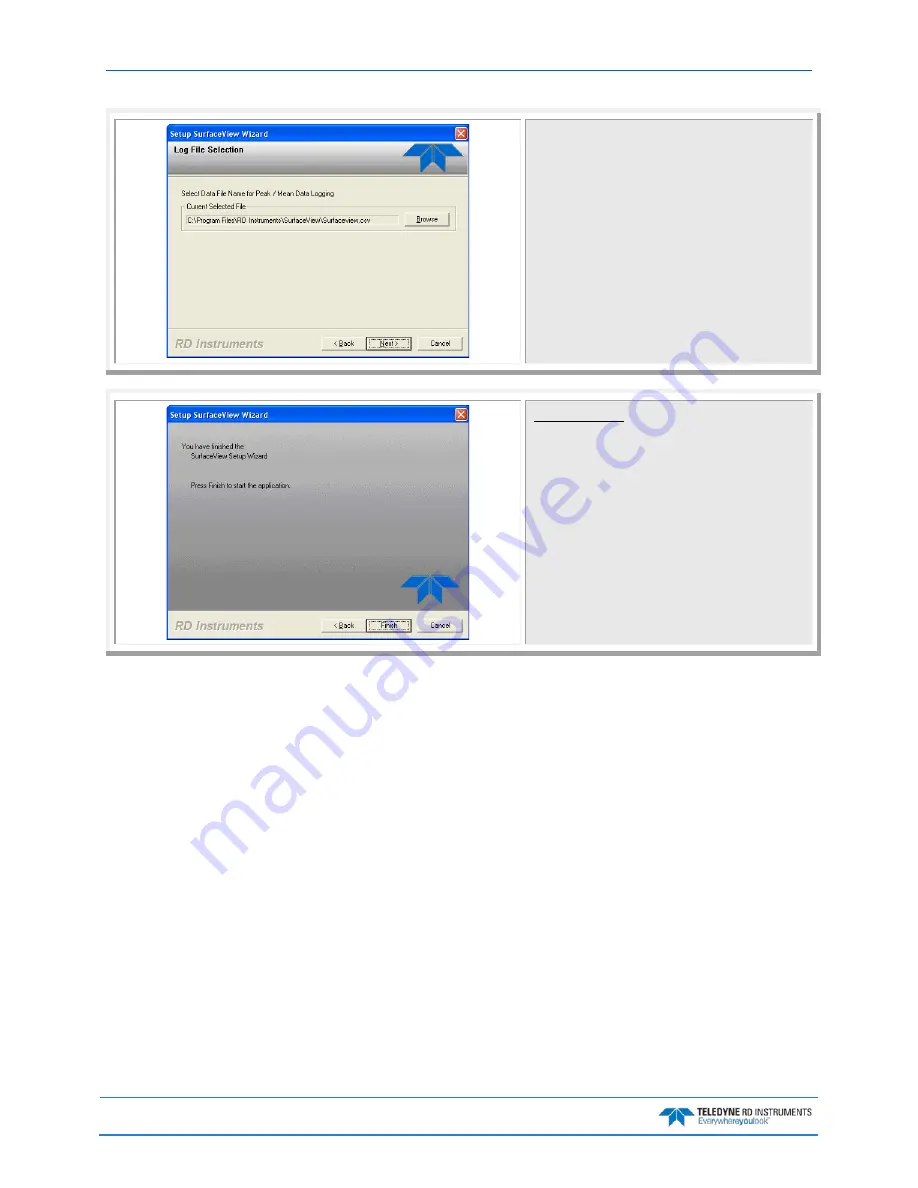
May
2015
WorkHorse H-ADCP Operation Manual
Page 38
EAR-Controlled Technology Subject to Restrictions Contained on the Cover Page.
Click the
Browse
button and select a path to save the
Peak/Mean Data Logging file (*.CSV). CSV files can not
be overwritten. If you see a warning message, click
OK
and select a different path or file name.
Click
Next
.
Start Playback
Click
Finish
to begin data playback.
Data Recovery
The following section describes all of the options available for recovering the data from an H-ADCP re-
corder card.
Recover a Single File using BBTalk
The BBTalk program can recover a single file from the recorder. To initiate the process, start the BBTalk
program, send a BREAK to wake up the H-ADCP, and send CR1. Then on the menu bar, click File and
then the Recover Recorder… selection. This process will ask you to select your recording directory
path. After selecting the path and clicking OK, BBTalk will then display the H-ADCP recorder’s contents.
To recover a single file, click the filename in the H-ADCP recorder’s contents, and then click OK. When
the recorder data has been recovered, the BBTalk program will display “Recovery Complete”.
Recover the Entire Recorder using BBTalk
Another option is to use the TRDI software program BBTalk to recover the entire recorder. The process is
nearly identical to the process above for recovering a single file from the recorder with the BBTalk pro-
gram. The BBTalk program has an automated data recovery function similar to the WinSC program. To






























