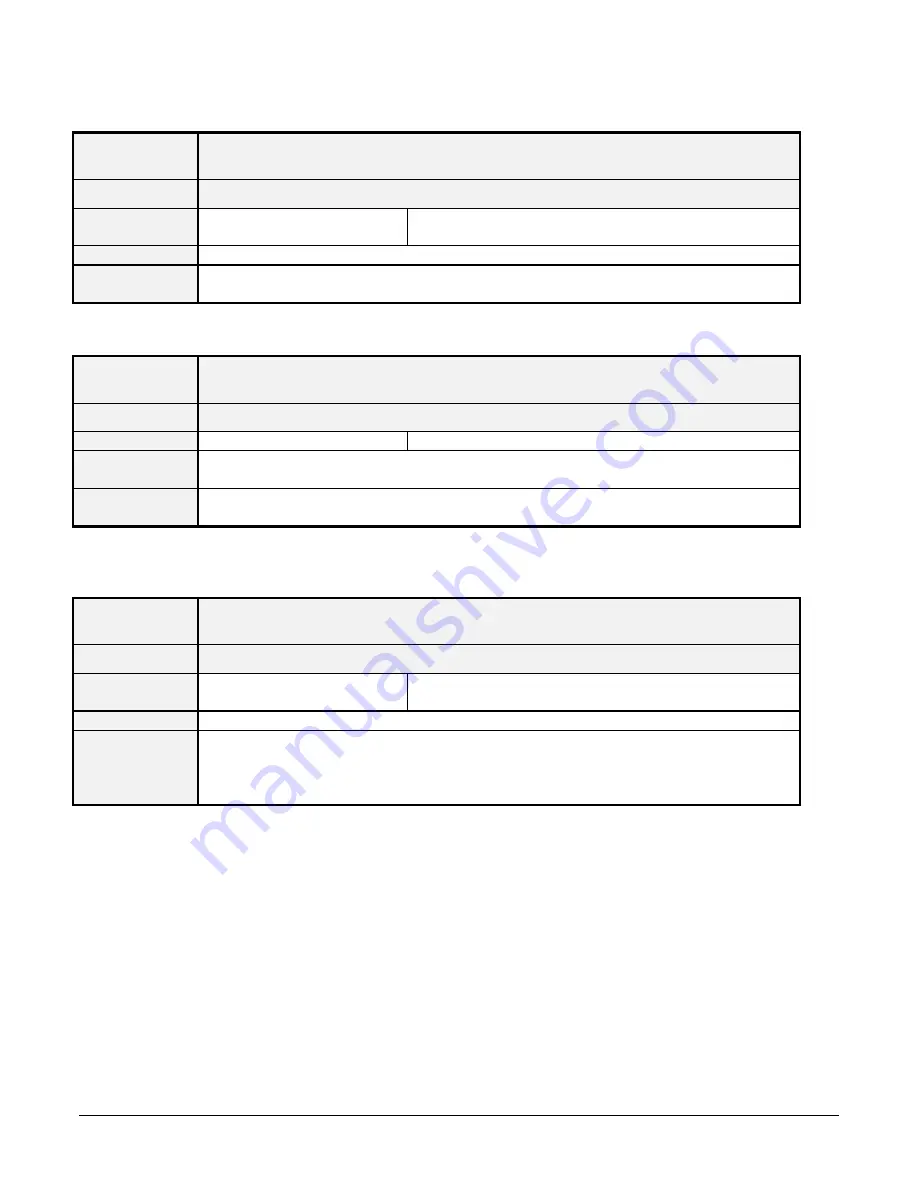
Linea CL Series Camera
Appendix B: ASCII Commands
•
79
SSF: Set Sensor Framerate
Display
Name
Internal Line Rate
Mnemonic
SSF
Argument(s) Line rate
1 to 80, 000 [Hz], 2k, 4k, and 8k models
1 to 48, 000 [Hz], 16k model
Description
Set internal line rate in Hz
Notes
For 2k, 4k 8k models:
For 16k models:
Line time > ( Exposure time + 1, 000 ns )
Line time > ( Exposure time + 2, 000 ns )
SSG: Set Sensor Gain
Display
Name
Gain
Mnemonic
SSG
Argument(s) Gain
<0:System> f<gain>
Description
Use the system gain to adjust the camera output to achieve the desired
response. The system gain range is from 1x to 10x.
Notes
To enter a floating point number prefix it with a “F” – for example “ssg 0
f1.5”
STM: Set Trigger Mode
Display
Name
External Trigger
Mnemonic
STM
Argument(s) Mode
0.
Internal
1.
External
Description
Set trigger mode
Notes
•
In internal mode line rate is controlled by SSF command
•
In external mode readout starts on falling edge of CC1 signal and is
available only when STM = 1 (external trigger on)
•
Exposure time equals high time of EXSYNC on signal on CC1














































