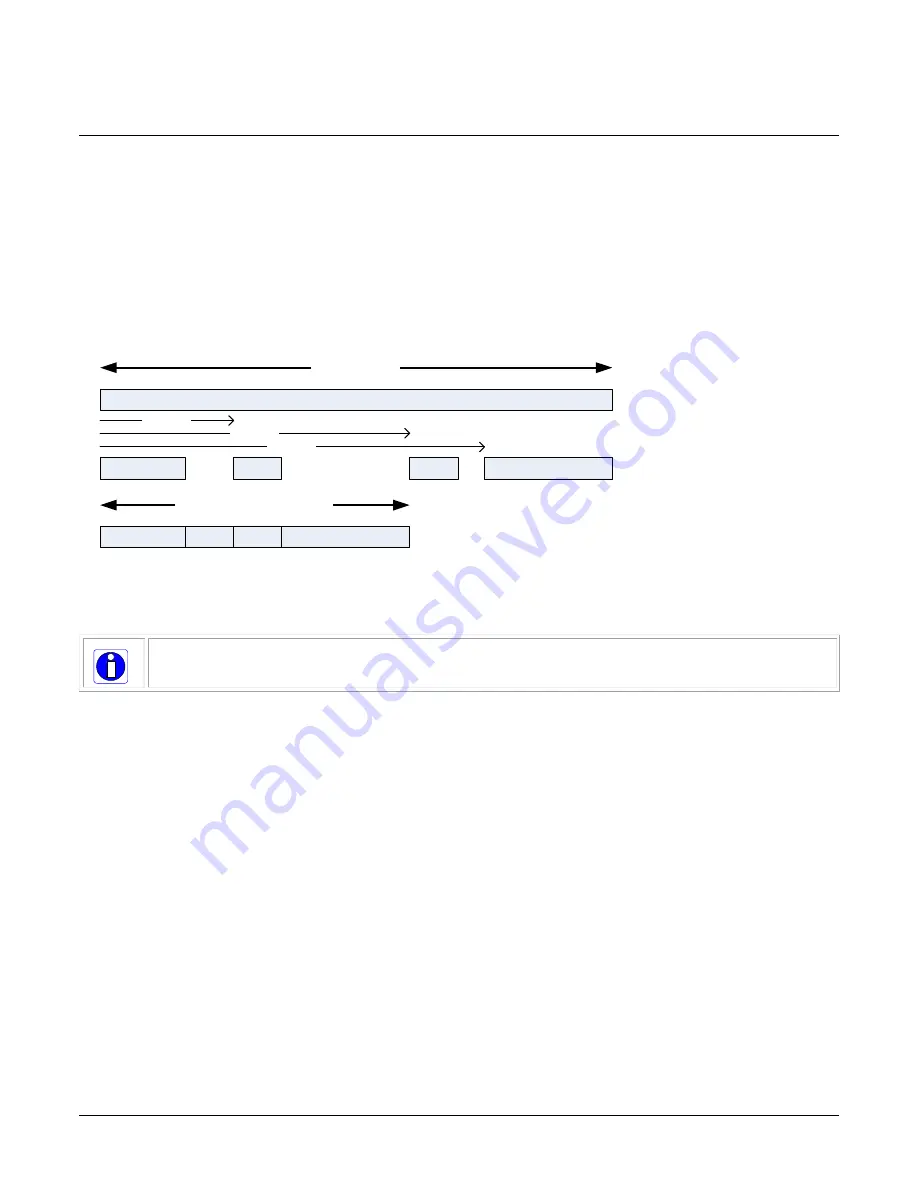
40
•
Camera Operation
Linea CL Series Camera
Area of Interest (AOI) Setup
The Area of Interest (AOI) feature can be used to reduce the amount of image-data output from
the camera. Use this feature when there are areas in the image that contain unneeded information.
An example where you would use this feature is in an application that is inspecting several
separated lanes of objects with one camera and the image between the lanes can be ignored.
The AOI feature allows from one to four specific areas of the pixel line to be specified where image
data will be output. Since the AOI feature reduces the amount of data output, this has the
additional benefit of allowing the cameras to operate at higher EXSYNC rates when using base or
medium camera link modes.
Full Image Width
AOI 1
AOI 2
AOI 3
AOI 4
AOI 2 Offset
AOI 3 Offset
AOI 4 Offset
AOI 1
AOI 2
AOI 3
AOI 4
Resulting Output Image Width
For example, in the 4K camera model, if the total number of pixels for the specified AOI`s is less
than 1 K when using base Camera Link mode at 77 MHz, the maximum EXSYNC rate can be 80
kHz; versus 56 kHz if all 4K pixels were output.
Note: The setup of AOI is always with respect to the sensor. Therefore, if you are using the
mirroring mode with AOI, be aware that pixel one will be on the right side of the displayed image.
The AOI commands are grouped in the Image Format category.
To set up an AOI for the camera:
•
The AOI mode must first be in the off position.
•
Use the AOI Count to select the total number of AOIs desired to a max of 4.
•
To set up each AOI individually use the AOI Selector to point to the AOI to be set up.
•
AOI Offset X is used indicate the starting pixel of the AOI.
•
AOI Width is used to indicate the width of the AOI.






























