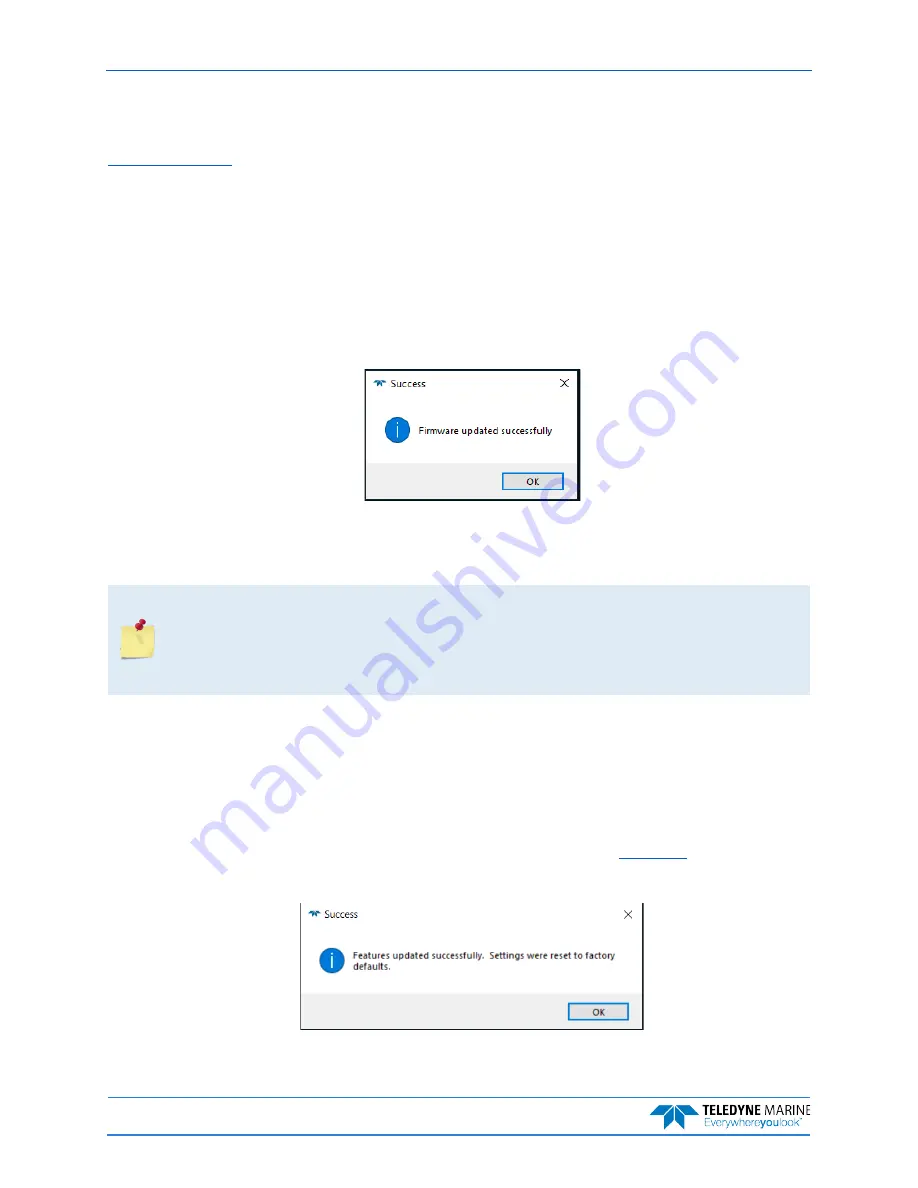
P/N 95P-6001-00 (October 2020)
Wayfinder DVL Guide
Page 24
EAR-Controlled Technology Subject to Restrictions Contained on the Cover Page.
Updating the Wayfinder’s Firmware
Wayfinder firmware updates can be requested from TRDI field service. Contact Field Service at
or by phone 858-842 2700. Save the file to the computer and unzip the file. The file
will be named
WF_xx.xx.bin (
where
xx.xx
is the firmware version).
To update the firmware
:
1. Start
Wayfinder Tools
and connect to the Wayfinder DVL.
2. Click on the
Tools
tab.
3. Click the
Update
button.
4. Navigate to the
*.bin
file provided by TRDI and select
Open
.
5. Click
OK
at the
Firmware updated successfully
message. If the new firmware does not install,
contact Customer Service for advice.
Enabling Wayfinder Features
Wayfinder feature updates can be purchased from TRDI sales. Save the file to the computer and unzip the
file. The file will be named
WF_xx.xx.feature (
where
xx.xx
is the system serial number).
Contact your local sales representative if you are interested in upgrading your system.
The upgrade file is specific to the System ID for which it was ordered. DO NOT attempt to
install this feature for any other unit.
Many feature upgrades require the latest firmware version to be installed in your Wayfinder.
If you need to update the firmware, do this before installing the feature upgrade.
To install a feature
:
1. Start
Wayfinder Tools
and connect to the Wayfinder DVL.
2. Click on the
Tools
tab.
3. Click the
Enable
button.
4. Navigate to the
*.feature
file provided by TRDI and select
Open
.
5. Click
OK
at the
Feature updated successfully
reset to the factory defaults. Verify the new features installed show a check mark. If the new fea-
ture does not install, contact Customer Service for advice.





















