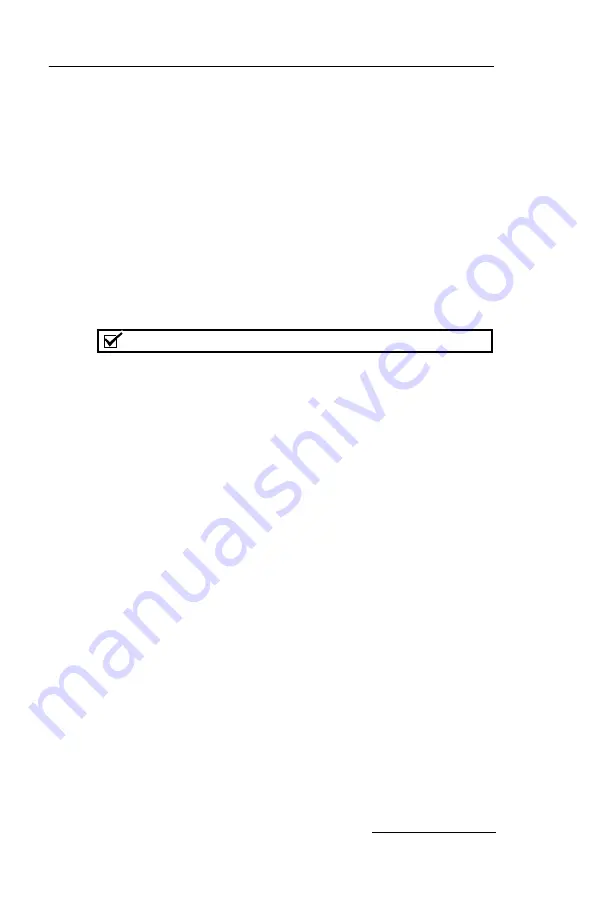
Section 7 Remote Interfaces
7-11
7.2.4 Windows 2000 Settings
1. From the Windows Start button, select “Settings>Control
Panel” to view the control panels.
2. Locate the “Network and Dial-up Connections” icon and
open this control panel.
3. Highlight the “Local Area Connection” icon. View the
properties by right-clicking and selecting “Properties.” The
Local Area Connection Properties Window will open
(Figure 7-6).
4. Highlight the “Internet Protocol (TCP/IP)” item in the list,
and click on the “Properties” button. The Internet Protocol
Properties Window will open (Figure 7-7).
Note
The following steps change the local area connection settings. If
the PC must be restored to its original network configuration,
record the present Internet Protocol (TCP/IP) settings now.
5. Click the “Use the following IP address” option.
6. Enter the IP address “192.168.1.200”.
7. Enter the default Subnet Mask “255.255.255.0.”
8. Click the OK button to close the Internet Protocol
properties window. Then, click the OK button to close the
Local Area Connection properties window.
9. Shut down the PC and place the Combi
Flash
Rf system in
Standby.
Содержание CombiFlash EZ Prep
Страница 2: ...CombiFlash Rf User Manual ii ...
Страница 8: ...CombiFlash Rf User Manual viii ...
Страница 52: ...CombiFlash Rf User Manual 2 16 Figure 2 7 Loading test tubes ...
Страница 85: ...CombiFlash Rf User Manual 3 20 ...
Страница 103: ...CombiFlash Rf User Manual 4 18 ...
Страница 185: ...CombiFlash Rf User Manual 6 64 ...
Страница 195: ...CombiFlash Rf User Manual 7 10 Figure 7 4 Local Area Connection Properties Figure 7 5 Alternate Configuration Settings ...
Страница 199: ...CombiFlash Rf User Manual 7 14 ...
Страница 223: ...CombiFlash Rf User Manual 8 24 ...
Страница 225: ......
Страница 227: ......
Страница 229: ......
Страница 231: ......
Страница 233: ......
Страница 235: ......
Страница 237: ......
















































