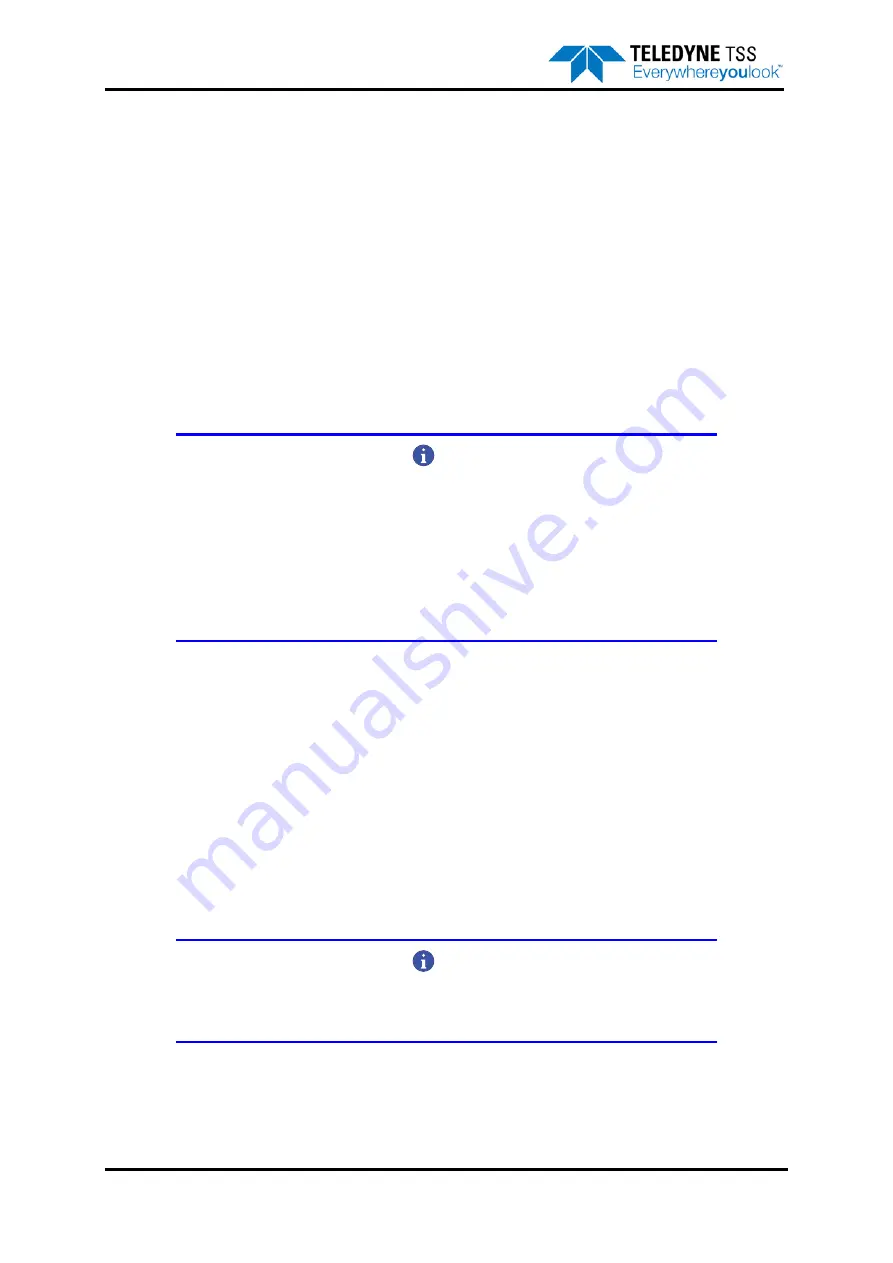
5 – Operating Software
5-2
© Teledyne TSS
DPN 402196 Issue 4.1
Power-on the sub-sea components of the 440 System:
All electrical power for the sub-sea components arrives through a single cable into the PSU, which
generates the following stabilised and conditioned DC supplies:
❐
All supplies necessary to operate the SEP
❐
Power for a suitable sub-sea altimeter connected directly to the SEP. If you connect your altim-
eter to the SDC instead then you must provide a separate power supply for it.
section 4.1 "Sub-sea Components" on page 4-1
for instructions to make the electrical connections
to and between the sub-sea components of the 440 System. The System starts to operate when you
provide the correct electrical supply to the PSU.
Power-on the sub-sea components of the 440 System. At the SDC, apply power to the unit and it will
automatically power-on.
Power-on the SDC:
NOTE
The SDC has a power-switch located on the underside of the Panel PC. This
switch is set to ON by default and should not need to be accessed by the user dur-
ing normal operation. However, it is important to be aware of this switch if the
Panel PC is removed from the transit case. When installed at the required loca-
tion, always ensure this switch is set to ON. If this switch is set to OFF and power
is applied, the Rear Comms Enclosure will receive power but the Panel PC will not
power-up. This can be identified by the Rear Comms Enclosure fan being acti-
vated but the Panel PC remaining inactive.
Check that you have connected an AC electrical supply of the correct rating to the three-pin IEC mains
inlet on the SDC (see
section 4.2.1 "Power Connection" on page 4-8
for instructions to connect power
to the SDC).
After you apply power to the SDC, it will launch Microsoft Windows and DeepView for Windows
automatically after it has completed the initialisation sequence.
Provided the software launches successfully, you will see the DeepView for Windows opening splash
screen. DeepView for Windows will then search for an initialisation file on the SDC that includes details
of the previous operating configuration. If the software finds the initialisation file and the SDC receives
data packets from the SEP that are compatible with that file, then it will begin to operate using the
same configuration. Otherwise, DeepView for Windows will launch the System Configuration Wizard
that allows you to define the operating parameters used by the System.
NOTE
To start the display software from Windows, select
Start
➥
PROGRAMS
➥
DeepView for Windows
➥
DeepView for Windows.
The SDC is not provided with a keyboard or mouse as it has a touch-screen display. The SDC desktop
provides a short-cut to a software keyboard that can be used to select commands and options from
Содержание 440
Страница 12: ...List of Figures x Teledyne TSS DPN 402196 Issue 4 1 ...
Страница 16: ...Revision History xiv Teledyne TSS DPN 402196 Issue 4 1 1 0 Feb 19 2003 First Issue Issue No Date Details ...
Страница 18: ...Glossary xvi Teledyne TSS DPN 402196 Issue 4 1 ...
Страница 24: ...1 Introduction 1 6 Teledyne TSS DPN 402196 Issue 4 1 ...
Страница 32: ...2 System Overview 2 8 Teledyne TSS DPN 402196 Issue 4 1 ...
Страница 66: ...4 Electrical Installation 4 20 Teledyne TSS DPN 402196 Issue 4 1 ...
Страница 88: ...5 Operating Software 5 22 Teledyne TSS DPN 402196 Issue 4 1 Figure 5 10 Altimeter Test ...
Страница 144: ...6 Operating Procedure 6 40 Teledyne TSS DPN 402196 Issue 4 1 ...
Страница 154: ...7 Operational Considerations 7 10 Teledyne TSS DPN 402196 Issue 4 1 ...
Страница 164: ...8 System Specifications 8 10 Teledyne TSS DPN 402196 Issue 4 1 ...
Страница 203: ...10 System Drawings DPN 402196 Issue 4 1 Teledyne TSS 10 17 Figure 10 15 SDC10 Dimensions ...
Страница 204: ...10 System Drawings 10 18 Teledyne TSS DPN 402196 Issue 4 1 Figure 10 16 400604 1 Power Supply Chassis Assembly ...
Страница 205: ...10 System Drawings DPN 402196 Issue 4 1 Teledyne TSS 10 19 Figure 10 17 400667 1 Main Chassis Assembly ...
Страница 206: ...10 System Drawings 10 20 Teledyne TSS DPN 402196 Issue 4 1 Figure 10 18 400667 2 Main Chassis Assembly ...
Страница 209: ...10 System Drawings DPN 402196 Issue 4 1 Teledyne TSS 10 23 Figure 10 21 400654 1 PSU Filter Assembly ...
Страница 210: ...10 System Drawings 10 24 Teledyne TSS DPN 402196 Issue 4 1 Figure 10 22 490232 1 Processor Pod Assembly ...
Страница 211: ...10 System Drawings DPN 402196 Issue 4 1 Teledyne TSS 10 25 Figure 10 23 490228 1 Power Supply Pod Assembly 110v version ...
Страница 212: ...10 System Drawings 10 26 Teledyne TSS DPN 402196 Issue 4 1 Figure 10 24 500045 1 Coil Mounting Frame ...
Страница 213: ...10 System Drawings DPN 402196 Issue 4 1 Teledyne TSS 10 27 Figure 10 25 B930892 1 Coil Assembly ...
Страница 214: ...10 System Drawings 10 28 Teledyne TSS DPN 402196 Issue 4 1 Figure 10 26 601004 1 Coil Cable Assembly ...
Страница 215: ...10 System Drawings DPN 402196 Issue 4 1 Teledyne TSS 10 29 Figure 10 27 B930473 1 PSU to ROV PWR COMMS Cable 3 0m ...
Страница 230: ...A Operating Theory A 12 Teledyne TSS DPN 402196 Issue 4 1 ...
Страница 242: ...B Options B 12 Teledyne TSS DPN 402196 Issue 4 1 ...
Страница 244: ...C Altimeter C 2 Teledyne TSS DPN 402196 Issue 4 1 ...
Страница 246: ...D Reference D 2 Teledyne TSS DPN 402196 Issue 4 1 ...
Страница 248: ...D Reference D 4 Teledyne TSS DPN 402196 Issue 4 1 ...
Страница 250: ...D Reference D 6 Teledyne TSS DPN 402196 Issue 4 1 ...
Страница 252: ...D Reference D 8 Teledyne TSS DPN 402196 Issue 4 1 ...
Страница 254: ...D Reference D 10 Teledyne TSS DPN 402196 Issue 4 1 ...






























