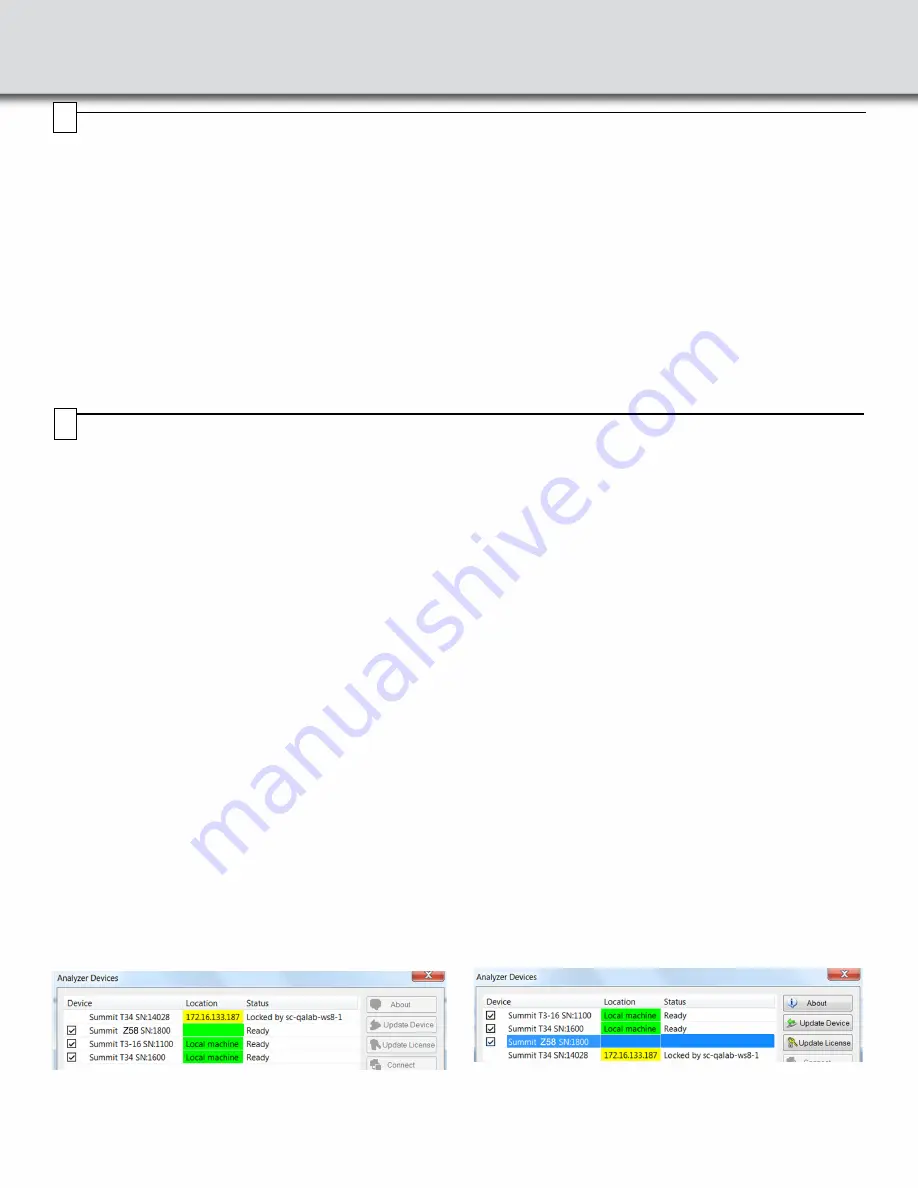
Installing the Software
To install the software, download the latest software by going to
teledynelecroy.com/sw/pciexpress
First-time user registration is required.
Note:
You must install the software before connecting the Summit Z58 to the host machine for the first time and Administrator privileges
are
required
during the installation process.
Note:
If you get an error message during installation of the drivers, consult your system administrator.
To start the PCIe Protocol Analysis after installation, click on the executable icon in:
Start > All Programs > LeCroy > PCIe Protocol Suite
The Summit Z58 is supported starting from version 11.43 of the PCIe Protocol Analysis and later. Please refer to the
Readme
notes and
Summit Z58 User Manual
for recommended configurations and additional information. User manuals for your Teledyne LeCroy PCI
Express products can be found in:
Start > All Programs > LeCroy > PCIe Protocol Suite Documents
.
Refer to the System Requirements in the readme file for information about the exact Windows operating systems supported.
6
7
Setting Up and Connecting the Summit Z58 Protocol Exerciser
You can connect the Summit Z58 Protocol Exerciser to the host machine using USB or Ethernet.
Using an Ethernet Connection
To set up the Summit Z58 using an Ethernet connection:
1.
Install PCIe Protocol Analysis on the host machine.
2.
Connect the Power Adapter to a 100-volt to 240-volt, 50 Hz to
60 Hz, 220 W power outlet using the provided power cord.
3.
Connect the Ethernet cable between the Ethernet port on the
Summit Z58 and an Ethernet port in the local network.
4.
Power on the Summit Z58 by plugging the 24-V DC power
cable into the Controller Card and then pressing the power
button.
Note 1
: No driver installation is needed for Summit Z58 to operate
over a network.
Note 2:
At power-on, the Summit Z58 Protocol Exerciser initializes
and performs a self-diagnostic.
Note 3
: Summit Z58 is configured at the factory to use dynamic IP
setting and will get all required network parameters from
the DHCP server on your network. If the DHCP server is
not available, or to connect Summit Z58 directly to the host
machine, you can reconfigure the network settings
through the PCIe Protocol Analysis (see
Summit Z58 User
Manual
).
Connecting to Summit Z58 in the software
(Assuming the host PC and the Summit Z58 are on the same
subnet, Start the PCI Protocol Suite software, otherwise please
refer to the Summit Z58 User Manual.)
Start the PCIe Protocol Analysis and perform the following procedure
to connect to a Summit Z58 over the network.
1.
Select the
Setup > All connected devices…
menu in the
PCIe Protocol Analysis application to display the Analyzer
Devices dialog.
The Summit devices in the list are marked:
•
Locked
: Some other client on the network is already con-
nected to that device
•
Ready to connect
: Available for connection
2.
Select your Summit Z58 device in the list and press the
Connect
button to execute the connection procedure. After the
connection is established, the application displays the
Connection Properties dialog.
3.
Select an option:
•
Automatically connect to the device
: When the
application is started or when the named device appears
on the network while the PCIe Protocol Analysis
application is running on this computer, the PCIe Protocol
Analysis application will try to connect to the named
device.
•
Ask if I want to connect to the device
: When the
application is started or when the named device appears
on the network while the PCIe Protocol Analysis
application is running on this computer, the PCIe Protocol
Analysis application will display a message box allowing
you to connect to the named device.
•
Take no action
: When you start the application or when
the named device appears on the network while the PCIe
Protocol Analysis application is running on this computer,
you must connect manually to use the named device.
Note:
When you close the application on this computer (or
you perform manual disconnect), the application
disconnects from the device.
4.
Press
OK
in the Connection Properties dialog. After you finish
the connect procedure, the Summit Z58 to which you have
connected is marked as
Connected
and you can use it for
recording.
Note 1:
To disconnect from a device, display this dialog, select the
device, and click the
Disconnect
button.
Note 2:
The Summit Z58 will not appear in the Analyzer Device
dialog if it is connected on a different Subnet on your local
network. You can connect to it on the Subnet by specifying
its IP address in the Add Device dialog.
172.16.133.115
Connected
172.16.133.115








