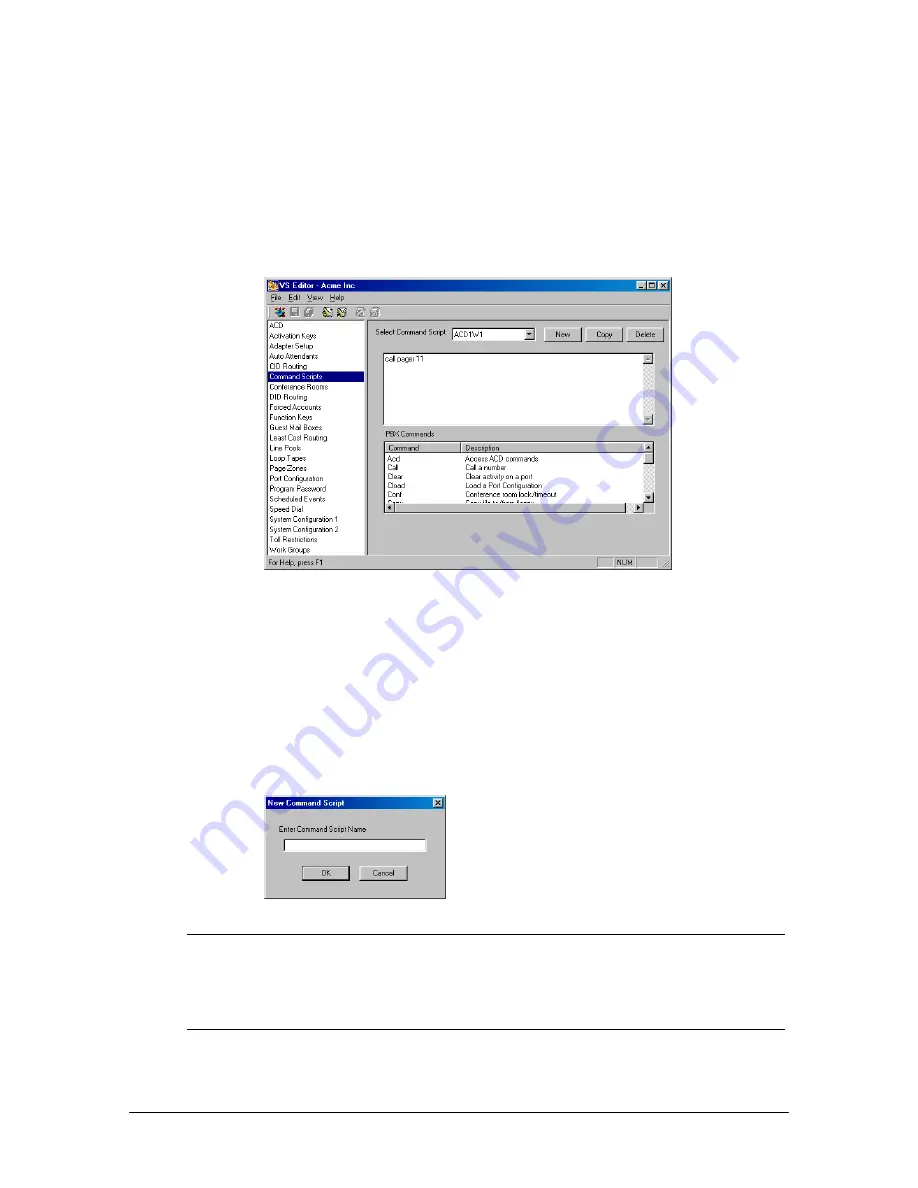
116
VS1 Editor Configuration Application
COMMAND SCRIPTS
Command Scripts are batches of VS1 System Commands. Command Scripts provide a convenient
method for controlling the various aspects of system operation. Command scripts can be run from:
•
The TVS Command prompt
•
A VS1 System phone
•
From an off-site location via an Auto Attendant
Command Scripts
pane
Complete the following steps:
1.
Select
Command Scripts
in the Tree Control display.
•
The
Command Scripts
pane appears.
2.
Click
New
to create a new Command Script.
3.
In the
New Command
Script
dialog box, type a name in the
Command Script Name
text box
and click
OK
.
New Command
Script dialog box
Note
If you are running Command Scripts from the TVS Command prompt, the Command
Script can be named using numbers and/or letters. However, if you also plan on running
Command Scripts from system phones or an Auto Attendant, you must name the
Command Script using the format of
f{nn
} where
{nn}
is a number in the range of 1–99.
For more information, see “Running a Command Script from an Auto Attendant” on page
118.
4.
System Commands are located in alphabetical order in the
PBX Commands
list box. Double-
click the System Command to include it newly-created Command Script.
Содержание VS1
Страница 16: ...Hardware ...
Страница 62: ...Tel Site ...
Страница 93: ...VS1 Editor ...
Страница 180: ...Station Options ...
Страница 208: ...Reference ...
Страница 219: ...VS1 Installation Configuration Operating Guide 211 Outbound CO Call ...
Страница 254: ...246 Reference Reload Changes dialog box ...
Страница 274: ...Index ...






























