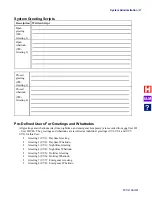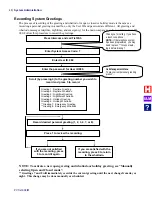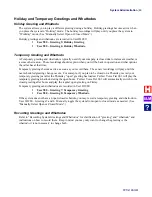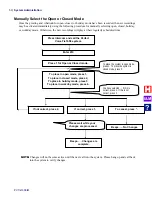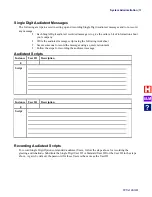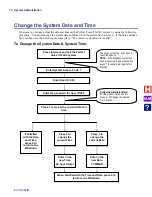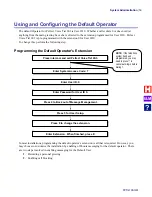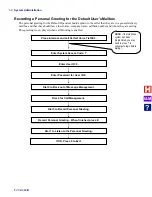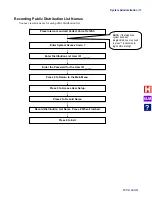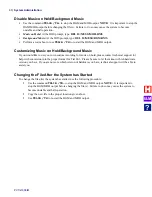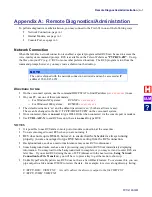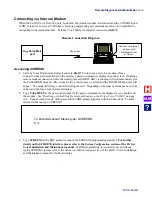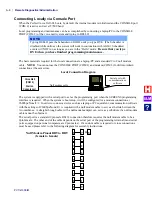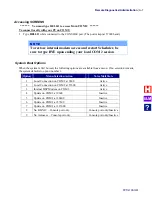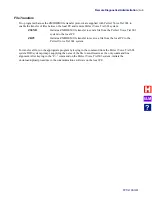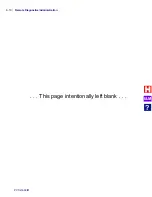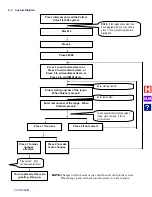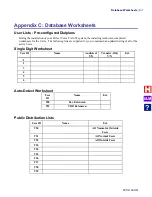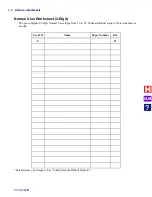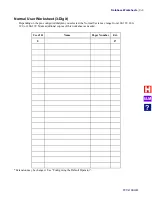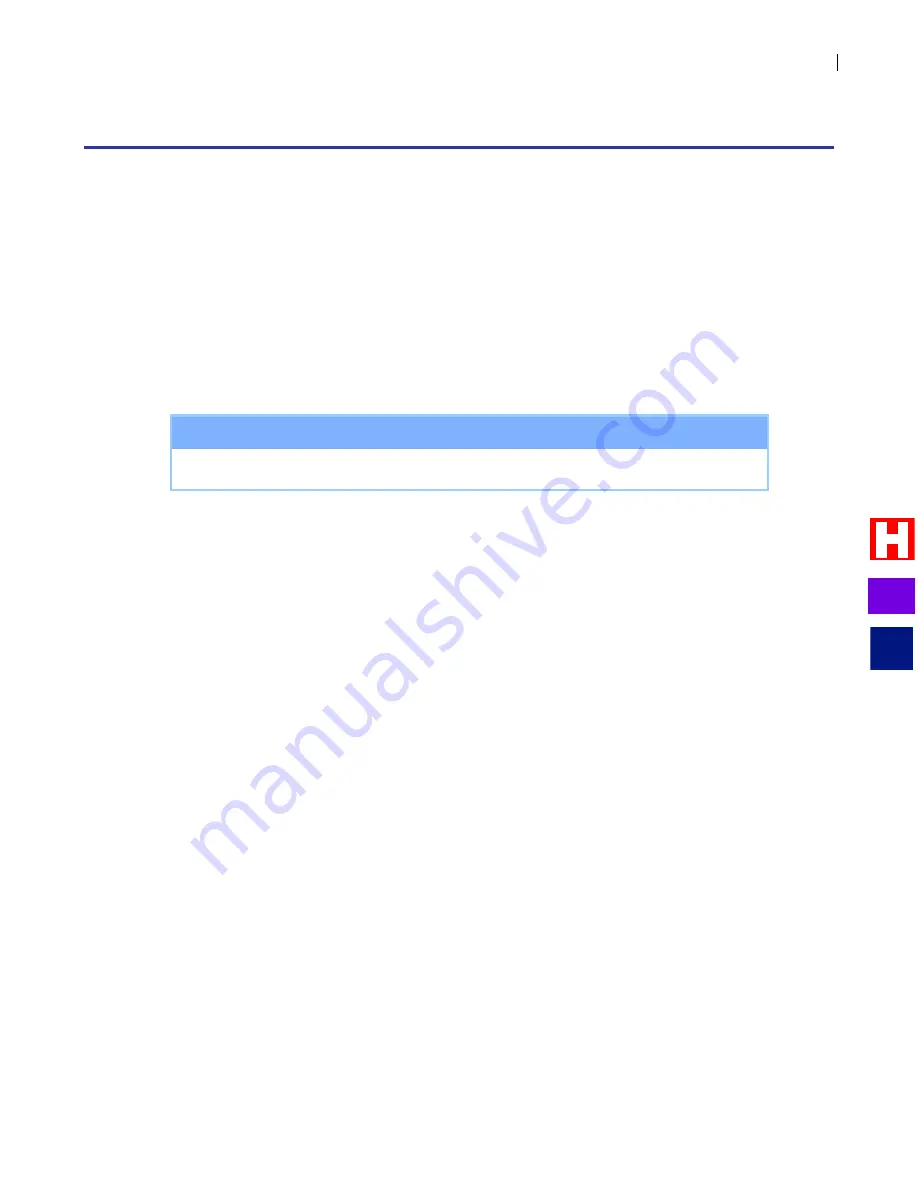
Remote Diagnostics/Administration
PVTis16S3IM
A
-
1
Appendix A: Remote Diagnostics/Administration
To perform diagnostics or administration, you may connect to the Tis16S3 in one of the following ways:
Network Connection, page A-1
Internal Modem, see page A-3
Console Port, see page A-6
Network Connection
When the full-time network connection is enabled, a special program called RCS can be used to access the
voice-mail system command prompt. RCS is available on the Teleco Website as
“PVP-RCS.ZIP
”. Unzip
the files onto your PC (e.g. C:\RCS or some other preferred location). The RCS program is run from the
command prompt, however, you may create a shortcut on the desktop.
N O T E
The unit is shipped with the network connection activated and can be accessed at IP
address 192.168.254.252.
Directions for Use
On the voice-mail system, use the command DHCPSTAT to find IP address (
xxx.xxx.xxx.xxx
) in use.
On your PC, use one of these commands:
o
For WindowsXP systems:
RCS-XP
xxx.xxx.xxx.xxx
o
For Windows2000 systems:
RCS2000
xxx.xxx.xxx.xxx
The default username is „su‟ and the default password is „su‟ (both are all lower-case).
These can be changed in the file C:\TCPIP\SOCKET.UPW on the voice-mail system.
Once connected, there is
no need
to type HELLO like when connected via the console port or modem.
Use
CTRL-ALT-X
to end RCS session, there is
no need
to type BYE.
NOTES
It is possible to use RCS and a console port or modem connection at the same time.
You are encouraged to exit RCS when you are not using it.
RCS does not require HELLO, however, to ensure that the Scheduler is always running
properly, you are encouraged to type BYE before exiting from the RCS connection.
Background tasks, suck as e-mail or maintenance may cause RCS to disconnect.
Some background tasks, such as e-mail processing, may prevent RCS from immediately displaying
information. You may wait for the background task to complete, or you may exit and re-enter RCS at a
later time. If you exited RCS during the use of FTP (discussed in the next section,
Using Network
Connection for File Transfers
), you will have to press a key to get the menu to show up.
Unlike HyperTerm, HyperAccess, RCS does not have a Scroll-Back feature. To overcome this, you can
pipe output to a file and use IVIEW to review the data. For example, to review a long directory listing:
C:\RCPT>DIR > VIEW.TXT
this will redirect the directory output to the file VIEW.TXT
C:\RCPT>IVIEW VIEW.TXT
I&M
?
Содержание Perfect Voice Tis 16
Страница 1: ...PVTis16S3IM Revision 1 28 November 2011 Installation Manual I M...
Страница 2: ...I M...
Страница 6: ...ETL LISTED CONFORMS TO UL STD 60950 1 CERTIFIED TO CAN CSA C22 2 NO 60950 1 I M...
Страница 10: ...Installation Reference Guide PVTis16S3IM 4 This page left intentionally blank I M...
Страница 76: ...Remote Diagnostics Administration PVTis16S3IM A 10 This page intentionally left blank I M...
Страница 86: ...Installing Hyperterminal PVTis16S3IM D 4 12 Click Finish I M...
Страница 92: ...Installing Hyperterminal PVTis16S3IM D 10 This page intentionally left blank I M...
Страница 96: ...Email Notification PVTis16S3IM E 4 This page intentionally left blank I M...
Страница 98: ...Call Record PVTis16S3IM F 2 This page intentionally left blank I M...