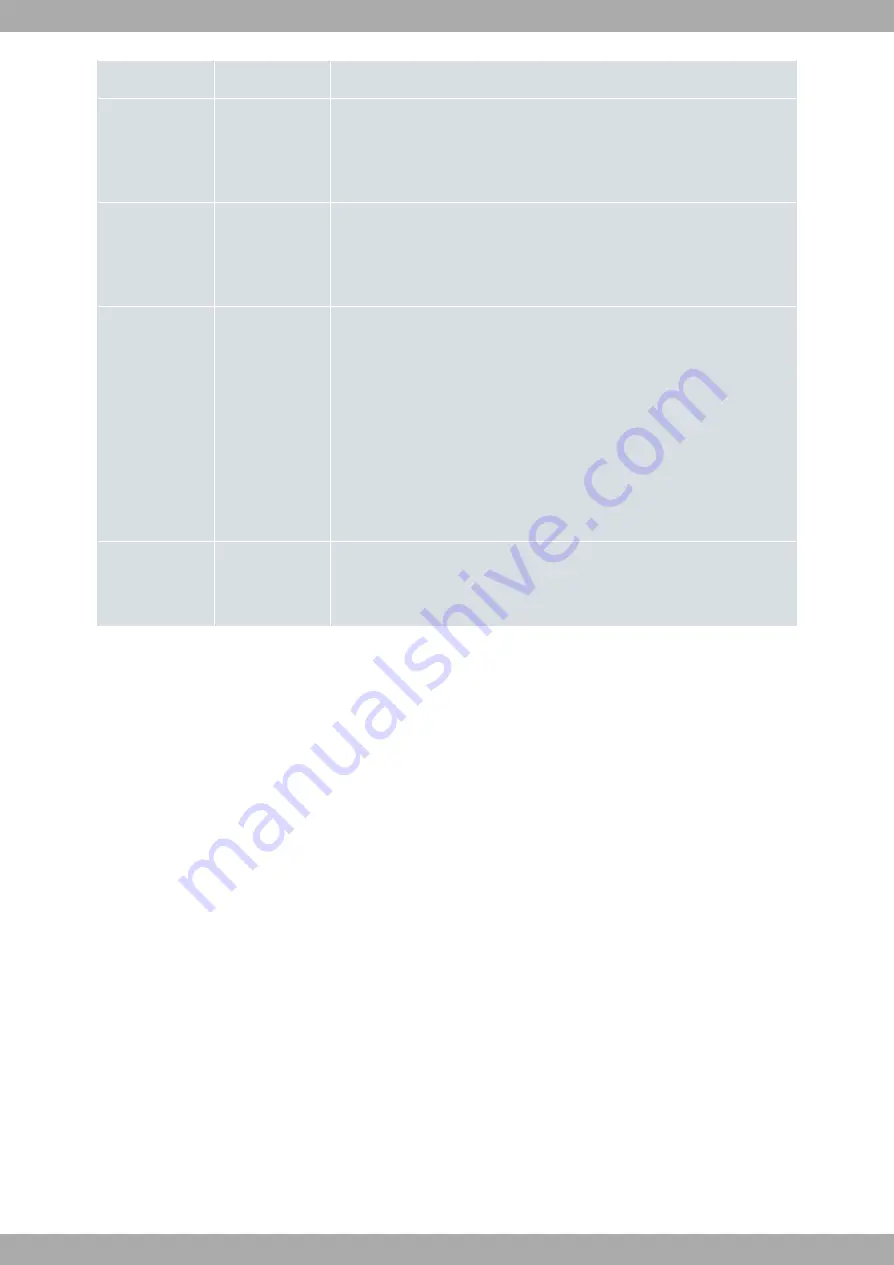
Blinking (green/red) -> activity/maintenance.
DSL
Monochrome
Green
Slow blinking ->link not established.
Rapid blinking -> the link is being established.
Steady -> link established.
Eth WAN
Tricolor
Green -> connected. Blinking: connection data activity.
Amber -> blinking, auto-test.
Red -> disconnected.
Cell
Tricolor
Off -> system is powered off.
Red -> interface not available, not supported or auto-test failure.
Amber -> idle.
• Rapid blinking. It hasn’t registered in the network or the quality is insuffi-
cient.
• Slow blinking. GSM connection (GPRS).
• Steady. WCDMA (UMTS/HSDPA) or LTE connection.
Green -> connected. Blinking: connection data activity.
Coverage
(1, 2, 3, 4)
Monochrome blue Indicates the current coverage level for the internal cellular WWAN module.
0 level (all LEDs off) to 4 (all LEDs on).
3.2 Rack mounting
The Teldat Connect 104V router cannot be mounted in a rack. It can, however, be mounted on a wall or simply left
as a standalone.
3.2.1 Standalone
The Teldat Connect 104V router can be placed as a standalone on a flat, stable surface.
Make sure there is enough space around the router (for ventilation purposes) and check that the power cord can
reach it.
3.2.2 Wall mounting
The Teldat Connect 104V router can be mounted on a wall.
The screws and wall anchors are not included with the device and must be purchased separately. We recommend
you use the following accessories for wall mounting, since they are valid for both a solid and a plaster (Gypsum
board) wall:
• 2 screws: [COACH SCREW HEAD 90 DEGR.POZIDR. 3.5 x 30]
Teldat S.A.
3 Components and Power Supply
Teldat Router Connect-104V
7
Two slots on the underside of the device help fix it to the wall. See
on page 5.


























