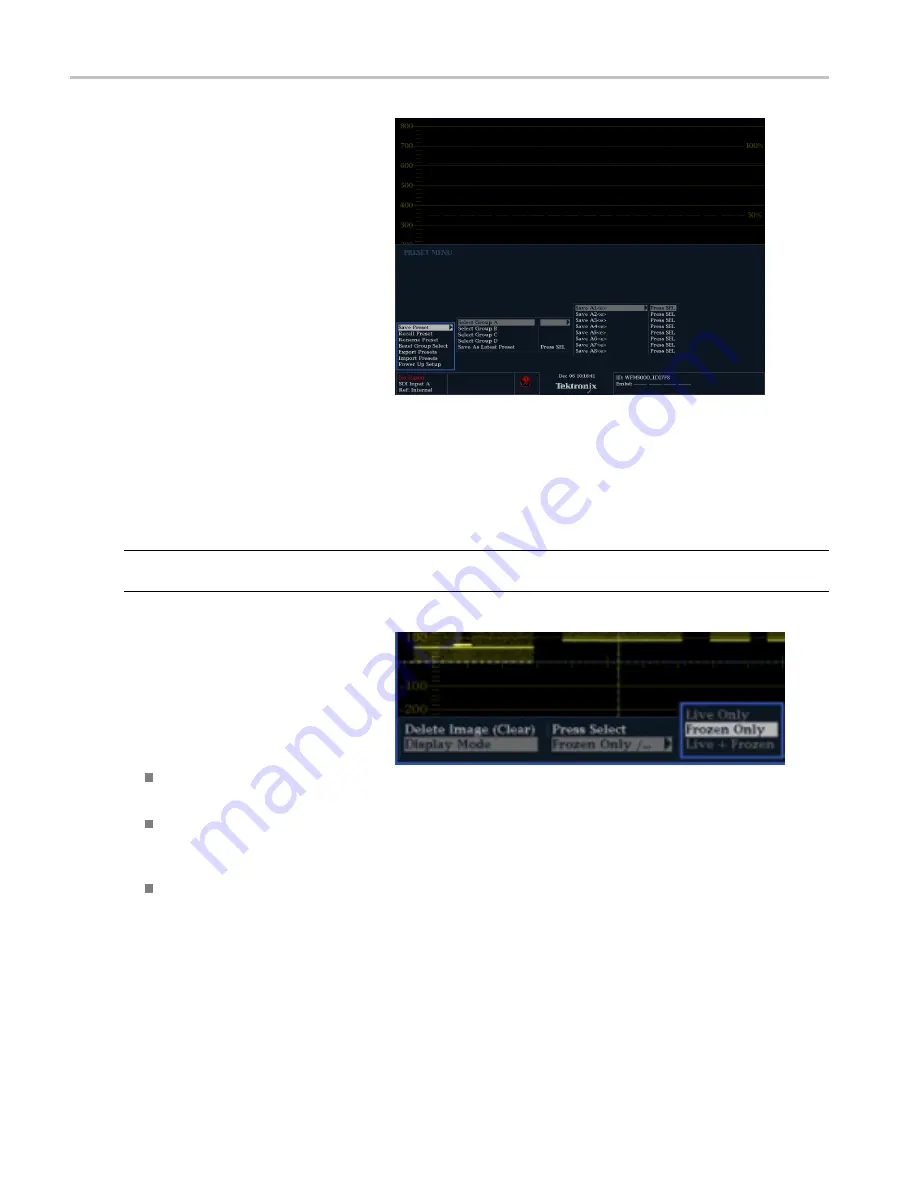
Getting Acquainted With Your Instrument
To Save a Setup to a Preset
1.
Set up the instrument according to your
requirements.
2.
From the Preset menu, select
Save
Preset
and select the name to which you
want to map the new preset. This name
corresponds to one of the six numbered
preset buttons.
The setup will be stored for later recall.
Freezing the Display
Freeze allows you to capture the current image for traces (waveform, gamut, and vector), as well as picture, status, and
audio displays. This function is useful for comparing sources or capturing transient events.
NOTE.
For waveform displays, the captured image is shown in a different color to distinguish it from the live image. For all
displays, the instrument continues to log error status in the background while the display is frozen.
To Select the Freeze Display Mode
1.
Push and hold the
FREEZE
button to
display the pop-up menu.
2.
Use the navigation keys to select the
desired mode, and then press
SEL
to set
the Freeze display mode:
Live Only
allows you to keep a
frozen image, but not display it.
Frozen Only
allows you to see
artifacts in the frozen trace more
easily.
Live + Frozen
allows comparisons
and matching. (Status and Audio
displays do not support this mode.)
To Halt Display Update
Push the
FREEZE
button to stop a display update. For most displays, this will stop updates.
22
WFM4000 and WFM5000 Waveform Monitors User Manual
Содержание WFM4000 Series
Страница 1: ...x WFM4000 and WFM5000 Waveform Monitors ZZZ User Manual P077243802 077 2438 02 ...
Страница 2: ......
Страница 3: ...WFM4000 and WFM5000 Waveform Monitors ZZZ User Manual xx Revision A www tektronix com 077 2438 02 ...
Страница 6: ......
Страница 16: ...Preface x WFM4000 and WFM5000 Waveform Monitors User Manual ...
Страница 76: ...Upgrading Instrument Software 60 WFM4000 and WFM5000 Waveform Monitors User Manual ...






























