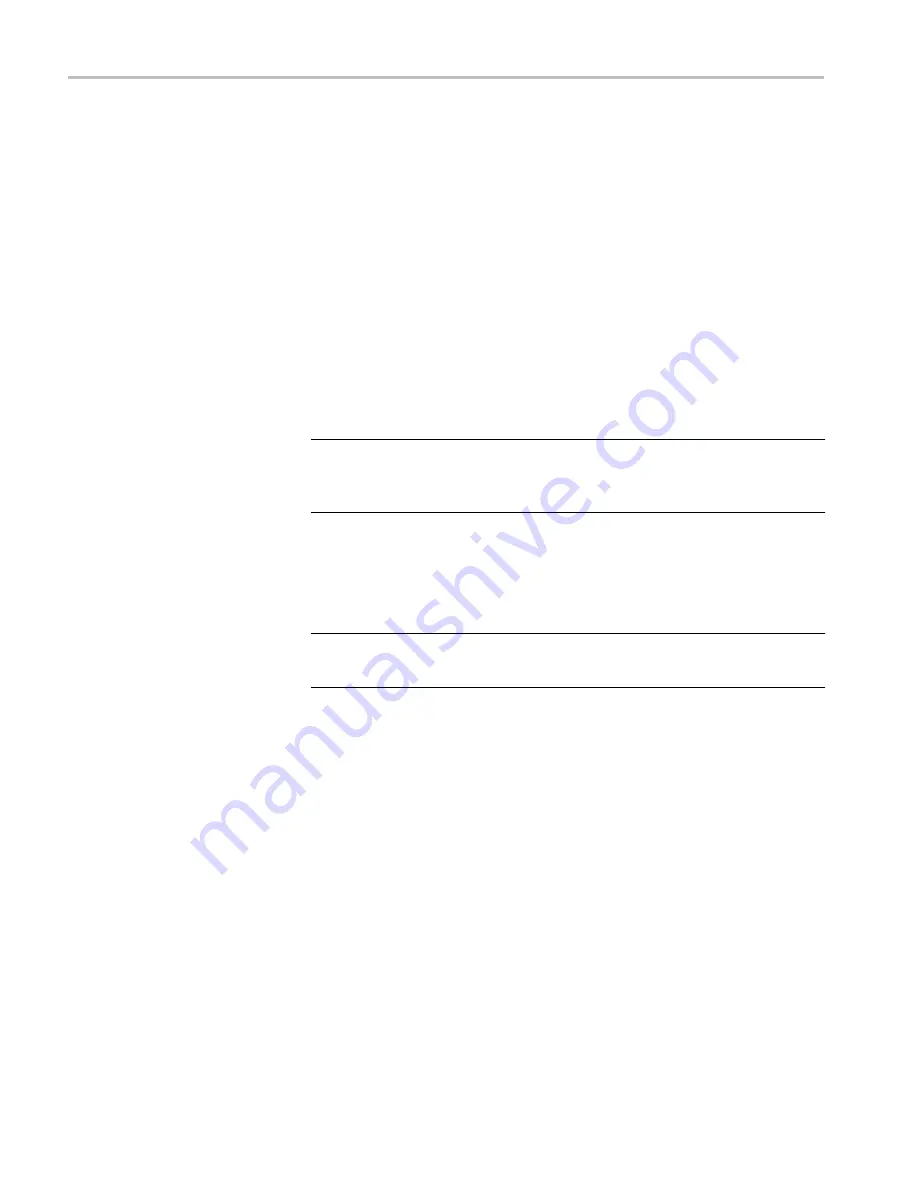
Configuring physical layer settings
Before you use Eye or SDI Status displays to monitor the SDI physical layer, you
must configure the Eye and physical layer settings. These are initially set to
factory defaults.
To take measurements, select the input you want to monitor and then proceed
with the following steps:
1.
Press the
CONFIG
button to display the configuration menu.
2.
Select
Physical Layer Settings
.
3.
Select
Cable Type
and select the best match for the type of cable that is
connecting the SDI signal to the instrument.
4.
Select
Jitter1 HP Filter
. Select a high-pass filter value for the Jitter1 engine
controlling the top two tiles of the instrument display.
NOTE.
The Timing filter selection sets the filter value to 10 Hz. The
Alignment filter selection sets the filter value to 1 kHz for SD or 100 kHz for
HD.
5.
Select
Source Level Max
and use the General knob to increase or decrease
the setting.
6.
Select
Source Level Min
and use the
General
knob to increase or decrease
the setting.
NOTE.
The maximum value you can select is 1000 mV; the minimum value is
600 mV.
Monitoring the SDI physical layer (WFM2300 only)
188
WFM2300 and WFM2200A Waveform Monitors User Manual
Содержание WFM2200A
Страница 2: ......
Страница 6: ......
Страница 16: ...Table of Contents x WFM2300 and WFM2200A Waveform Monitors User Manual ...
Страница 200: ...Functions 178 WFM2300 and WFM2200A Waveform Monitors User Manual ...
Страница 208: ...Software upgrades 186 WFM2300 and WFM2200A Waveform Monitors User Manual ...
Страница 242: ...ARIB content displays 220 WFM2300 and WFM2200A Waveform Monitors User Manual ...
Страница 252: ...Audio monitoring 230 WFM2300 and WFM2200A Waveform Monitors User Manual ...
Страница 270: ...Application examples 248 WFM2300 and WFM2200A Waveform Monitors User Manual ...






























