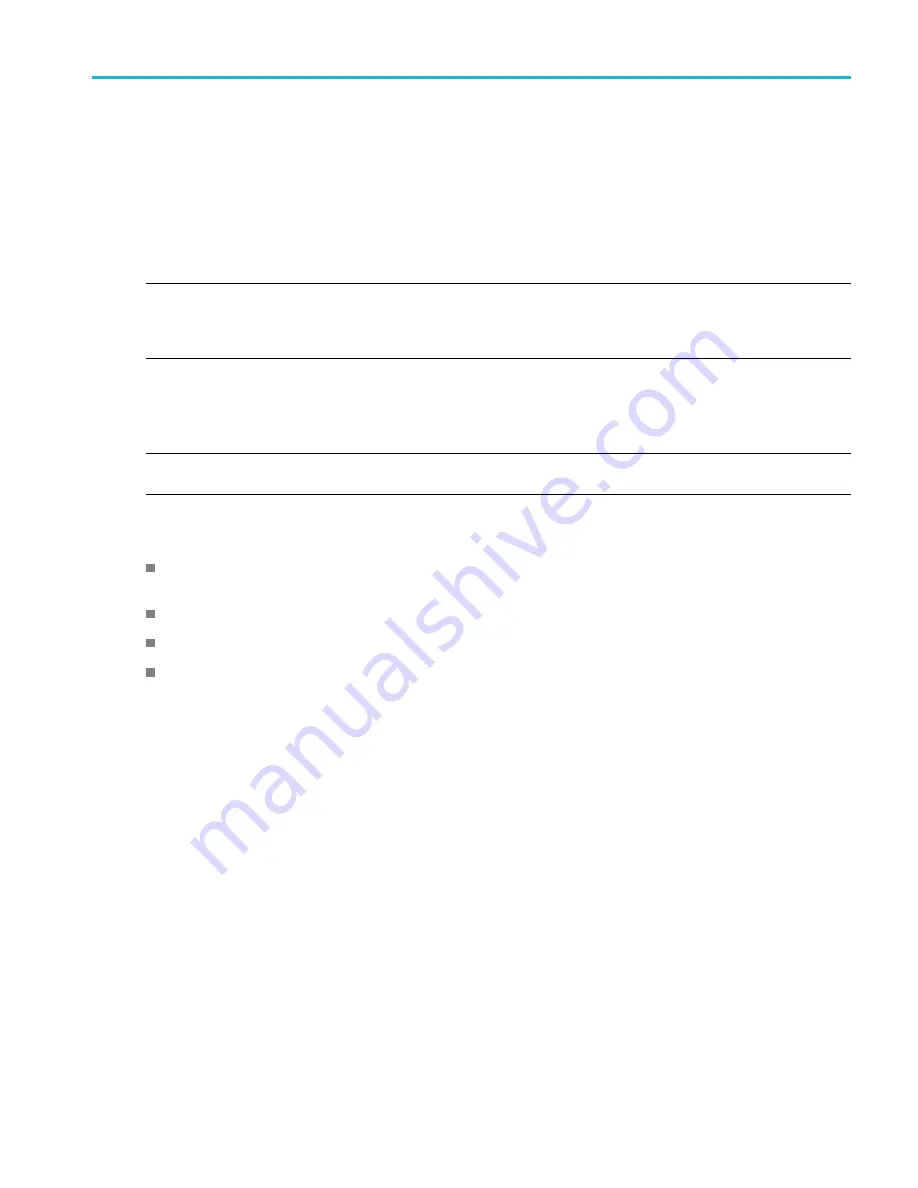
Courseware; on-instrument education and training
Courseware; on-instrument education and training
Run guided lab exercises right on your oscilloscope. Read overview theory and procedures, and capture your lab results
right there as well.
Create new course materials on a PC with separate PC-based Courseware software, which you can download from
www.tektronix.com/software. After you create the course materials, you can distribute them to supported oscilloscopes using
a USB drive or from the TekSmartLab software server.
NOTE.
TekSmartLab uses wireless connectivity to connect multiple oscilloscopes and other test bench instruments to a
central server and software interface. Using The TBS2000 series oscilloscope with TekSmartLab requires either a Wi-Fi
Transceiver USB dongle (Option TEKUSBWIFI) or a communication box to connect to the TekSmartLab server. See the
Scope Intro
topic on TekSmartLab for more information (
Function
►
Scope Intro
►
TekSmartLab).
You can also go to the Courseware Web page at www.tek.com/courseware to download courseware
fi
les that others
have created and uploaded to share.
NOTE.
Courseware
fi
les are compressed using .zip format. Unzip the Courseware
fi
le and copy the uncompressed
fi
les to a USB drive.
Courseware
fi
le content information
A Courseware
fi
le can contain up to 12 courses, with up to 100 MB total of course
fi
le storage available on the
oscilloscope.
Each course can have up to 14 labs, with each lab having overview and procedure
fi
les.
Courses can contain example waveforms, data results, and waveform masks for student reference use.
Refer to the Courseware and TekSmartLab documentation for more information on these applications. You can download
electronic versions of these manuals from the Tektronix Web site (www.tek.com).
TBS2000 Series User Manual
93
Содержание TBS2072
Страница 1: ...x TBS2000 Series Oscilloscopes ZZZ User Manual P077114701 077 1147 01 ...
Страница 2: ......
Страница 18: ...Preface xii TBS2000 Series User Manual ...
















































