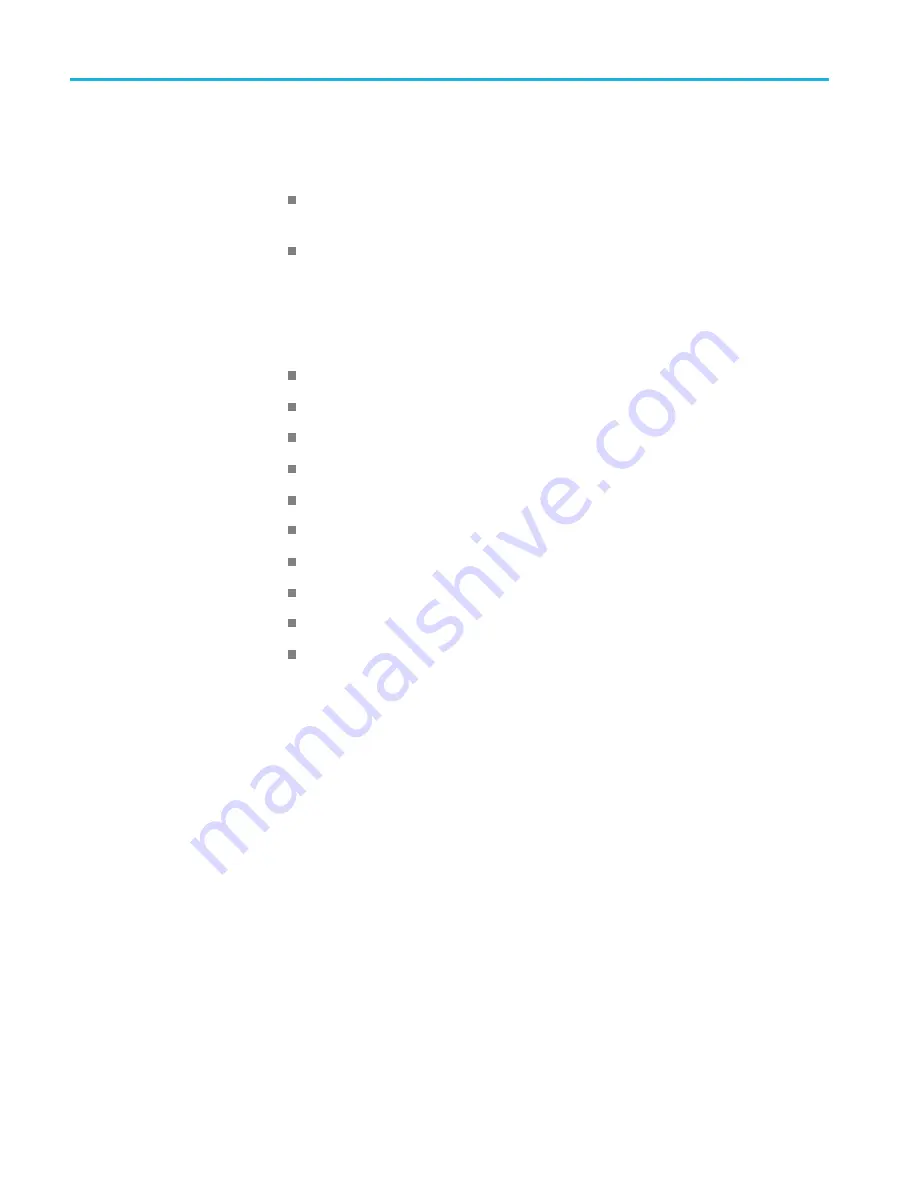
Introduction
Standard accessories
The following accessories are shipped with the
fi
eld upgrade kit:
SPG70UP Field Upgrade Instructions
(this document)
Tektronix part number: 075-1093-XX
Option DPW: Power Supply module with the power cord option you ordered
(see list below)
International power cord
options
All of the available power cord options except as noted below include a lock
mechanism to keep the power cord attached to the instrument.
Opt. A0 – North America power (standard)
Opt. A1 – Universal EURO power
Opt. A2 – United Kingdom power
Opt. A3 – Australia power
Opt. A5 – Switzerland power
Opt. A6 – Japan power
Opt. A10 – China power
Opt. A11 – India power (no locking cord)
Opt. A12 – Brazil power (no locking cord)
Opt. A99 – No power cord
6
SPG70UP Field Upgrade Instructions











































