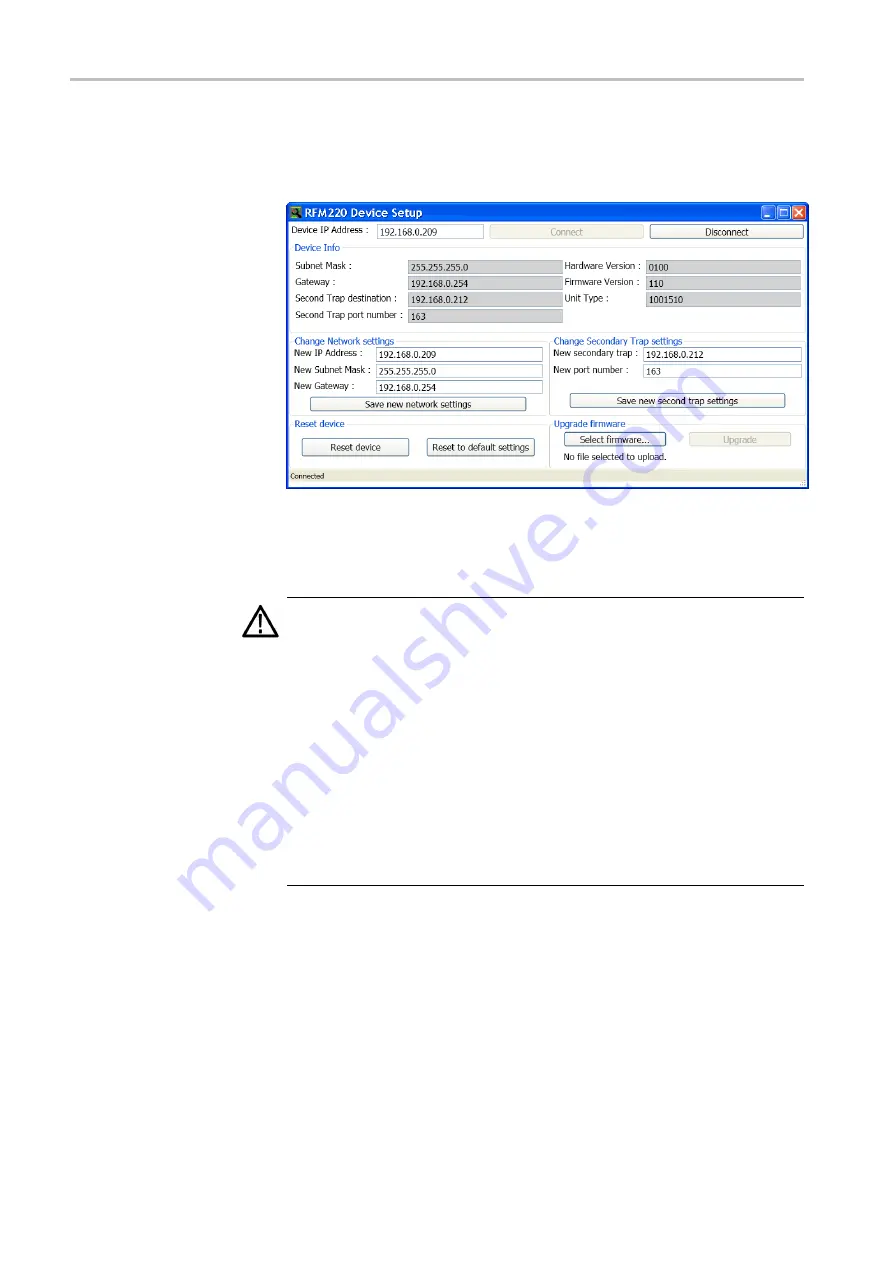
Operating Basics
4.
After the RFM220 Device Setup utility connects to the RFM220
instrument, the current network settings and device information
fi
elds
are displayed.
Figure 28: RFM220 Device Setup dialog
5.
Enter any desired changes for the network settings and then click
Save
new network settings
.
CAUTION.
If you change the IP address of a RFM220 instrument, you must
reset the instrument as described in the following steps before you use the
Aggregator to start monitoring the instrument.
After changing the network settings, the RFM220 Device Setup utility will not
be able to access the instrument for a while if the instrument is on different
subnet than the computer hosting the RFM220 Device Setup utility.
If you enter a secondary trap destination, you need to ensure that the
secondary trap port number is added to the Windows Firewall exceptions on
the PC or server hosting the NMS system. This enables the NMS system to
receive traps from the RFM220 system.
If you click Save new second trap settings, you must enter a valid IP address
and port number for the secondary trap destination. You will receive an error
message if a valid IP address is not entered.
6.
If you want an NMS system to also monitor the SNMP traps sent by the
RFM220 system, enter the secondary trap and associated port number in
the appropriate boxes and then click
Save new second trap settings
. If
you are not using an NMS system, leave the secondary trap
fi
elds blank.
7.
Click
Reset to default settings
to reset the RFM220 instrument back to
the default settings.
8.
Click
Reset device
to reset the RFM220 instrument.
50
RFM220 User Manual
Содержание RFM220
Страница 1: ...xx RFM220 ISDB Tb Measurement Demodulator ZZZ User Manual P071289600 071 2896 00...
Страница 2: ......
Страница 10: ......
Страница 22: ...Compliance Information xii RFM220 User Manual...
Страница 26: ...Preface xvi RFM220 User Manual...
Страница 100: ...Operating Basics 74 RFM220 User Manual...






























