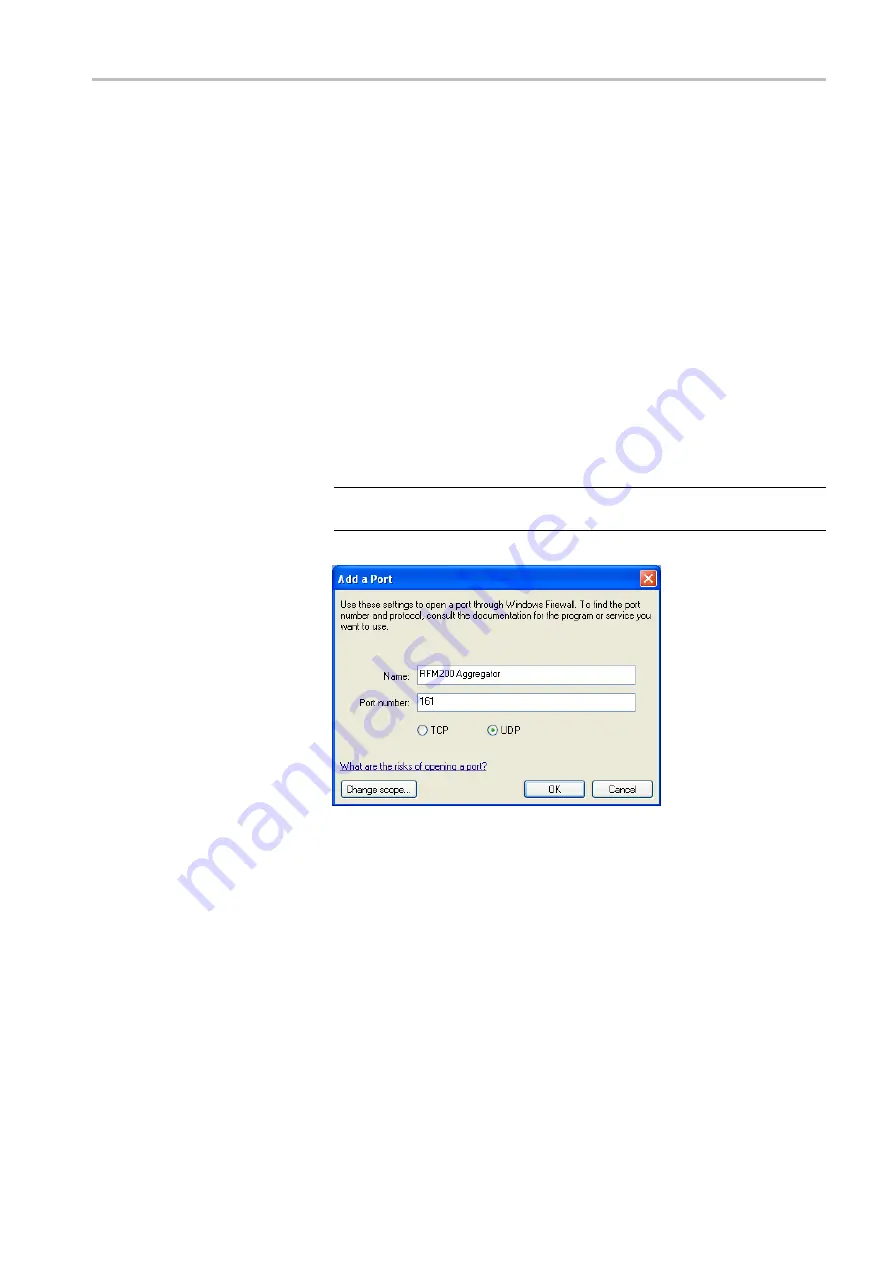
Getting Started
5.
Add the SNMP Con
fi
guration ports to the
fi
rewall exceptions:
a.
In the Windows Firewall dialog, click
Add Port
.
b.
In the Add a Port dialog, enter
RFM220 Aggregator
in the Name box.
c.
In the Port number box, enter the AggregatorTrapDestination Port
number you entered in the SNMP Con
fi
guration section of the
Con
fi
guration.xml
fi
le. The default port number is 162.
d.
Select
UDP
, and then click
OK
to close the Add a Port dialog.
e.
Repeat steps a through d for the GetSetUDP Port number you entered
in the SNMP Con
fi
guration section of the Con
fi
guration.xml
fi
le. The
default port number is 161.
f.
If you used the RFM220 Device Setup utility to con
fi
gure a secondary
SNMP trap address and port number to support an NMS system, repeat
steps a through d using the network name of the PC or server hosting
your NMS system and the port number you assigned to receive traps.
NOTE.
You will also need to add the secondary trap destination port
number to the
fi
rewall exceptions on the computer hosting the NMS system.
Figure 18: Adding the Client Communications port to the Windows
fi
rewall
6.
In the Windows Firewall dialog, click
OK
to accept the changes and close
the Windows Firewall dialog.
RFM220 User Manual
33
Содержание RFM220
Страница 1: ...xx RFM220 ISDB Tb Measurement Demodulator ZZZ User Manual P071289600 071 2896 00...
Страница 2: ......
Страница 10: ......
Страница 22: ...Compliance Information xii RFM220 User Manual...
Страница 26: ...Preface xvi RFM220 User Manual...
Страница 100: ...Operating Basics 74 RFM220 User Manual...






























