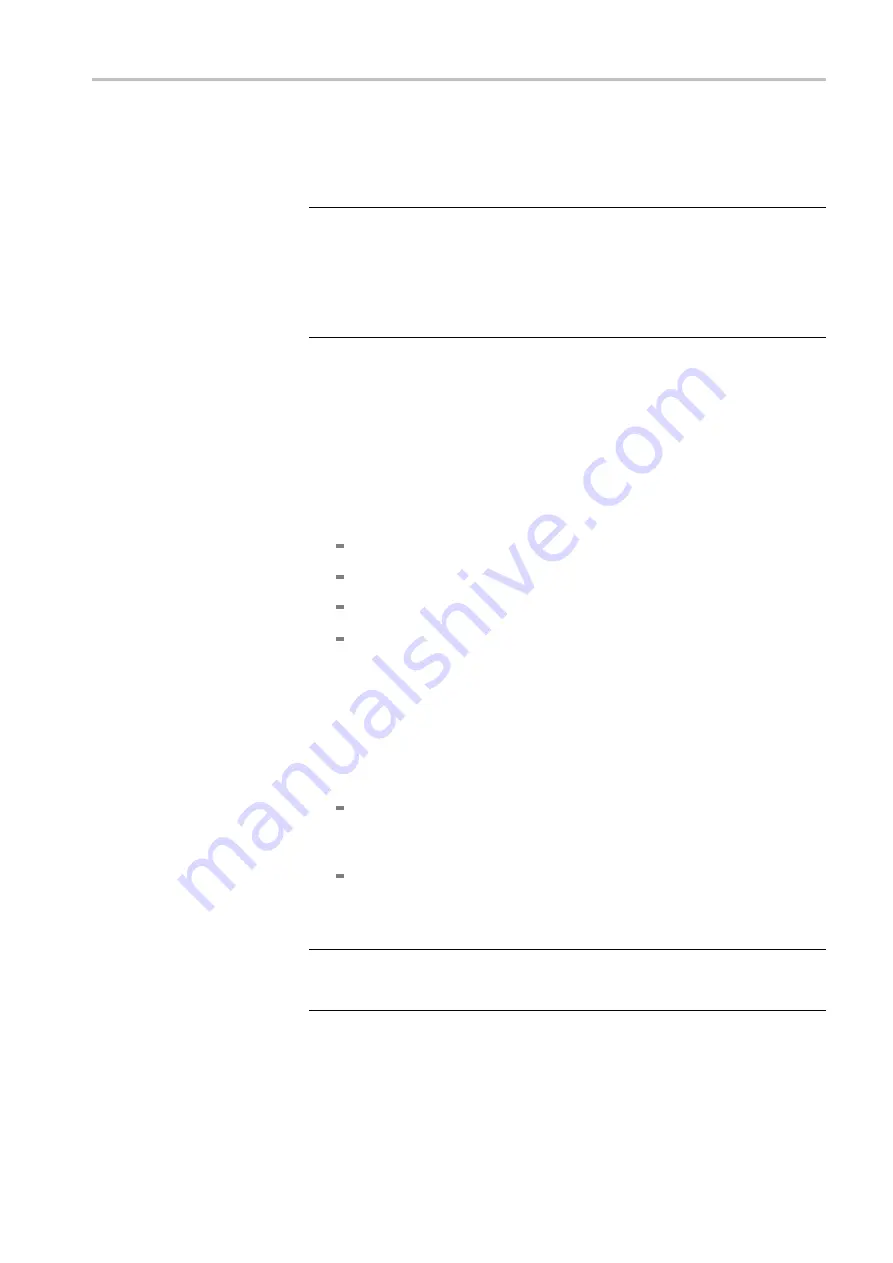
Getting Started
First time operation.
If the network settings of the RFM220 instrument have
not been changed from the factory-default settings, perform the following
steps to prepare the instrument for use on your local network:
NOTE.
This procedure is for
fi
rst-time operation only. If you have
already changed the network settings of the RFM220 instrument from the
factory-default settings, perform the changing network settings procedure.
(See page 49, Changing Network Settings.)
For this procedure, you will need a PC or laptop that is not connected to
your local network.
1.
Install the RFM220 Aggregator software on a PC that is not connected to
your local network.
2.
Connect an Ethernet cable between the Gigabit port on the RFM220
instrument and the Ethernet port on the PC.
3.
If necessary, power on the instrument.
4.
Set the following network parameters on the PC:
IP address type: Static
IP address: 192.168.0.100
Subnet mask: 255.255.255.0
Gateway: Leave this
fi
eld empty
5.
Open a command prompt on the PC, and then ping the default IP address
of the RFM220 instrument: 192.168.0.209. If the ping fails, check your
network settings, your connections to the network, and then try to ping
the instrument again.
6.
If the instrument responded to the ping, then locate the RFM220 Device
Setup utility that was installed on your PC:
Windows 7 systems:
C:\Program Files (x86)\Tektronix\RFM220\RFM220
Aggregator\RFM220DeviceSetup.exe
Windows XP systems:
C:\Program Files\Tektronix\RFM220\RFM220
Aggregator\RFM220DeviceSetup.exe
NOTE.
If you installed the RFM200 Aggregator software to a location other
than the default location, your path to the RFM220 Device Setup utility will be
different than the path shown above.
RFM220 User Manual
19
Содержание RFM220
Страница 1: ...xx RFM220 ISDB Tb Measurement Demodulator ZZZ User Manual P071289600 071 2896 00...
Страница 2: ......
Страница 10: ......
Страница 22: ...Compliance Information xii RFM220 User Manual...
Страница 26: ...Preface xvi RFM220 User Manual...
Страница 100: ...Operating Basics 74 RFM220 User Manual...






























