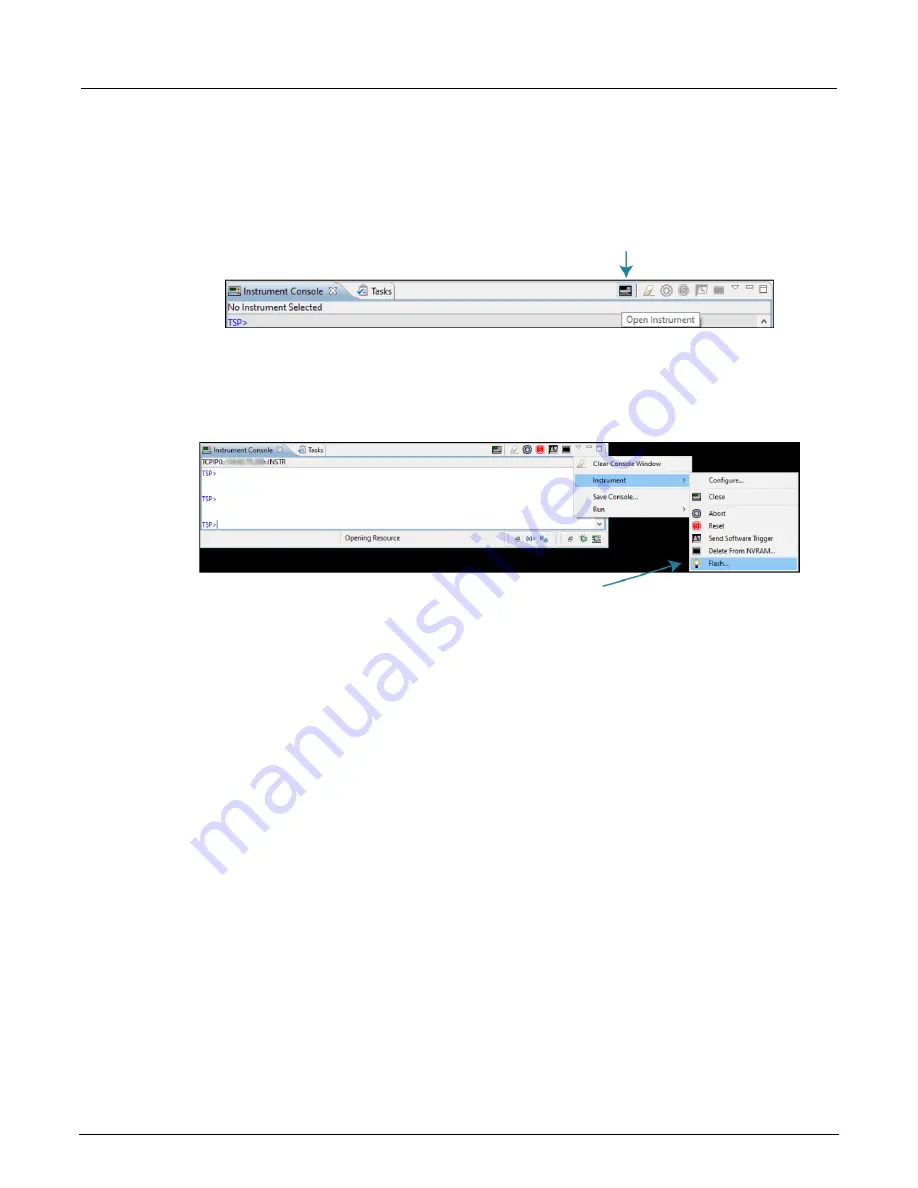
Section 5: Maintenance
Series 2600B System SourceMeter® instrument User's Manual
5-6
2600BS-900-01 Rev. A / August 2021
To upgrade the firmware using Test Script Builder:
1. Start Test Script Builder.
2. On the Instrument Console toolbar, click the
Open Instrument
icon.
Figure 41: Open Instrument icon
3. Select your instrument from the
Select Instrument
dialog box.
4. On the Instrument Console toolbar, select the down arrow and select
Instrument > Flash
.
Figure 42: Flash menu option
5. For
Select or enter a firmware image file
, use the browser to select the new firmware.
6. For
Select a replacement mode
, select
Upgrade
to install a newer version of firmware or
Downgrade
to install an older of firmware.
7. Wait until the upgrade or downgrade is complete and the instrument shows the opening display.
Displaying the serial number
The instrument serial number is on a label on the rear panel of the instrument. You can also access
the serial number from the front panel using the front-panel keys and menus.
To display the serial number on the front panel:
1. If the 2600B is in remote operation, press the
EXIT (LOCAL)
key
once to place the instrument in
local operation.
2. Press the
MENU
key.
3. Use the navigation wheel to scroll to the
SYSTEM-INFO
menu item.
4. Press the
ENTER
key. The SYSTEM INFORMATION menu is displayed.
5. Scroll to the
SERIAL#
menu item.
6. Press the
ENTER
key. The 2600B serial number is displayed.

















