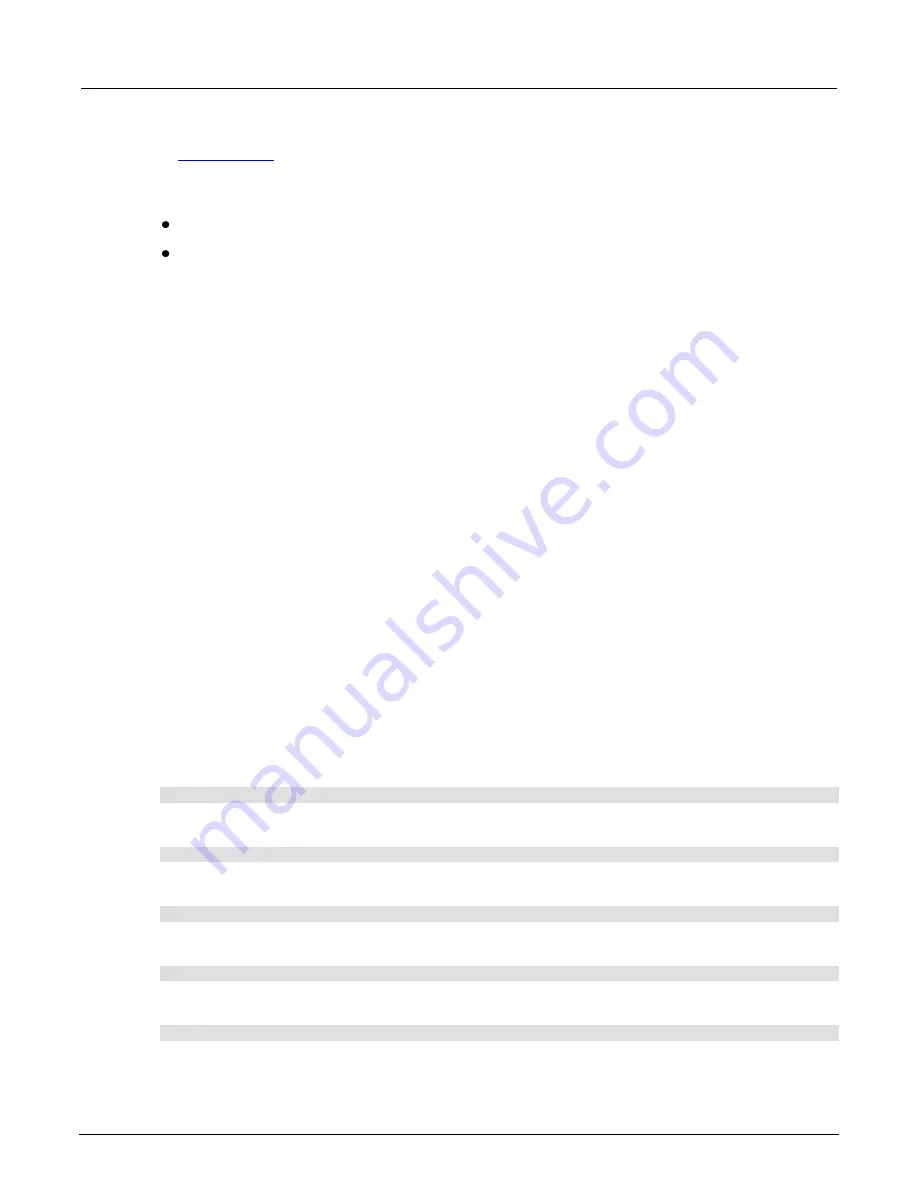
Model 2281S-20-6 DC Power Supply and Battery Simulator Reference Manual
Section 3: Functions and features
077114601 / March 2019
3-71
You can choose a battery model to simulate the battery in your lab. For details of other settings, refer
(on page 2-43).
There are two methods of simulation:
Static.
During static simulation, the open voltage and SOC stay the same.
Dynamic.
During dynamic simulation, the open voltage and SOC change with charging and
discharging.
Simulating a battery
To simulate a battery using the front panel:
1. Select the battery simulator function on the startup screen.
2. Select
Model
in soft key area 1, and then select a model.
3. Press the
MENU
key.
4. Under
Battery, select
Settings
.
5. Set Method to
Dynamic
. Thus the Voc and SOC of the simulated battery will change based on
charging and discharging, like a real battery.
6. Set
Full V
and
Empty V
as the range for the simulated battery.
7. Return to the battery simulator home screen by pressing
HOME
on the front panel.
8. Select
I-Limit
in soft key area 2. The current limit cannot be set higher than 6.1 A.
9. Return to the menu.
10. Under Battery, select
Settings
.
11. Set
SOC
. The value of Voc changes based on the value of SOC
.
12. Return to the home screen and set
Capacity
.
13. Turn
OUTPUT
on in the front panel to start the battery simulation.
To simulate a model 1 battery using SCPI commands:
:BATT:MOD:RCL 1
To set the simulation mode to Dynamic, send the command:
:BATT:SIM:METH DY
To set the V-full value to 4.2 V, send the command:
:BATT:SIM:VOC:FULL 4.2
To set the V-empty value to 3.8 V, send the command:
BATT:SIM:VOC:EMPT 3.8
To set the current limit to 3 A, send the command:
:BATT:SIM:CURR:LIM 3






























