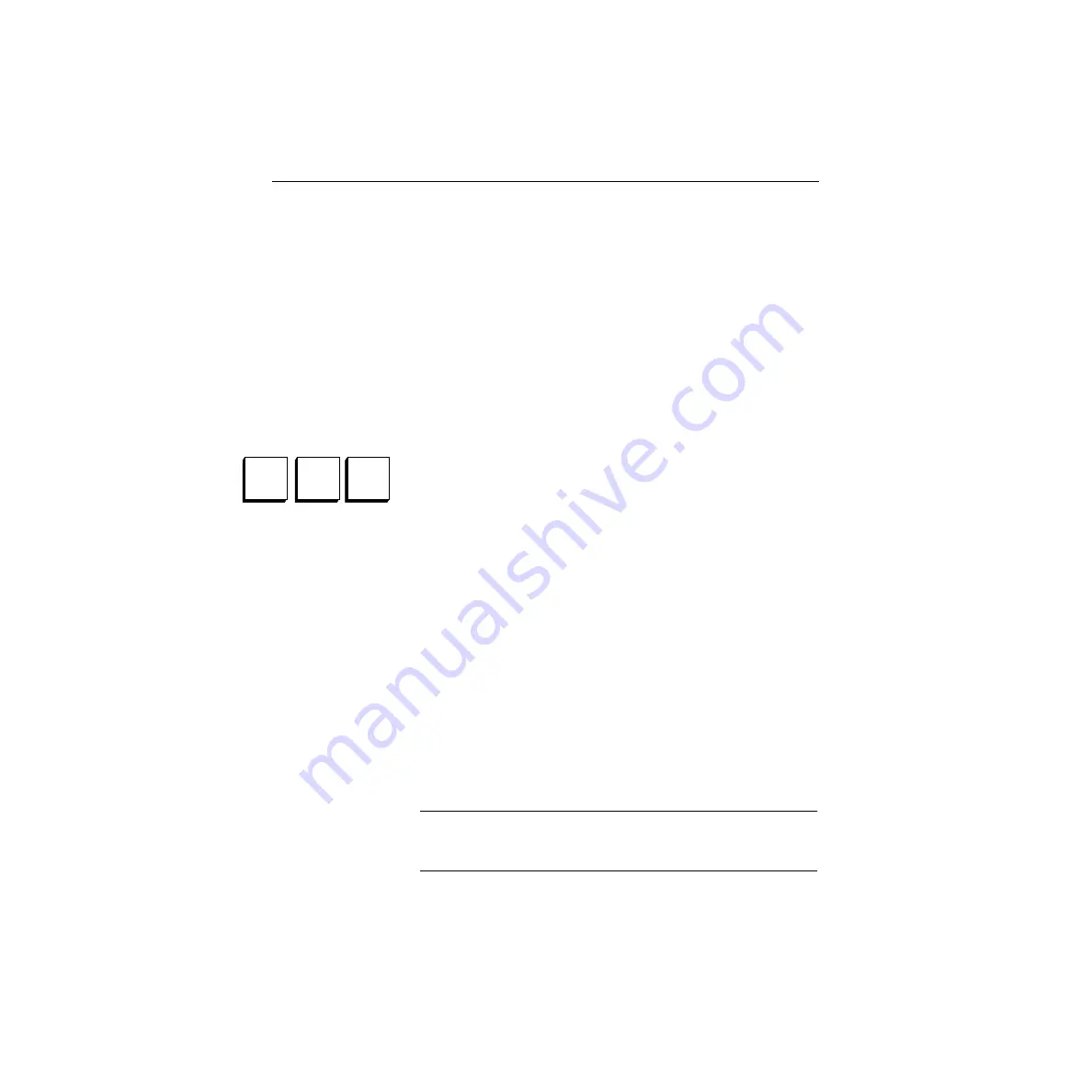
4-6
Section 4— Switcher Operations
Transitions - Mix/Effects Bus Operations
A transition is a change from one combination of picture elements
to another combination. This change can take the form of a cut, a
mix, or a wipe and can be used to switch background scenes or
insert or remove a key. We will use a Mix/Effects bus to
demonstrate basic transitions.
Set up the switcher crosspoint buses as follows for this Transitions
subsection:
1.
2.
Using the Preview buttons, select M/E 1 (in order to see the
preview or “off-air” source on the Preview monitor).
(Requires the Look-Ahead Preview option.)
Background Cut
A cut is an instantaneous switch from one picture to another. To
cut between M/E 1 bus A (Program) and bus B (Preset)
Background bus sources, do the following:
1.
Select M/E 1 on the E-MEM Subpanel. Press CWB twice.
2.
Select Source 1 on the A bus background
crosspoint
row.
Source 1’s video should now be seen on the PGM monitor.
3.
Select Source 2 on the B bus background
crosspoint
row. If
you have the Look Ahead Preview option set up for Look
Ahead mode, Source 2 should now appear on the Preview
monitor.
NOTE:
To ensure that Preview Mode is set to Lookahead, access the
Config/User Prefs/Preview Prefs Menu. Set
PVW MODE
on M/E 1 to
LOOK AHEAD
.
Preview buttons (typical;
3000-3 slightly different)
M/E
2
PVW
DSK
PVW
M/E
1
PVW
Содержание Grass Valley 3000
Страница 16: ...xvi Preface ...
Страница 108: ...2 72 Section 2 Startup Configuration ...
Страница 115: ...3 7 Transitions Figure 3 1 A Mix Transition Starting Video Midway Transition Ending Video ...
Страница 141: ...4 3 Starting Conditions Figure 4 1 Source 1 Figure 4 2 Source 2 ...
Страница 146: ...4 8 Section 4 Switcher Operations Figure 4 3 Background Cut Starting On Air Picture Ending On Air Picture ...
Страница 222: ...4 84 Section 4 Switcher Operations ...
Страница 240: ...Appendix A Shaped and Unshaped Video A 18 ...
Страница 256: ...B 16 Appendix B Keyframe Facts ...
Страница 262: ...Appendix C Super Black C 6 ...
Страница 276: ...G 14 Glossary ...






























