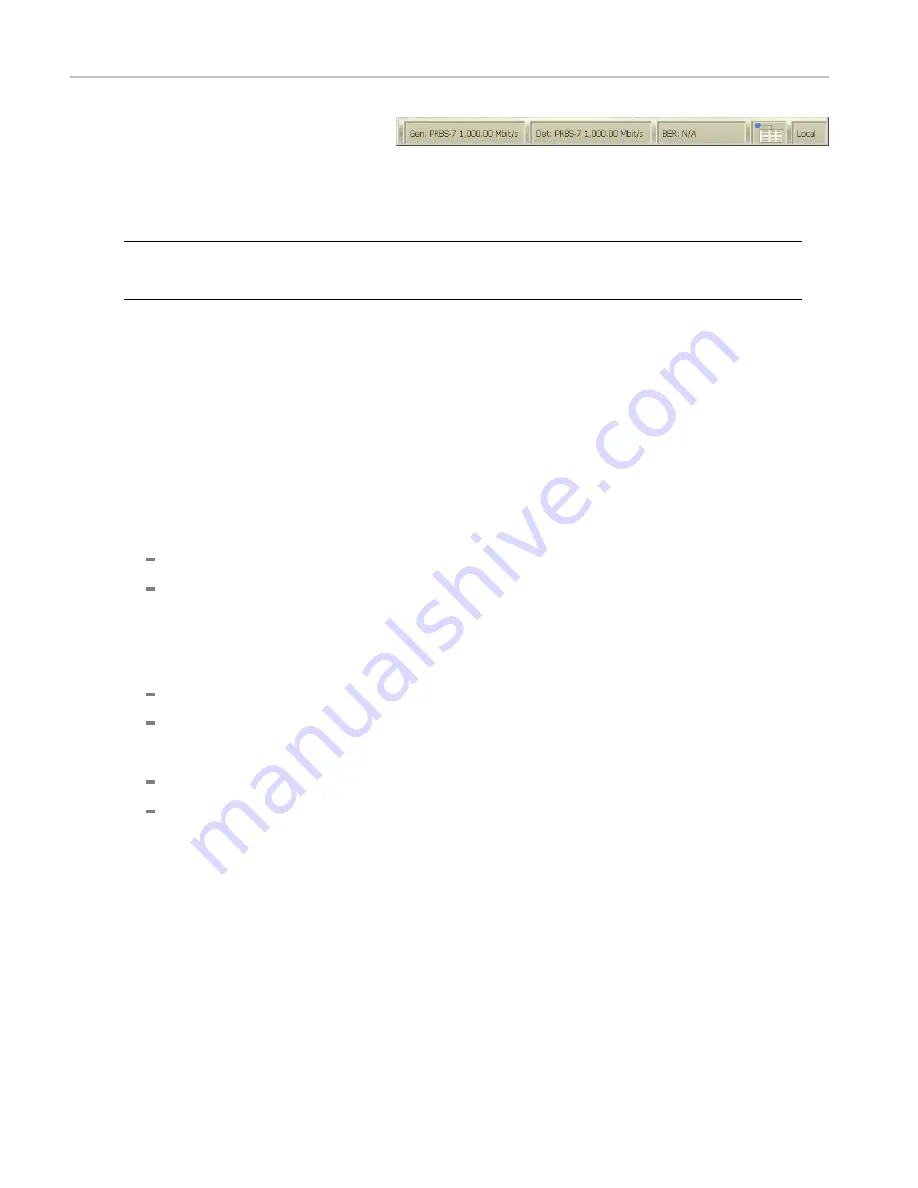
Example 2: Set up the Error Detector
8.
Verify that the data pattern type and
the data rate are the same for the
Pattern Generator and Error Detector
(as displayed on the Status Bar at the
bottom of the screen).
NOTE.
In addition to using the View menus to navigate between the Generator and Detector views, you can easily navigate
between the views by touching or clicking the Pattern Generator or Error Detector areas of the Status Bar at the bottom
of the screen.
Identify Pattern Generator and Error Detector synchronization problems.
If the Pattern Generator and the Error Detector are not synchronized, you must address the problem before continuing. Use
the following steps to help identify the source of the synchronization problems:
1.
Verify that you are using the correct, high-quality coaxial cables with APC3.5 or SMA connectors.
2.
Carefully check the cable connections to the instrument and the polarity of the connections; make any corrections
as needed.
3.
Check that the Pattern Generator has its clock outputs switched on (touch
Outputs On/Off
).
4.
If the status information on the bottom of the Error Detector says
Unstable Clock
, check for the following:
Check that the Pattern Generator clock has the internal clock source selected, rather than external.
Check that the Clock Input termination is set to the same termination as the Generator clock output.
5.
Verify that the Status Bar at the bottom of the Generator and Detector views show the same data type and data rate.
If synchronization is not achieved, the Status Bar will be a bright yellow color and displays
No Sync
. If this happens,
check for the following:
Check that the Error Detector Data Input termination is set to the same termination as the Generator output setting.
Check that the Error Detector Data Input is set to Differential input.
6.
Verify that the data type is PRBS-7. If not, check for the following:
Check that the Data Type setting on the Generator view is set to PRBS-7. If necessary reset it to PRBS-7.
Check that the Data Type setting on the Detector view is set to PRBS-7. If necessary reset it to PRBS-7.
7.
Verify that the X1/X2 settings in the Detector view are correct for your application.
8.
Verify that the Generator Clock rate is set to 1 GHz. If necessary, reset it to 1.0 GHz.
9.
Verify that the Error Detector settings are the same as the Generator Clock and Data settings. This includes the Interface
Mode and Logic Family settings. Change them as necessary.
10.
Try to resynchronize again by touching the
Auto Align
button.
18
Tektronix BERTScope Bit Error Rate Analyzers Quick Start User Manual























