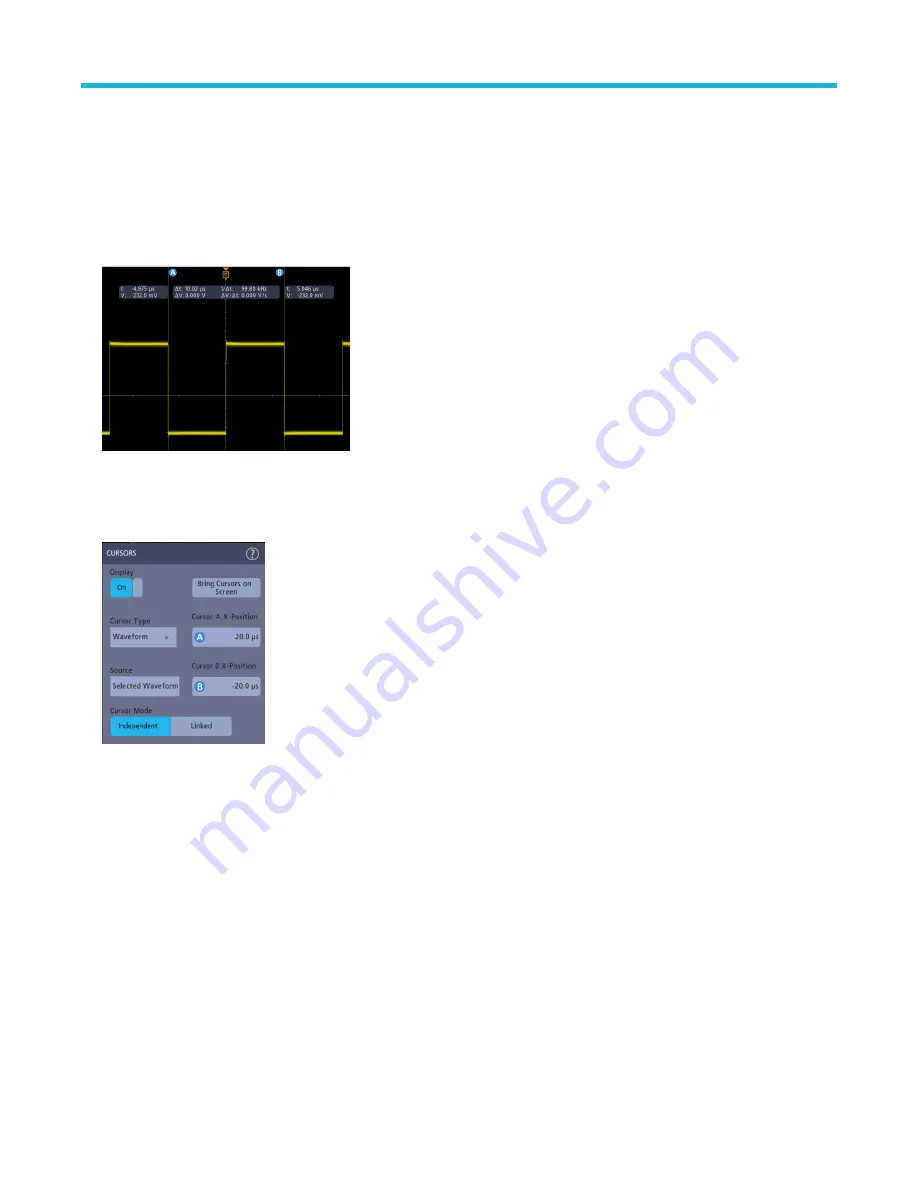
Display and configure cursors
Cursors are on-screen lines that you can move to take measurements on specific parts of a waveform. Cursor readouts show both current
position values and the difference (delta) between cursors.
Procedure
1. Tap the Cursors button, or push the front-panel Cursors button.
The cursors are added to the display.
2. Use Multipurpose Knobs A and B or touch and drag to move the cursors. Cursors show readouts that show position and difference
measurements between the cursors.
3. To further configure cursors, double-tap on either cursor line or the cursor readouts to open the Cursors configuration menu. For
example, tap the Cursor type to select the cursors to display, such as Waveform.
4. Tap the Help icon on the menu title for more information on the menu settings.
5. To stop showing cursors, push the front panel Cursor button or open the Cursors configuration menu and set Display to Off.
Using Default Setup
Use Default Setup to restore instrument settings to their factory defaults.
Procedure
1. Press the front panel Default Setup button to return the instrument to its factory default settings (horizontal, vertical, scale, position,
and so on).
Analog channel operating basics
3 Series Mixed Domain Oscilloscope Printable Help
78






























