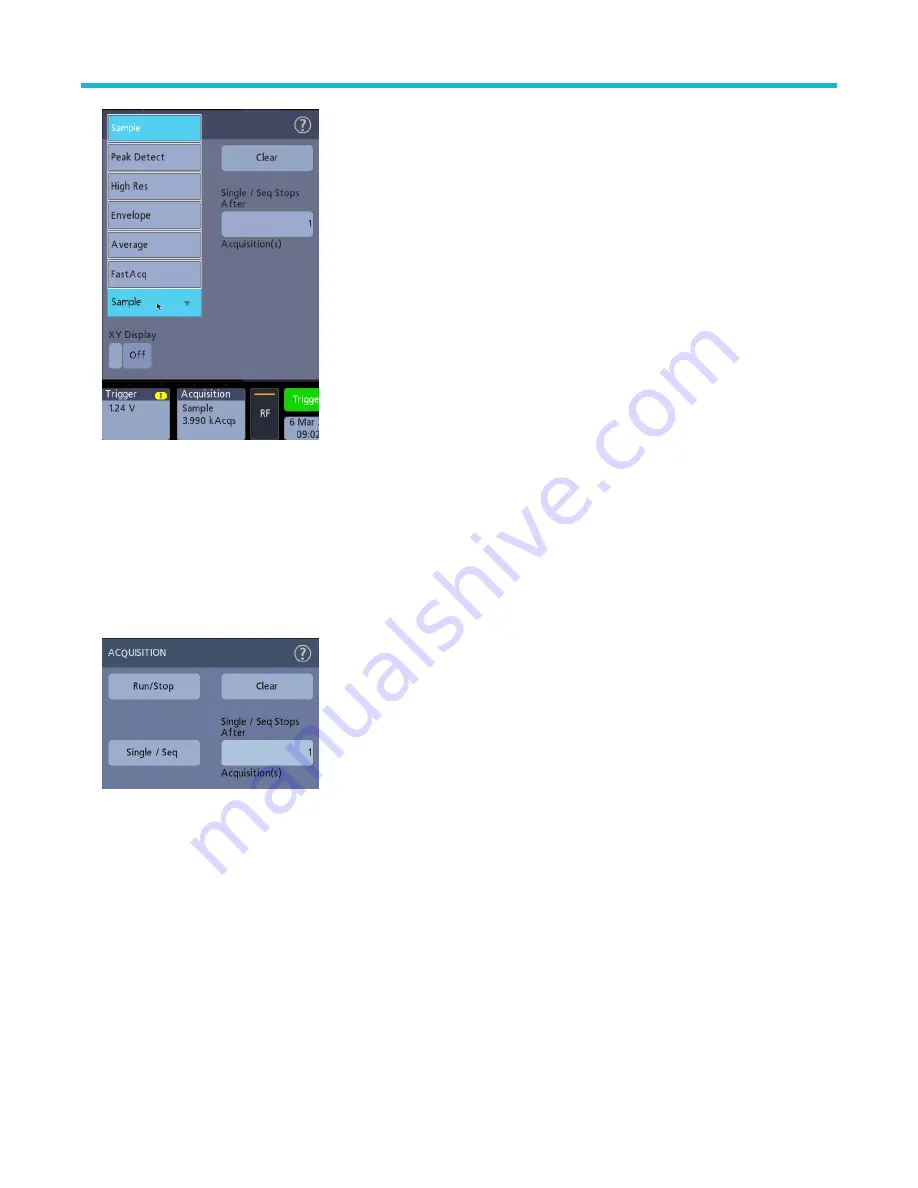
3. Tap the Help icon on the menu title for more information on these settings.
4. Tap outside the menu to close the menu.
Start and stop an acquisition
Acquisition controls the start and stop of waveform acquisition.
Procedure
1. To start an acquisition, double-tap the Acquisition badge and tap Run/Stop in the Acquisition configuration menu. You can also push
the Run/Stop button on the front panel.
2. To stop an acquisition, tap Run/Stop again or push the Run/Stop button.
3. To take a single acquisition, double-tap the Acquisition badge and tap Single/Seq in the Acquisition configuration menu or push the
Single/Seq button on the front panel.
4. The color of the Run/Stop and Single/Seq buttons on the front panel indicate the acquisition status (green = acquiring; red = stopped).
5. To clear the current acquisition data from waveform memory, double-tap the Acquisition badge and tap Clear in the Acquisition
configuration menu, or push the Clear button on the front panel.
Add a channel waveform to the display
Use this procedure to add a channel signal to the display.
Procedure
1. Connect signal(s) to the channel input(s).
2. Tap an Inactive Channel button (in the Settings bar) of a connected channel.
Analog channel operating basics
3 Series Mixed Domain Oscilloscope Printable Help
69






























