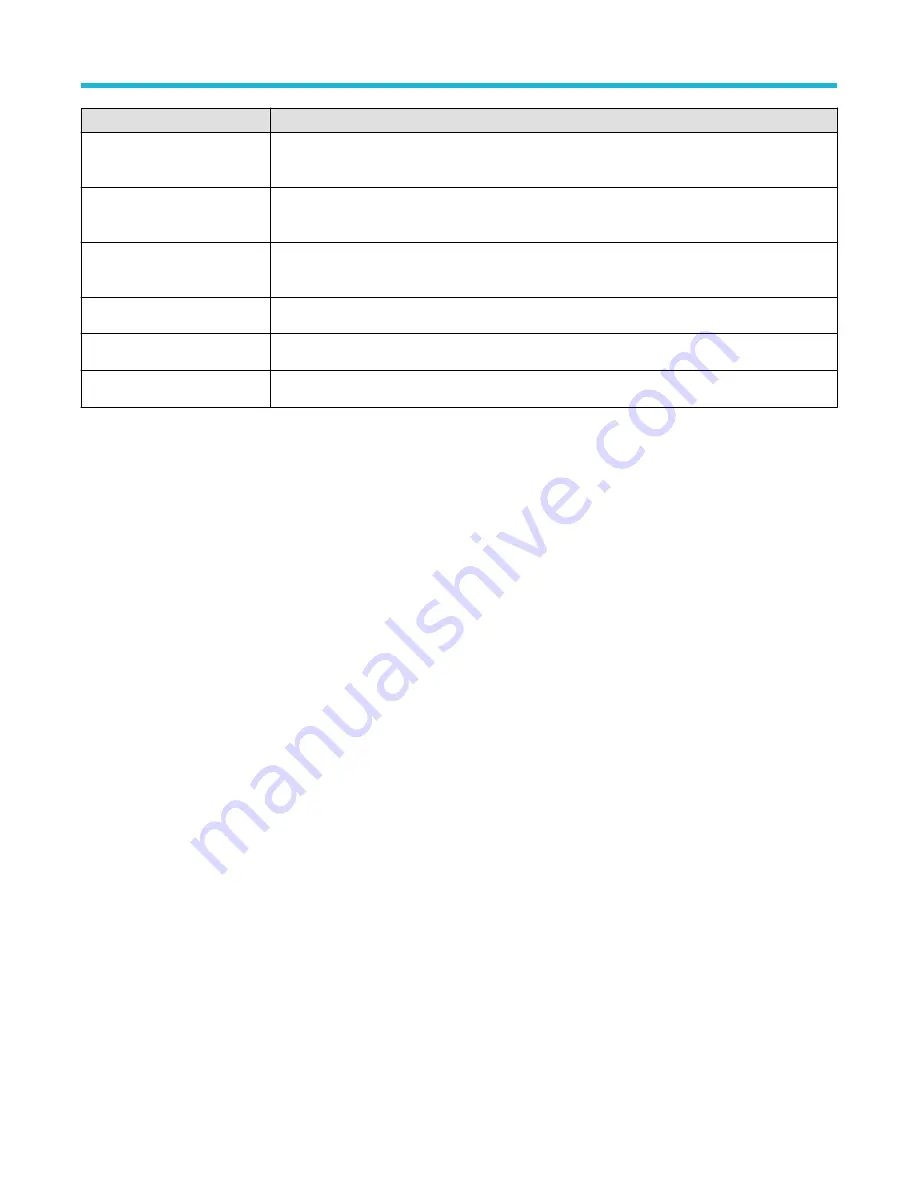
Field or control
Description
Act on Trigger on/off switch
Allows you to configure AOE before enabling. If the maximum number of saves is hit, this control turns
off.
Save Image
Saves the screen image at the time of the event, to the format designated in the Save Configuration
panel.
Save Waveform
Saves the waveform data at the time of the event, to the format designated in the Save Configuration
panel.
Stop Acquisitions
Stops the instrument from acquiring any more data.
SRQ
Generates a service request (SRQ) when a specified event occurs.
AUX OUT Pulse
Sends a pulse to the Auxiliary Out port when a specified event occurs.
Actions guidelines
• All actions are taken on a per acquisition basis.
Viewing the trigger frequency
You can display a readout of trigger frequency.
The Trigger Frequency Counter counts all Edge trigger triggerable events, whether the instrument triggered on them or not, and displays
the number of times per second that they occur. To display this readout, do the following:
1. Double-tap the Trigger badge to display the trigger menu.
2. Tap Mode & Holdoff to display the Mode & Holdoff panel.
3. Tap Trigger Frequency Counter to toggle it on.
4. Tap an empty location on the display to close the Trigger menu.
The trigger frequency now appears in the Trigger badge.
Virtual Keyboard
Use the onscreen virtual keyboard to enter textual information such as a file path, file name, or label text.
To access the virtual keyboard, double-tap in a menu or dialog text input box. Enter your text and tap Enter to close the keyboard and add
your text to the menu or dialog field.
Tap ESC, Cancel, or anywhere outside the keyboard, to dismiss it without adding text to the input box.
Single-tap in the keyboard text field to position the insertion cursor at that location. Double-tap to select individual words. Triple-tap to
select all text in the field.
Touch and drag the title bar to move the keyboard on the screen.
Binary, decimal, hex, and octal virtual keypads
Use the logic keypad to edit bus logic values for trigger settings. Using a logic keypad is faster to set larger logic trigger values than using
the multipurpose knobs in the trigger menu.
To open the logic keypad, double-tap inside a field that requires logic values. Which field you select (Binary, Hex, and so on) sets which
logic keypad is displayed.
Menus and dialog boxes
3 Series Mixed Domain Oscilloscope Printable Help
228






























