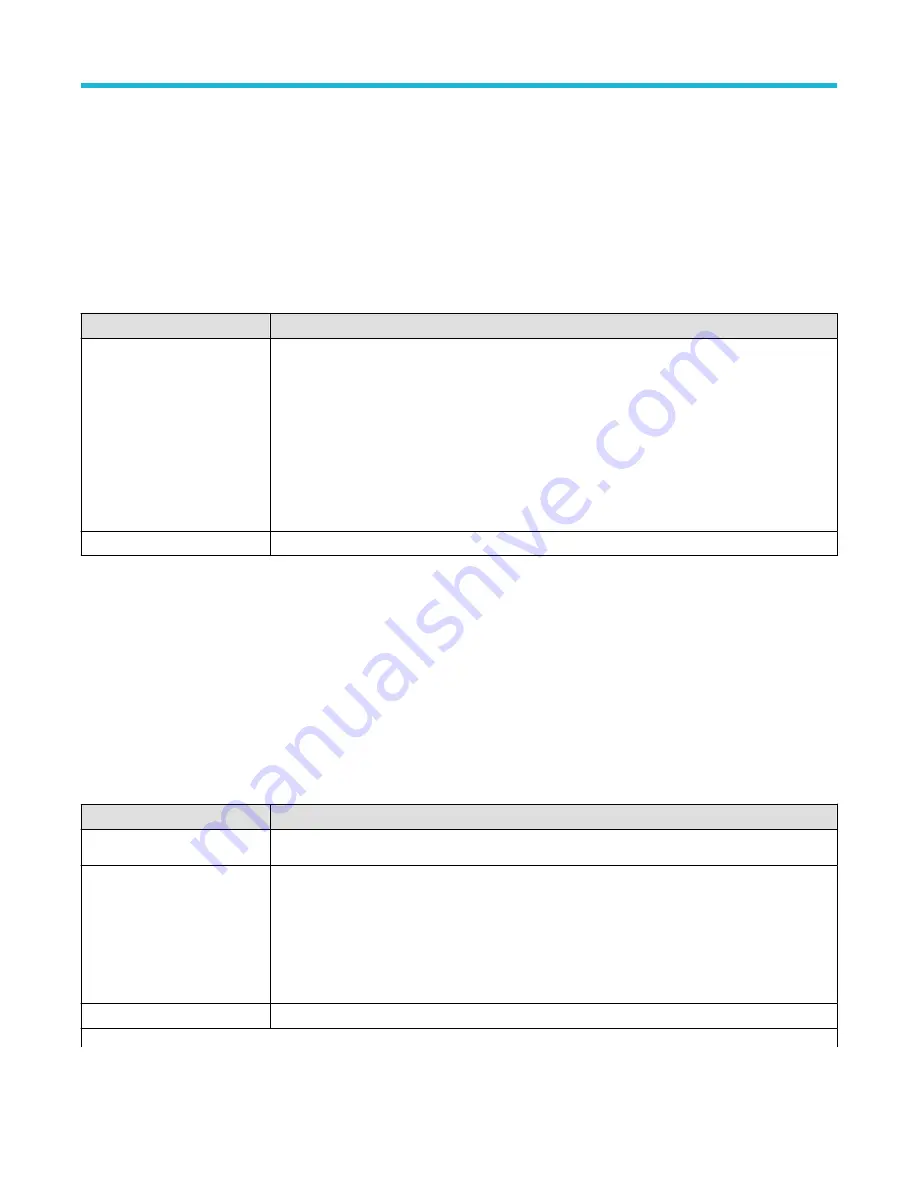
Logic Trigger - Define Inputs configuration menu
Use this menu to set the signal sources, logic states, and threshold levels to use for the Logic trigger.
To open the Logic Trigger - Define Inputs configuration menu:
1. Double-tap the Trigger badge on the Settings bar.
2. Set Trigger Type to Logic.
3. Tap the Logic Pattern Define Inputs button.
Logic Trigger - Define Inputs configuration menu fields and controls
Field or control
Description
Chx (analog channels) or Dx
(digital channels)
Use to select the signal source's logic condition on which to perform the logic trigger (High, Low,
Don't Care). Tap to select.
If a channel is a digital channel, tap the + symbol to open the list of digital inputs (D0-D7) from which to
select individual logic conditions for the digital signals.
Use the Threshold field to set the signal level that must be exceeded for that signal to be true (logical
1).
Set All
Sets all signal sources to detect a logic High, Low, or Don't Care condition.
Pulse Width Trigger configuration menu
Use the Pulse Width Trigger to trigger on specific pulse width conditions, including when a pulse width is within or outside a range of
specified times. Pulse Width triggers are often used to troubleshoot digital signals.
To open the Pulse Width trigger configuration menu:
1. Double-tap the Trigger badge on the Settings bar.
2. Set the Trigger Type to Pulse Width.
Settings panel (Pulse Width Trigger configuration menu) fields and controls
Field or control
Description
Source
Lists the source channel or waveform to use to trigger.
Trigger When
• < Limit: A pulse width is less than the specified time limit.
• > Limit: A pulse width is greater than the specified time limit.
• = Limit: A pulse width is equal to the specified time limit.
• ≠ Limit: A pulse width does not equal (is greater than or less than) the specified time limit.
• Inside Range: A pulse width is in the specified time range.
• Outside Range: A pulse width is outside of the specified time range.
Level
Sets the amplitude level that the signal must pass through to be considered a valid transition.
Table continued…
Menus and dialog boxes
3 Series Mixed Domain Oscilloscope Printable Help
218






























