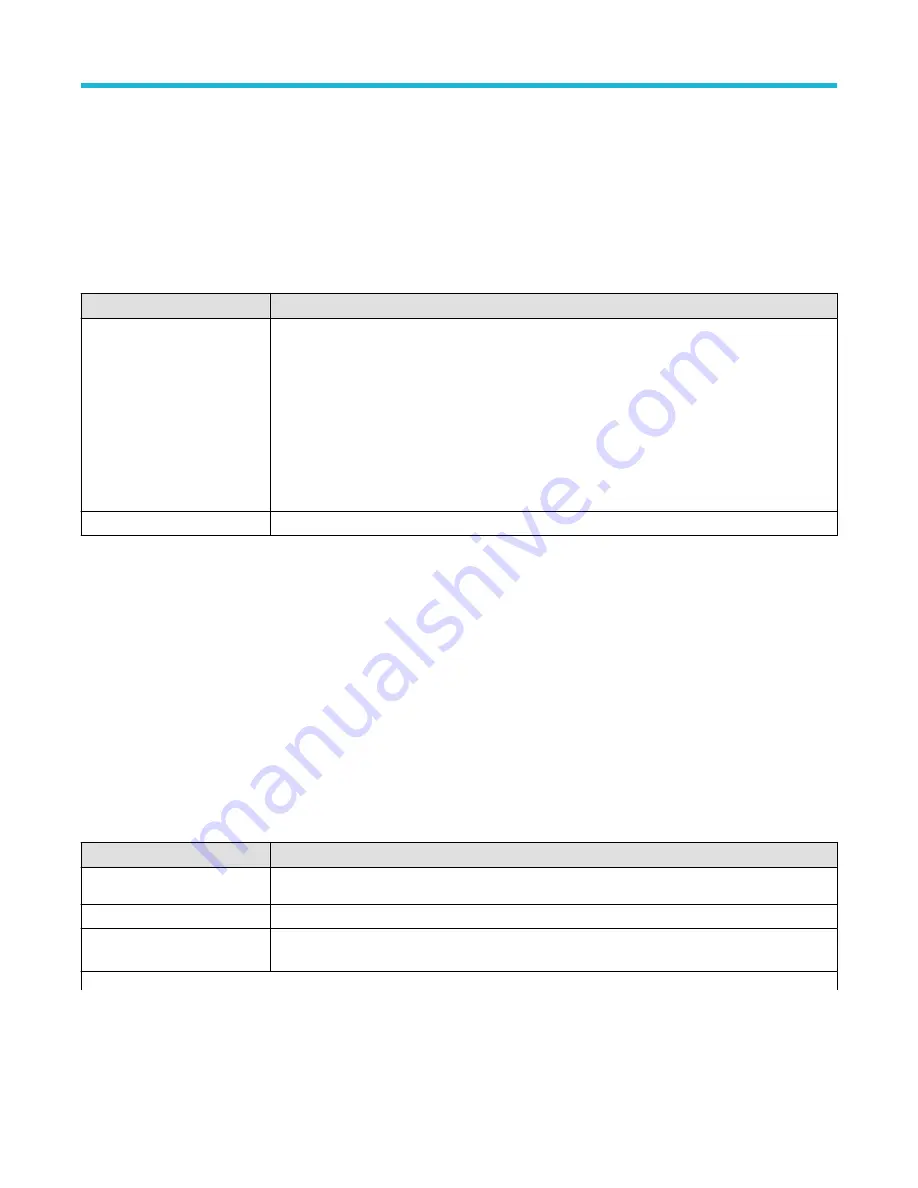
Logic Search - Define Inputs configuration menu
Use the Define Inputs menu to select the logic condition to search on, and the logic threshold value, for each channel.
To open the Logic Search-Define Inputs configuration menu:
1. Double-tap the Logic Search badge on the Settings bar.
2. Tap the Logic Pattern > Define Inputs invoker button.
Logic Search - Define Inputs configuration menu fields and controls
Field or control
Description
Ch(x) (analog channels) or
D(x) (digital Channels
Use to select the logic condition, of the signal source, on which to perform the logic search (High,
Low, Don't Care).
If a channel is a digital channel, tap the + symbol to open the list of digital inputs (D15-D8 or D7-D0)
from which to select individual logic conditions for the digital signals.
Use the Threshold field to set the signal level that must be exceeded for that signal to be true (logical
1).
Set All
Sets all signal sources to detect a logic High, Low, or Don't Care condition.
Pulse Width Search configuration menu
Use the Pulse Width search to mark a waveform whenever the specified pulse width condition occurs.
To create a new pulse width search:
1. Tap Search.
2. Set the Search Type to Pulse Width.
3. Select the search Source.
4. Use the menu fields to set the search parameters.
To change the settings on an existing search, double-tap the search badge and make necessary changes.
Pulse Width Search menu fields and controls
Field or control
Description
Display
Sets the display of the mark icons on or off.
Search Type
Set to Pulse Width.
Source
Lists the source channel or waveform to use to trigger or search. Types that require multiple inputs will
replace this control with a different source definition control.
Table continued…
Menus and dialog boxes
3 Series Mixed Domain Oscilloscope Printable Help
155






























