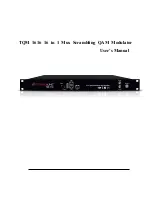Отзывы:
Нет отзывов
Похожие инструкции для TQM 1616

EL-2630P II
Бренд: Sharp Страницы: 14

EL1801PIII - Printing Calculator, 12-Digit
Бренд: Sharp Страницы: 11

EL 2196BL - Heavy Duty Color Printing...
Бренд: Sharp Страницы: 12

EL1192BL - Desktop 2 Color Printing...
Бренд: Sharp Страницы: 13

See N Slove Fraction Calculator
Бренд: Educational Insights Страницы: 7

FX-100D
Бренд: Casio Страницы: 136

fx-7300G
Бренд: Casio Страницы: 13

fx-68
Бренд: Casio Страницы: 20

CPD 5514T
Бренд: Olympia Страницы: 34

CAL-200
Бренд: Steren Страницы: 6

MS-80VERII
Бренд: Casio Страницы: 2

113394 - 12C Platinum Calculator
Бренд: HP Страницы: 278

12C
Бренд: HP Страницы: 288

10S
Бренд: HP Страницы: 2

113397 - 9G Scientific Calculator
Бренд: HP Страницы: 87

10bII
Бренд: HP Страницы: 145

17BII - Financial Calculator
Бренд: HP Страницы: 310

10bII+
Бренд: HP Страницы: 187