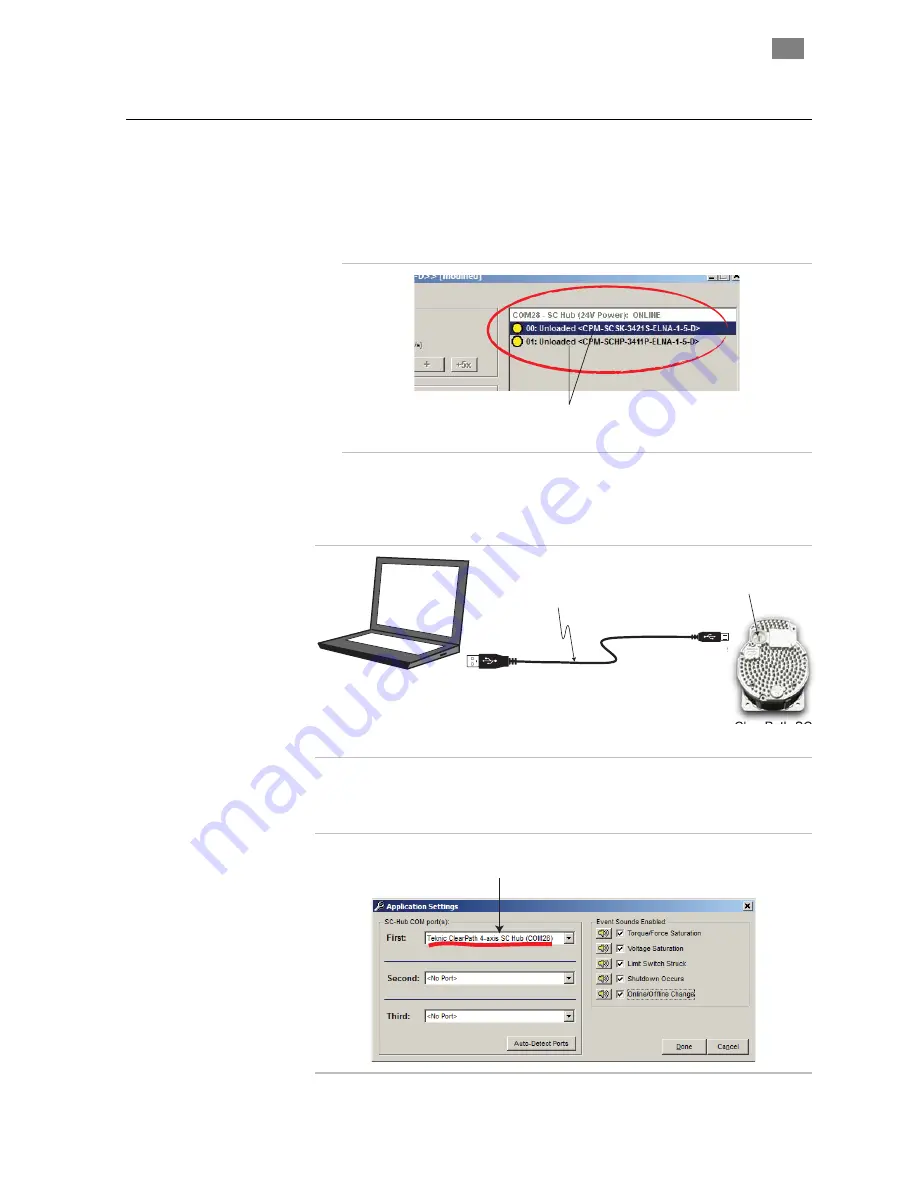
C
L E A R
P
A T H
- S C
U
S E R
M
A N U A L
R
E V
.
1 . 3 6
7 7
T
EKNIC
,
I
NC
. T
EL
.
(585)
784-7454
C
ONNECTING TO THE
D
IAGNOSTIC
C
HANNEL
This example is based on a system with one SC Hub that has two
ClearPath-SC motors connected.
1.
Start with a functional ClearPath system that is communicating
with ClearView on the Application Channel (ClearView should
identify your motors as shown below).
Two ClearPath-SC motors connected
to the SC Hub, communicating on the
Application Channel using COM 28.
ClearView's Motor List
2.
Next, connect a USB cable from the motor's Diagnostic Port to a
free USB port on the Application PC, or to a USB port on a
separate "Diagnostic PC" if desired.
Micro-B
Type ‘A’
Diagnostic PC
(With ClearView installed)
ClearPath-SC
Motor
Diagnostic Port
Teknic Part #
CPM-CABLE-USB-120
3.
In ClearView select File>Preferences. An Application Settings
window will pop up. The "First" field should show the Application
Channel's COM port setting. It is COM 28 in this example.
Application Channel on COM 28
(your COM port number may vary)
Application Settings window






























