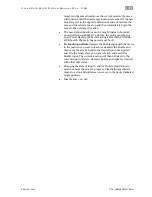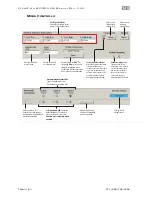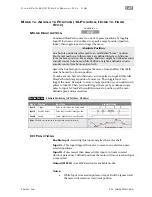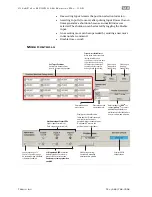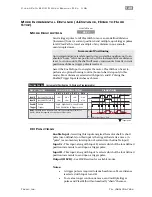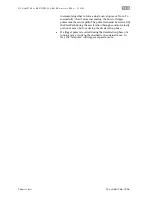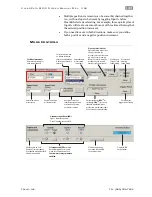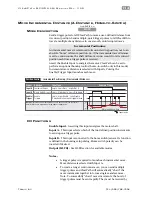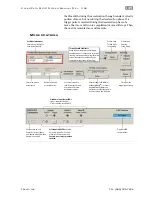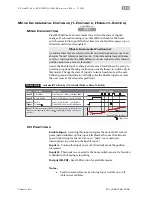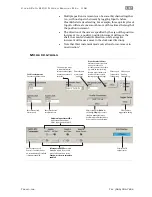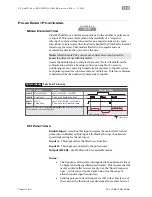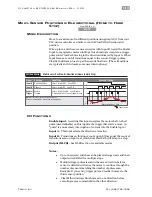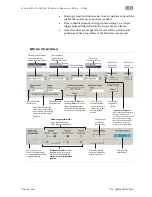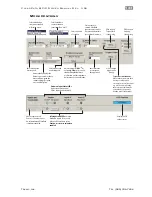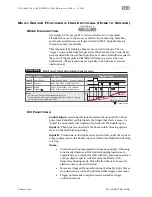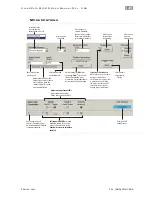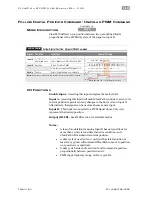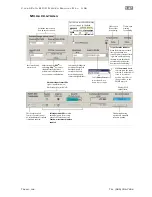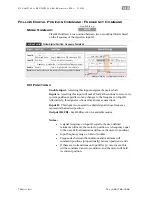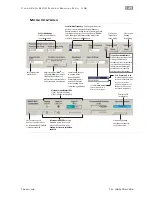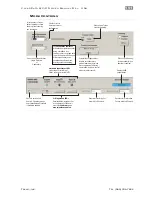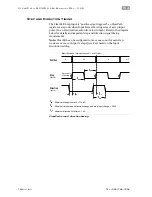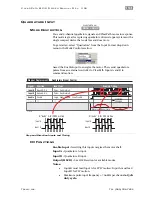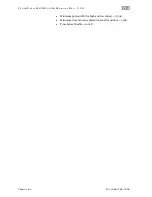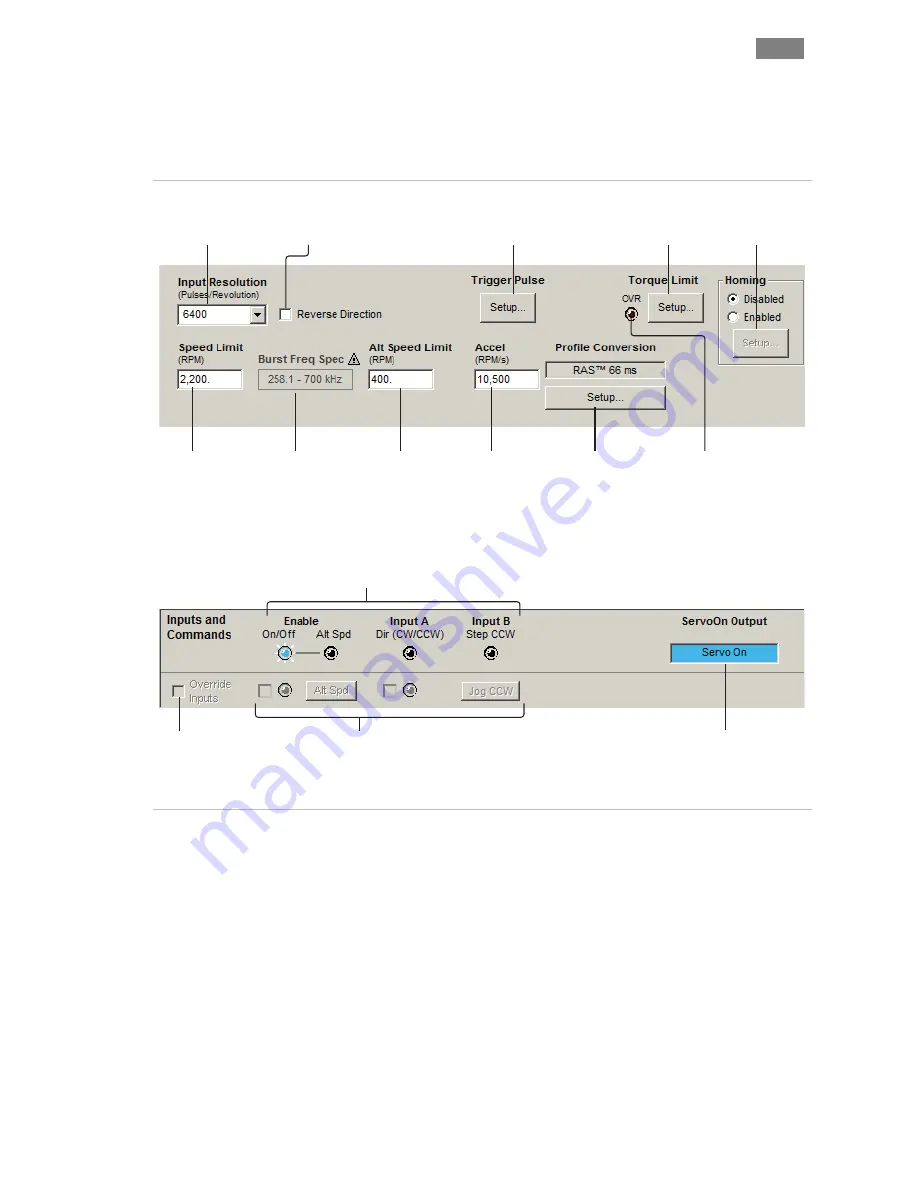
C
L E A R
P
A T H
M C / S D
U
S E R
M
A N U A L
R
E V
.
3 . 0 9
1 3 9
T
EKNIC
,
I
NC
. T
EL
.
(585)
784-7454
pulses and ClearPath creates a smooth motion profile for you
automatically.
M
ODE
C
ONTROLS
Click to open
Homing
Setup dialog.
Click to open
Torque Limit
Setup dialog.
Enter max. desired
motor speed.
Enter max. desired
acceleration rate.
Click to adjust
trigger pulse timing.
Adjust settings for
RAS
TM
(or
optional
g-Stop
TM
) to
convert standard trapezoidal
move profiles into profiles
that reduce noise, resonance,
and vibration.
Hardware Input Status LEDs
Light = Input asserted (on)
Dark = Input de-asserted (off)
Soft Inputs and LEDs
emulate
hardware inputs. For use only
when Soft Controls are active.
Caution: motor may spin when
enabled.
Check to turn on Soft
Controls. Override cannot
be activated when ClearPath
is hardware enabled.
Displays HLFB
output status.
Torque Override Indicator
When lit, the main torque
limit is being overridden by a
secondary, user-set torque
limit (e.g., when an axis is
homing, the main torque
limit may be overridden by
the separate homing torque
limit setting).
Check to reverse
direction of motor
shaft rotation.
Automatically displays
allowable range of
input pulse frequencies
(this range is based on
Input Resolution and
Speed Limit settings).
Select number of input
pulses required to
rotate the motor shaft
exactly one revolution.
Enter alternate
motor speed
(optional).
Note: Input Resolution
(see upper left of mode controls screen capture
above) is defined as the number of pulses that must be sent to the motor's
input (Input B in this mode) to make the shaft rotate exactly one
revolution. Please see the Resolution appendix for a detailed discussion of
this topic.