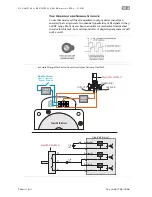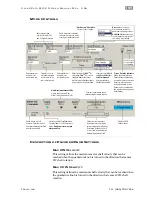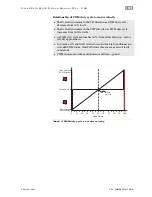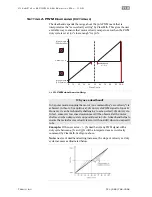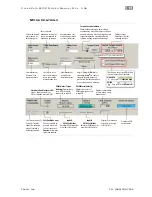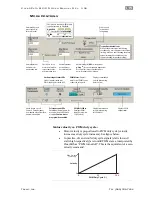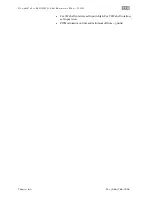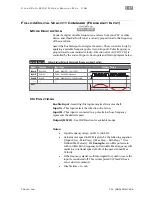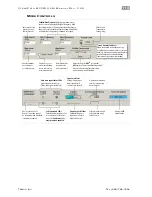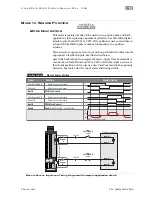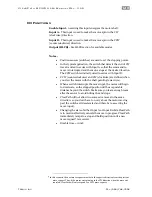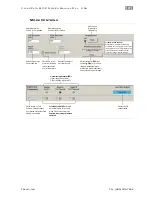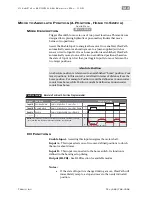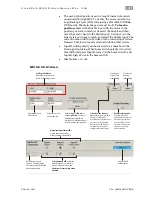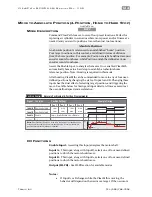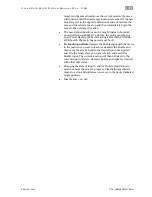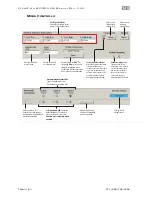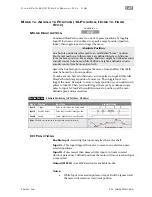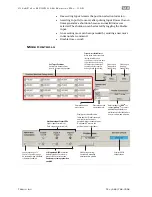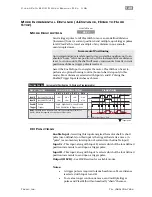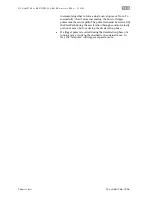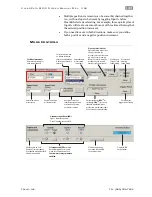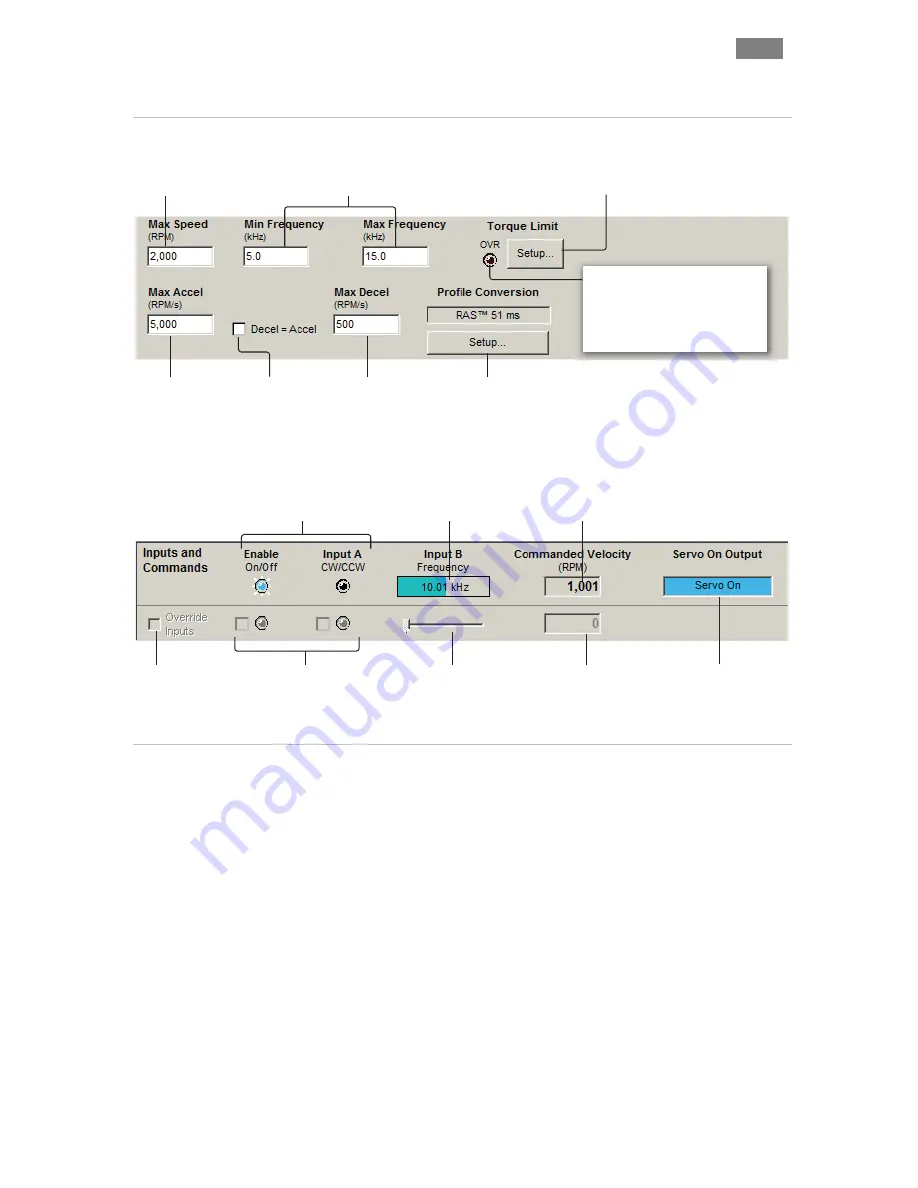
C
L E A R
P
A T H
M C / S D
U
S E R
M
A N U A L
R
E V
.
3 . 0 9
1 1 8
T
EKNIC
,
I
NC
. T
EL
.
(585)
784-7454
M
ODE
C
ONTROLS
Click to open Torque
Limit Setup dialog.
Set Min/Max Frequency
. During operation, motor
speed is controlled by Input B signal frequency. With
the settings below, a 15kHz signal at Input B will cause
the motor to spin at the Max Speed setting (2000 RPM);
a 5 kHz (or lower) signal will command zero speed.
Enter maximum
desired motor
acceleration rate.
Check here to set
motor deceleration
rate to same value
as acceleration rate.
Enter maximum
desired motor
deceleration rate..
Displays commanded
velocity (when using
hard controls).
Hardware Input Status LEDs
Light = Input asserted (on)
Dark = Input de-asserted (off)
Frequency Meter
Displays frequency of
input signal source
connected to Input B.
Soft Inputs and LEDs
Emulate hardware inputs. For
use only when Soft Controls
are active.
Caution: motor
may spin when enabled.
Displays commanded
velocity (when using
Soft Controls).
Frequency Soft Slider
Emulates frequency
input source (for use
with Soft Controls).
Check to turn on Soft
Controls. Override cannot
be activated when ClearPath
is hardware enabled.
Displays HLFB
output status.
Adjust settings for
RAS
TM
(or optional
g-Stop
TM
) to convert standard trapezoidal
move profiles into profiles that reduce
noise, resonance, and vibration.
Torque Override Indicator
When lit, the main torque limit is being
overridden by a secondary, user-set torque
limit (e.g., when an axis is homing, the main
torque limit may be overridden by the
separate homing torque limit setting).
Click to open
Torque Limit
Setup dialog.
JW 2018
Enter max. desired
motor speed (i.e.,
full scale speed).