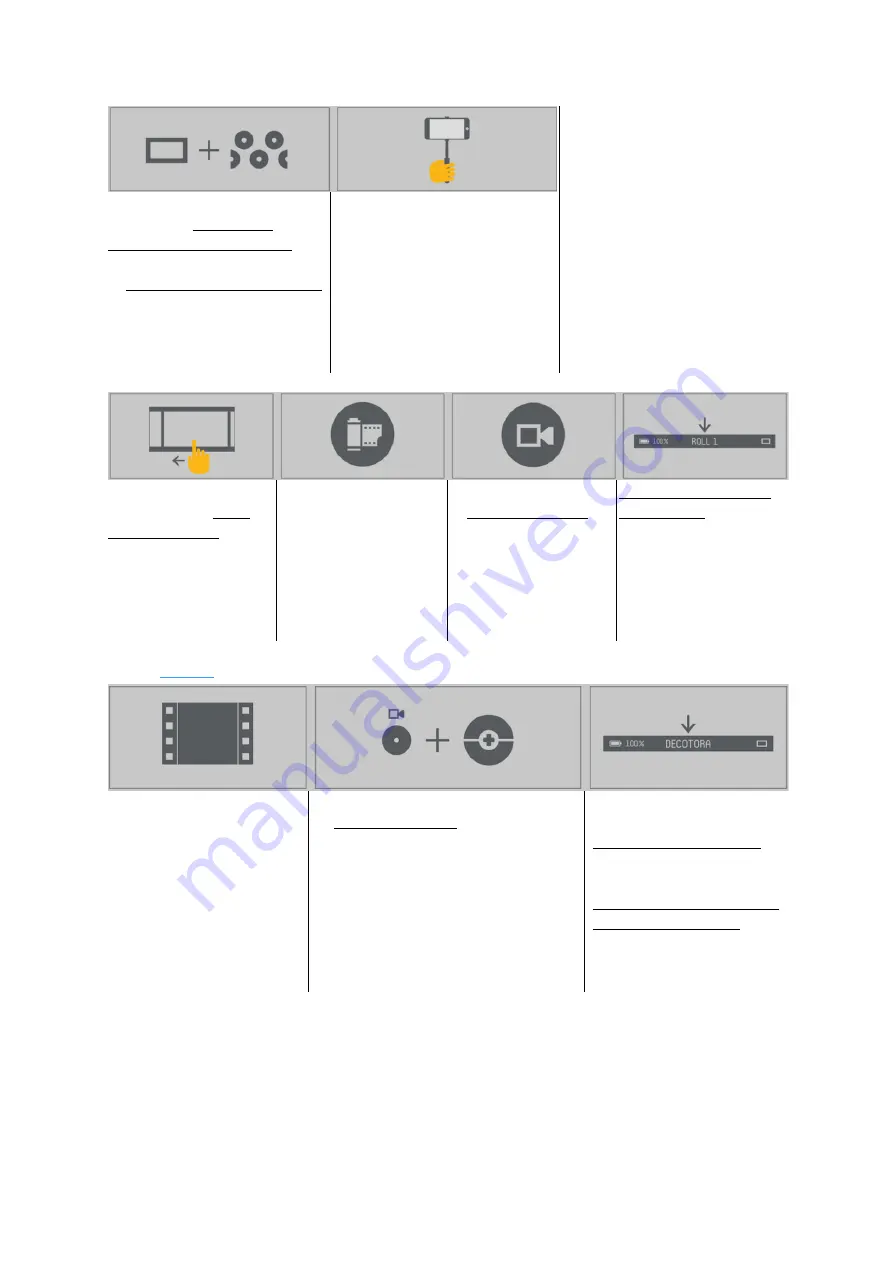
User Guide - 2.21 App
Teenage Engineering
– User Guide (LD)
Janvier 2019
52/59
Press and hold the SCREEN
index key to activate the
photomatic remote shutter.
Press any of the 24 piano keys
to snap photos with the camera
on your iOS device. Photos will
be saved to the corresponding
slot in the photomatic camera
roll
While using the OP-Z remote
shutter feature use a camera
stand or friendly bystander to
hold your iOS device
You can also use the
touch screen to work
with photomatic.
Swipe to scroll through
the images. This will
bring up a helpful touch
button interface
Instead of snapping new
photos you can load
existing images from the
photo library on your
iOS device
Tap the camera button
to toggle the camera on
your iOS device on/off.
The flip button cycles
available cameras. the
snap button takes a
photo and saves it to
the current image slot
Access the photomatic
roll selection by tapping
the current roll text in
the status bar
2.21.7 Motion
Display and control live 2d
or 3d visuals.
Load one of the included
videopaks, or load one you
or your friend made using
the free unity toolkit
videolab
Use the musical keyboard on track 16
to control the visuals.
Black keys make cuts between
cameras.
White keys apply various effects while
held. You can sequence these changes
just like you sequences musical notes
The “color dials”1-4 on
track 16 can also be used to
tweak various properties of
the visuals.
Access the selection of
installed
videopaks
by
tapping
the
current
videopak text in the status
bar






















