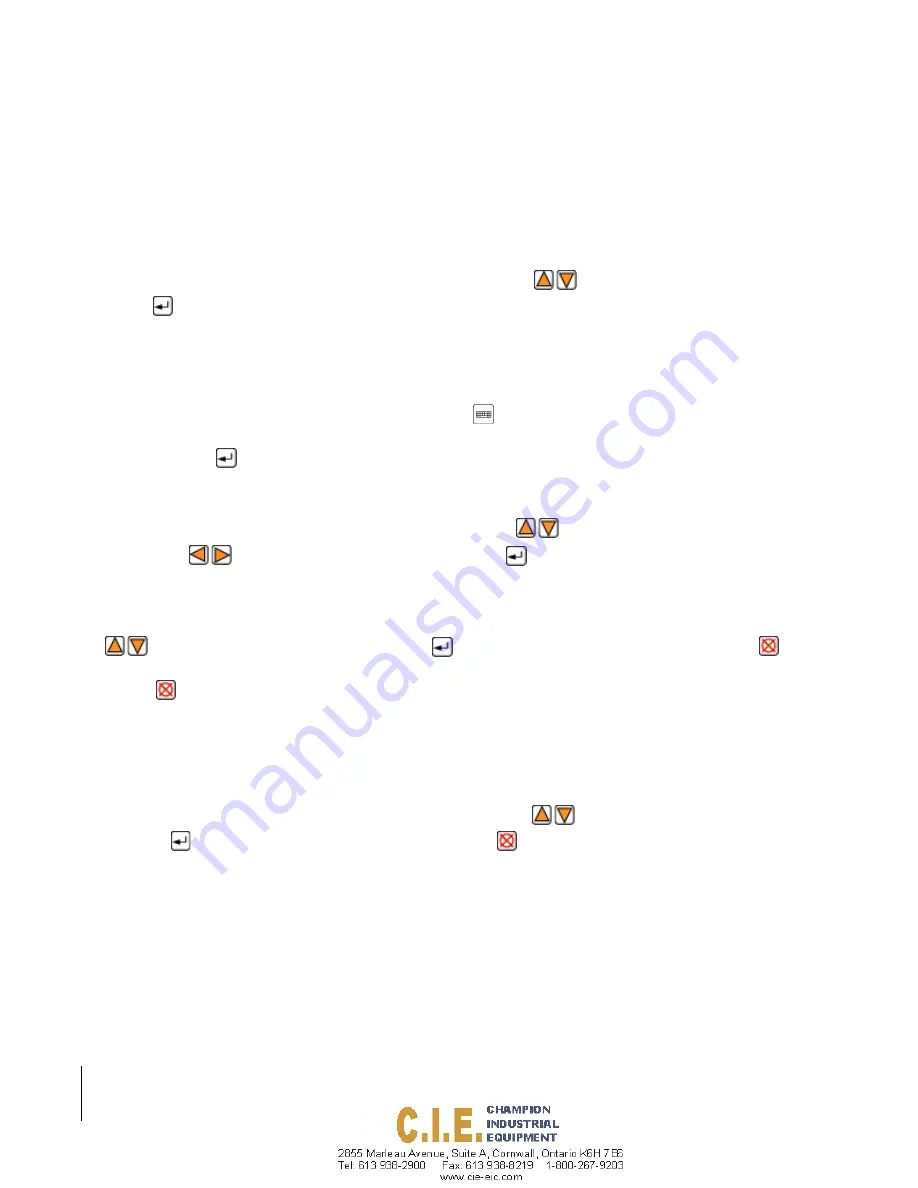
2-4
Chapter 2 - Software Overview
SmartPad II Software Overview
Fieldware for Smartpad II
Software Version 4.02
Screen Selection
Touch Screen
To make a selection use a stylus and single tap the screen on the desired menu.
Manual Selection
Items can only be selected when highlighted. Use the Up and Down arrows
to highlight the desired selection.
Press Enter
to select.
Data Entry
On-Screen Keyboard
Select the desired menu to be changed. Select the Keyboard icon
to bring up the on screen keyboard. This icon
will appear is the upper left corner of the screen only when text can be entered. Select the desired character using a
stylus and press Enter
to accept.
Manual Entry
Select the desired menu to be changed, and use the Up and Down arrows
to change the character. Use the Left
and Right arrows
to advance to the next character. Press Enter
to accept.
Menu Pages
Figure 2-2 shows a typical menu page containing several menu items. To select a menu item, highlight the item using
the
keys. To enter a highlighted menu item use the
key. To return to the previous menu page press the
key. In Figure 2-2 the current menu page is the Setup Menu, to move back to the Main Menu page, simply press the
Escape key,
.
Key Code Box
On each menu page and dialog box there is a key code box, always located in the lower right corner. The purpose of
the key code box is to inform the user which keys can be used based on the highlighted menu item in a menu page, or
value setting in a dialog box. The key code box in Figure 2-2 informs the user that based on the highlighted menu
item, Nav 2 Point, they can move up and down in the menu page using the
keys; enter the Nav 2 Point menu
item using the
key or return to the previous menu page using the
key. The left and right arrow keys are not
displayed in the key code box shown in Figure 2-2 because they have no purpose in that particular menu page.
Info Bar
Located at the bottom of every menu page and dialog box is an Info Bar. The purpose of the Info Bar is to provide a
brief description of the highlighted menu item or current setting displayed in a dialog box.
Содержание SmartPad II
Страница 1: ...SWATH XL GUIDELINE SMARTPAD II USER GUIDE Software Version 4 02 98 05067 R0 MID TECH...
Страница 8: ...1 8 Table of Contents SmartPad II Software Version 4 02...
Страница 22: ...1 14 Chapter 1 Introduction Chapter 1 Notes SmartPad II Software Version 4 02 Chapter 1 Notes...
Страница 54: ...2 32 Chapter 2 Software Overview Chapter 2 Notes Fieldware for Smartpad II Software Version 4 02...
Страница 130: ...3 76 Chapter 3 Real Time Guidance Chapter 3 Notes SmartPad II Software Version 4 02 Chapter 3 Notes...
Страница 172: ...4 42 Chapter 4 Waypoint Navigation Chapter 4 Notes SmartPad II Software Version 4 02 Chapter 4 Notes...
Страница 197: ...Fieldware for Smartpad II Software Version 4 02 Chapter 5 Field Mapping 5 25 Chapter 5 Notes Chapter 5 Notes...
Страница 198: ...5 26 Chapter 5 Field Mapping Chapter 5 Notes Fieldware for Smartpad II Software Version 4 02...
















































