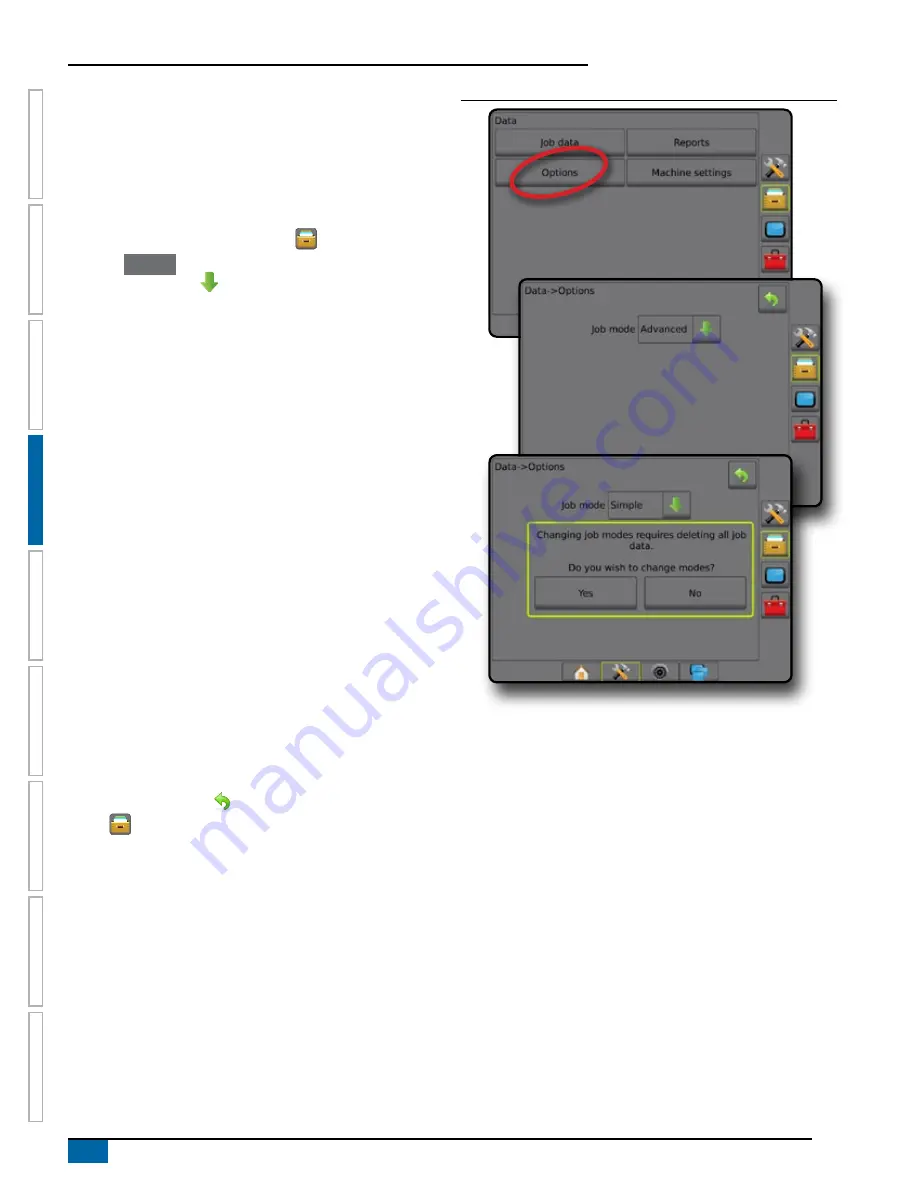
32
www.teejet.com
Aeros 9040 field computer
HOME
GUID
ANCE
FULL SCREEN
IMPLEMENT
INTR
ODUC
TION
GNSS
RA
TE C
ONTR
OL
APPENDIX
SE
TUP
Options (Job mode)
Options allows the operator to select between simple or advanced
Job mode.
NOTE: When a job is active/started, changing the job mode is not
available. Stop the current job to enable the function.
WARNING! Changing job modes deletes all internal job data.
1. Press DATA MANAGEMENT side tab
.
2. Press
Options
.
3. Press DOWN arrow to access the list of options.
4. Select:
►Simple – only bounded area and coverage areas are
displayed on the home screen. Only the current job is
available for saving in Reports. Use with Fieldware Link is
not available.
►Advanced – more than one job will be available at any time.
Client, farm, field and job names; bounded and coverage
areas; application time; and distance from selected job are
displayed on the home screen. All saved job profiles can be
exported as a PDF, SHP or KML file to a USB drive using
Data -> Reports.
● Client information, farm information, field information, and
prescription maps can only be inputted using Fieldware
Link. A job name can only be edited using Fieldware Link.
● A user can duplicate jobs for reuse of guidelines,
boundaries, applied data, prescription map, and/or polygons
using Fieldware Link or Data -> Job data -> Manage in the
console.
5. "Changing job modes requires deleting all job data. Do you wish
to change modes?"
Press:
►Yes – to make the change
►No – to keep the current setting
6. Press RETURN arrow
or DATA MANAGEMENT side
tab
to return to the main Data management screen.
Figure 4-36: Options – Change Job mode
Содержание AEROS 9040
Страница 1: ...Software version 4 31 U S E R M A N U A L AEROS 9040...
Страница 116: ......






























