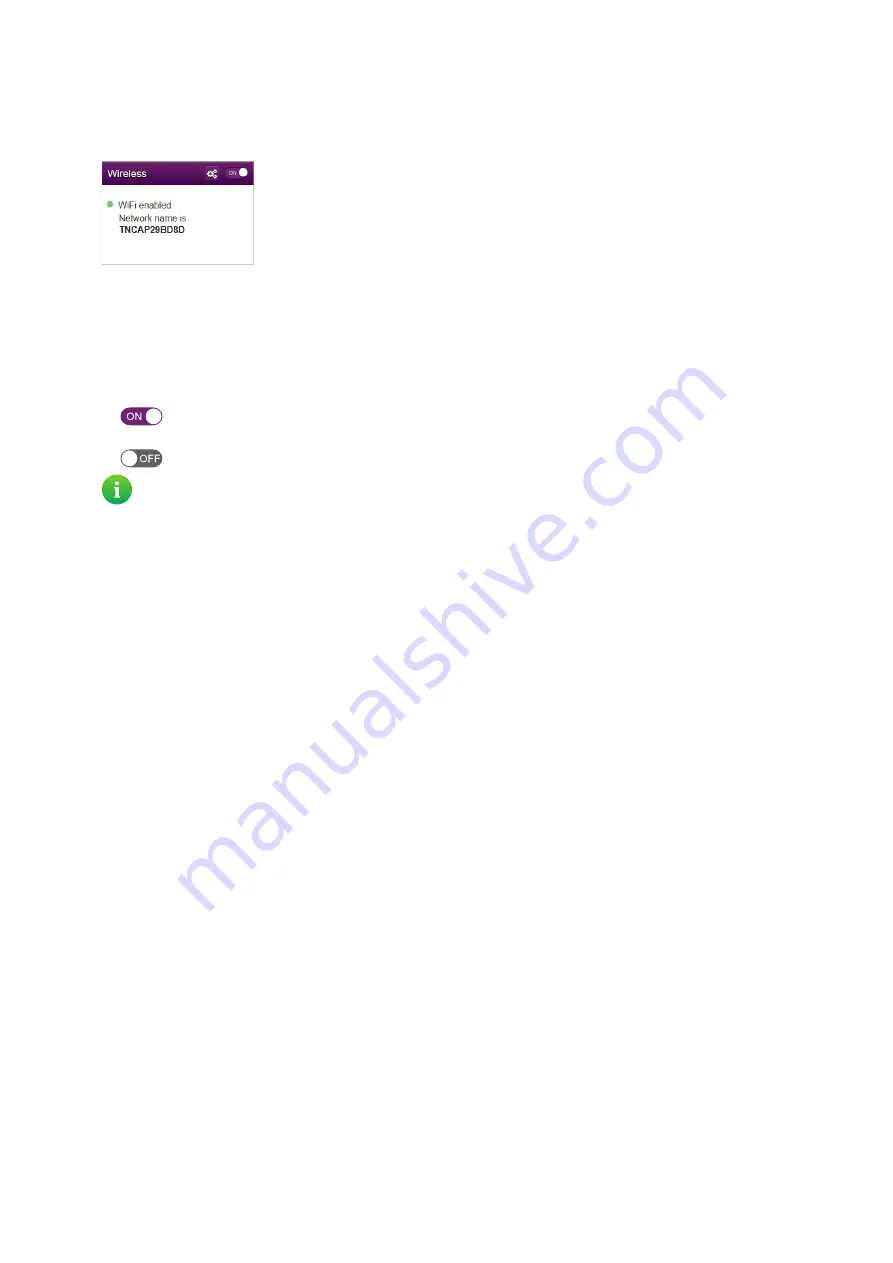
36
4 TG588v v2 web interface
DMS3-CTC-25-42 v1.0
4.3.4 Wireless
The Wireless card
The
Wireless
card displays:
• The status of the wireless access point (enabled or disabled).
• The network name (SSID) of the wireless access point.
Wireless ON/OFF switch
In the
Wireless
card header, you can see whether the wireless interface is enabled or not. If the switch is set to:
•
then the wireless radio is enabled. Clicking the switch will disable the wireless radio. As a result all access points on
your TG588v v2 will be switched off.
•
then the wireless radio is disabled. Clicking the switch will enable the wireless radio.
The Wireless page
Click the
Wireless
card header to open the Wireless page.
On the left of the
Wireless
page you can select the access point that you want to configure:
For each access point, you can:
• View or change the wireless interface settings.
• View or change the access point settings
• Start a WPS push button configuration
• Generate a QR code to connect a wireless client.
Configuration examples
In this Setup and User Guide you can find information on how to:
• Change the wireless security settings.
For more information, see
“3.4 Securing your wireless connection” on page 24
• Configure and use WPS.
For more information, see
“3.1 Connecting your wireless client via WPS” on page 20
.
• Use the QR code.
For more information, see
“3.3 Connecting your wireless client by scanning a QR code” on page 23
.
This is in fact the software equivalent of the
Wireless
button on the housing.
For more information, see
.
NickDJ.co.uk
















































